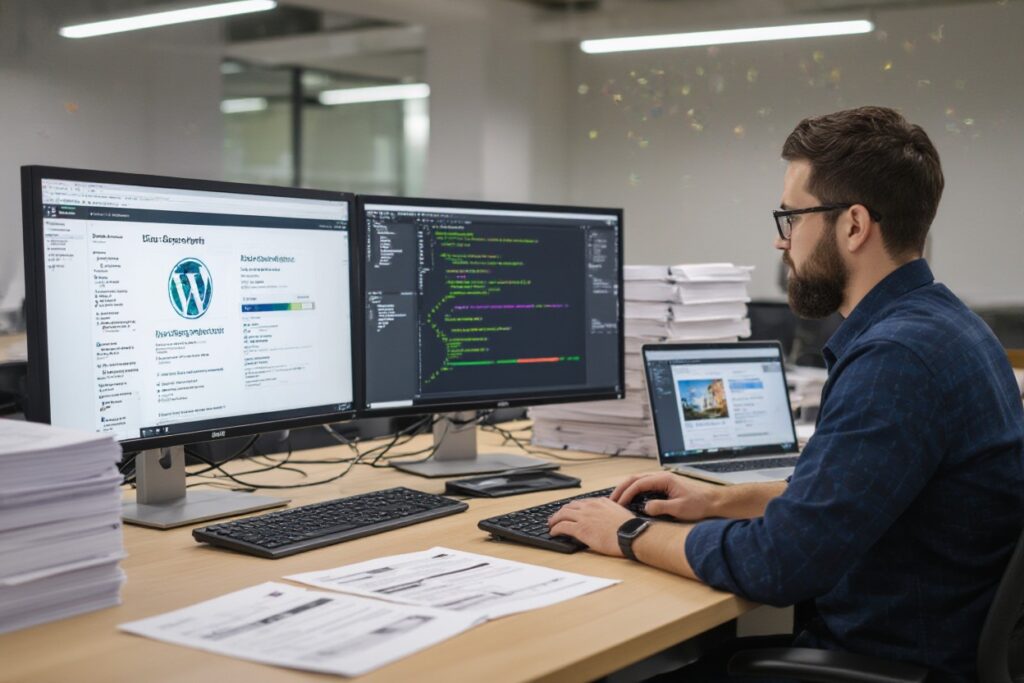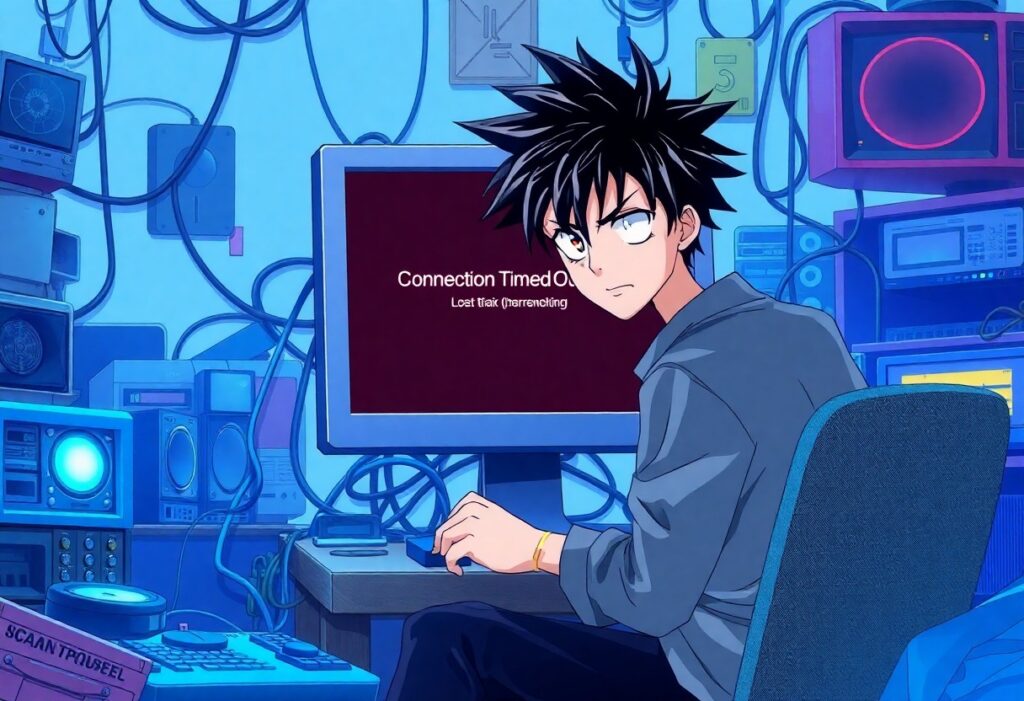You may encounter a WordPress memory exhausted error when your website exceeds the memory limit allocated by your hosting provider. This issue typically manifests as a message stating “Allowed memory size of X bytes exhausted.” Thankfully, there are several ways you can address this problem and enhance the performance of your WordPress site.
First, check your current memory limit. You can do this by creating a phpinfo.php file in your root directory. Simply create a new file, paste the following code inside, and save it:
Visit yourwebsite.com/phpinfo.php in your browser, and search for memory_limit in the displayed information. This value indicates how much memory is currently allocated to your PHP scripts. If this number is low (such as 32M or 64M), you may need to increase it.
Next, to increase the memory limit, you can try modifying the wp-config.php file. Open this file located in your WordPress root directory and add the following line just before the line that reads “That’s all, stop editing! Happy publishing.”:
define('WP_MEMORY_LIMIT', '256M');
Setting it to 256M is often sufficient for most websites. However, you should verify your hosting provider’s maximum memory limit, as some may impose restrictions.
If modifying wp-config.php does not resolve the issue, another method is to edit the php.ini file. Locate this file in your server’s root directory, or create one if it does not exist. Add or update the following line:
memory_limit = 256M
After saving the changes, restart your web server to apply the new settings, as required by some hosting environments.
If neither of these methods works, you may also consider editing the .htaccess file. Add the following line to the file, which is also located in the root directory:
php_value memory_limit 256M
Keep in mind that these adjustments are applicable as long as your web hosting plan allows for them. If the problem persists, it might be worth contacting your hosting provider for assistance.
Additionally, the WordPress plugins you are using can affect memory usage. Deactivate any unnecessary plugins to decrease overall memory consumption. After doing so, check if the error persists. If it does, consider optimizing your website’s performance by implementing caching solutions or using a lightweight theme.
Finally, if your memory issues continue, you may need to upgrade your hosting plan. Shared hosting plans often have strict memory limitations. Switching to a more robust option, like a VPS or dedicated server, may provide the resources necessary for your growing site.
By following these steps, you can effectively address the WordPress memory exhausted error and ensure your website runs smoothly for your visitors.