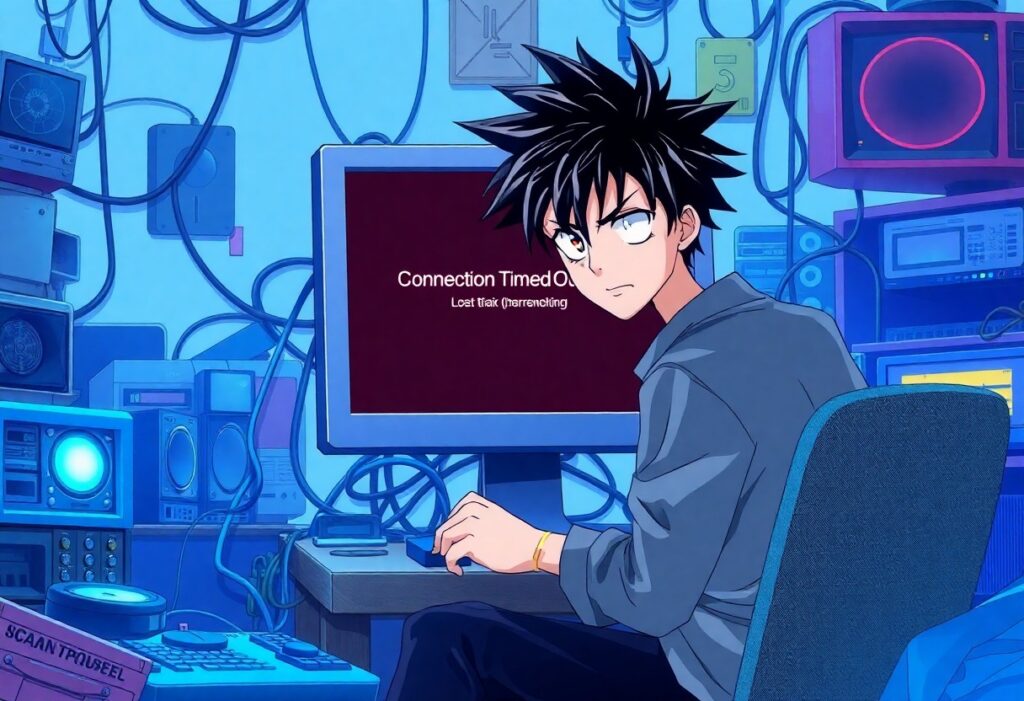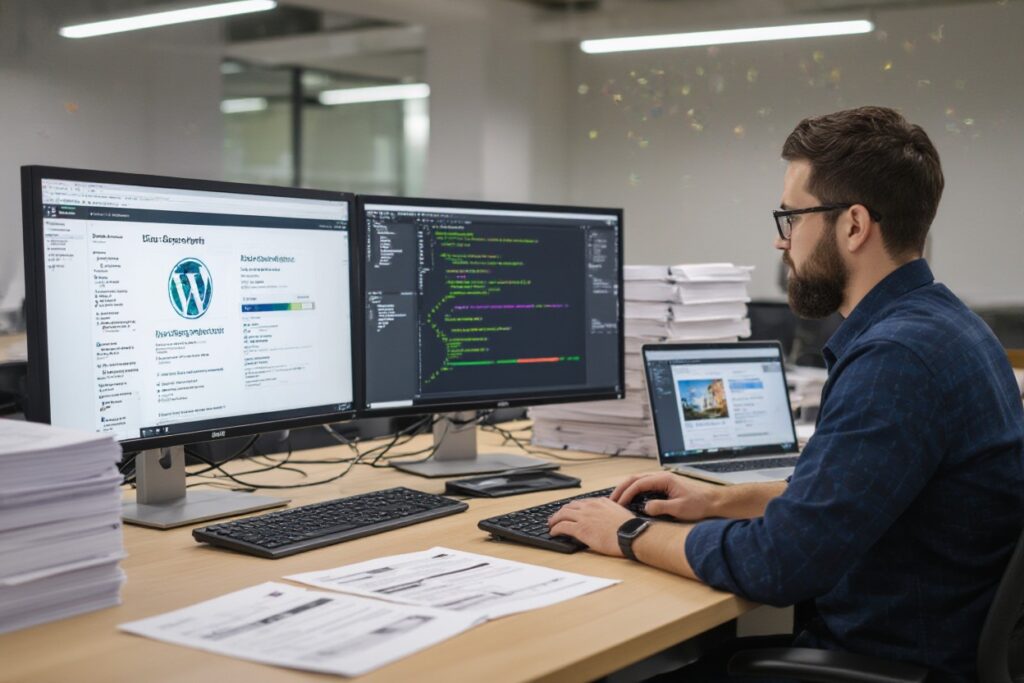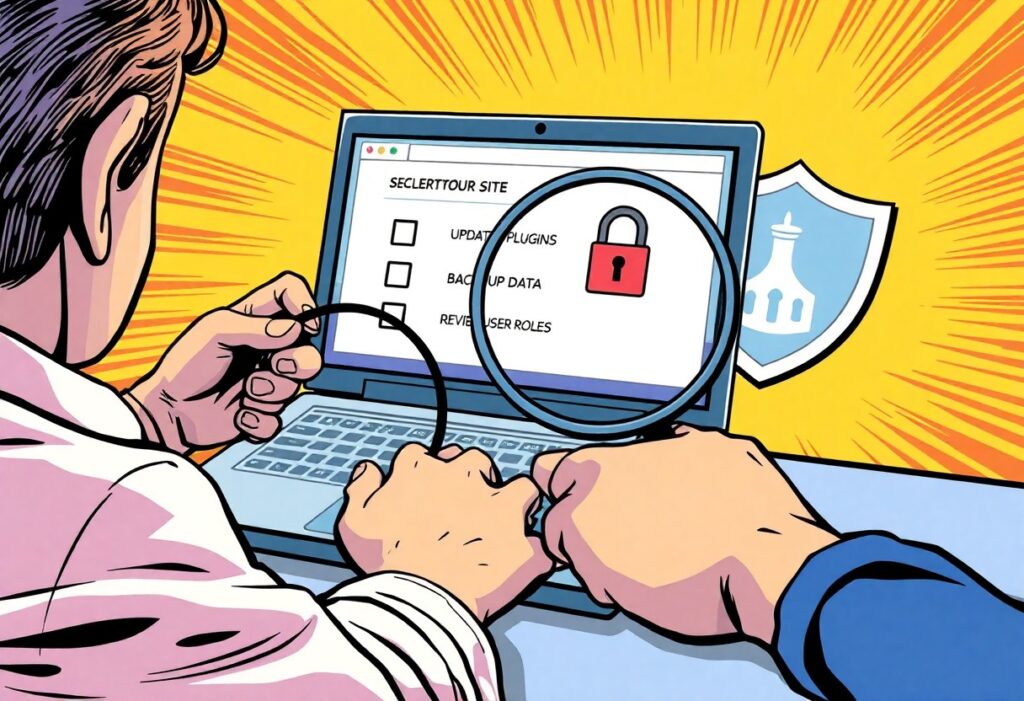Connection issues are common when using the internet, and one of the most frustrating problems you may encounter is the connection timed out error. This error typically occurs when your web browser is unable to communicate with a server within a certain period of time, leading to an interrupted connection. In this guide, you’ll learn how to troubleshoot and resolve this issue effectively.
First, it’s important to check your internet connection. Open another website or application that requires the internet to see if it works. If you are unable to connect to any site, the problem may lie with your internet connection. Restart your router by unplugging it for about 30 seconds and then plugging it back in. Once it’s back online, try accessing the website again.
If your internet is working fine, check if the issue might be related to specific websites. You can use websites like DownDetector to see if others are reporting similar issues with the site you’re trying to reach. If the site is down, you may just need to wait for it to come back online.
Sometimes, firewall or security software can interfere with your connection. Review your firewall settings and ensure that the website or application you are trying to access is not being blocked. If you’re using a VPN, consider disabling it temporarily to see if that resolves the connection issue.
An issue with your DNS settings may also lead to a connection timed out error. Consider flushing your DNS cache to see if it helps. To do this on Windows, open the Command Prompt and type in ipconfig /flushdns, then press Enter. For Mac users, open the Terminal and type sudo killall -HUP mDNSResponder and press Enter. After flushing the DNS, try accessing the website again.
Another factor could be the browser you are using. Clear your browser’s cache and cookies, as they can sometimes cause connection issues. To do this, navigate to your browser settings and find the options to clear browsing data. Make sure to select the time range for all data. After clearing cache and cookies, restart your browser and check the website again.
If the error persists, consider trying a different web browser altogether. Switching from Chrome to Firefox, or vice versa, could help you identify if the problem lies with your current browser.
Lastly, if none of the above solutions work, contact your internet service provider (ISP). They may be able to check for any ongoing outages or issues affecting your connection. Provide them with details about the error message and any troubleshooting steps you’ve already taken; this will help them assist you more effectively.
With these steps, you should be able to diagnose and remedy the connection timed out error that has been disrupting your browsing experience. By systematically addressing these possible causes, you’re likely to regain smooth internet access soon.