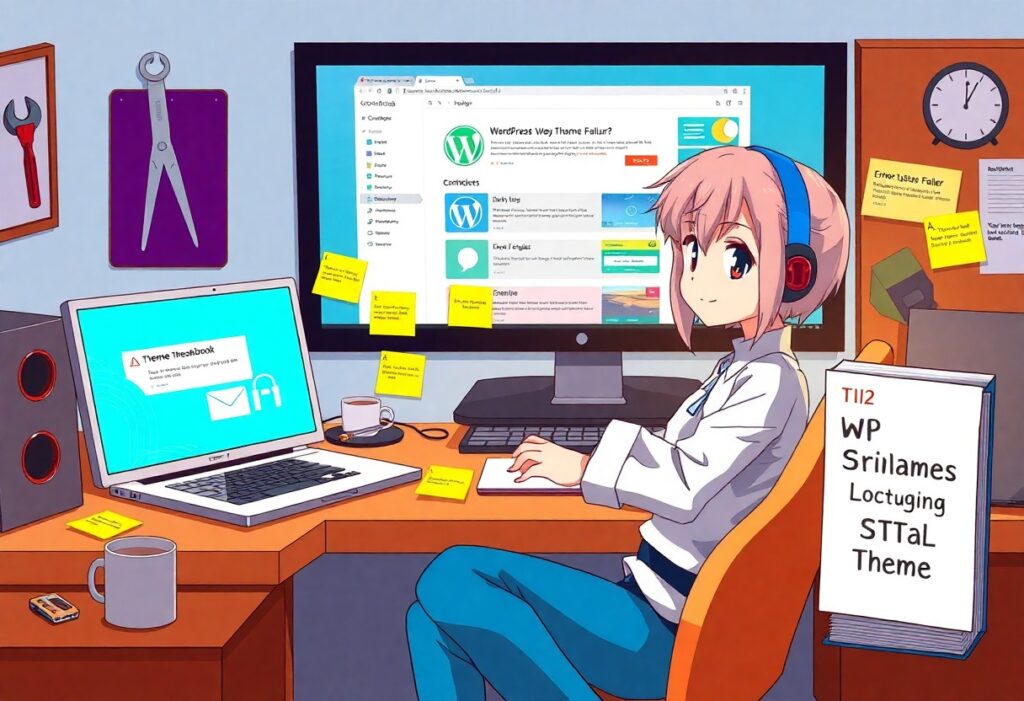Over time, you may encounter critical theme failures in your WordPress website, causing disruptions that can impact your site’s performance and user experience. Fortunately, there are steps you can take to identify and resolve these issues. This guide will walk you through a comprehensive troubleshooting process to help restore your WordPress theme to its optimal state.
First, you should confirm that the theme failure is genuine. Start by checking if you are facing a site-wide issue or a localized one. Access your WordPress dashboard and navigate to the “Appearance” section to see if your current theme is activated. If the theme fails to load or if you face a white screen, you may be dealing with a theme problem.
Next, consider whether recent updates to your WordPress installation, themes, or plugins could be the root of the issue. You can temporarily switch to a default WordPress theme, like Twenty Twenty-One, to determine if the problem is with your current theme or a conflict with plugins. If your site functions fine with the default theme, the issue likely lies with your original theme.
If you suspect plugin conflicts, deactivate all plugins through the “Plugins” menu in your dashboard. Reactivate them one by one to identify which plugin causes the failure. You should also ensure that all plugins and themes are compatible with your current version of WordPress. Outdated plugins or themes can create issues that hinder the functionality of your website.
In the event that switching themes and deactivating plugins do not solve the problem, you might need to examine your theme files for corruption or missing files. Access your website via FTP or a file manager and go to the “wp-content/themes/” directory. Compare your theme files with the original from the theme’s repository or the source you purchased them from. Not having the full set of theme files can lead to failures, so you may need to reinstall your theme.
Additionally, reviewing error logs can provide valuable insights into the issue. You can find logs in your hosting account’s control panel or enable debugging in your WordPress configuration file. To enable debugging, open your “wp-config.php” file and add the following lines:
define('WP_DEBUG', true);
define('WP_DEBUG_LOG', true);
define('WP_DEBUG_DISPLAY', false);
After enabling debugging, replicate the error and check the “wp-content/debug.log” file for error messages. These messages can help you pinpoint exactly what’s going wrong.
If all else fails and you cannot determine the cause, consider reaching out for support. You might find forums related to your theme or reach out to the theme developer directly for additional assistance. Many themes come with dedicated support channels where you can request help resolving your issue.
Finally, it’s always wise to keep backups of your website. Use a backup plugin to regularly save your website’s data and files so that you can restore your site to a previous working version if needed. Establishing a solid backup routine will empower you to swiftly address future theme failures with minimal disruption.
By following these steps methodically, you’ll be well-equipped to troubleshoot critical theme failures on your WordPress website effectively. Happy troubleshooting!
Need expert help managing your WordPress site?
If "Proven How-To – Troubleshooting WP Critical Theme Failures" was useful, imagine your site with expert care — speed, security, uptime, and updates handled for you.