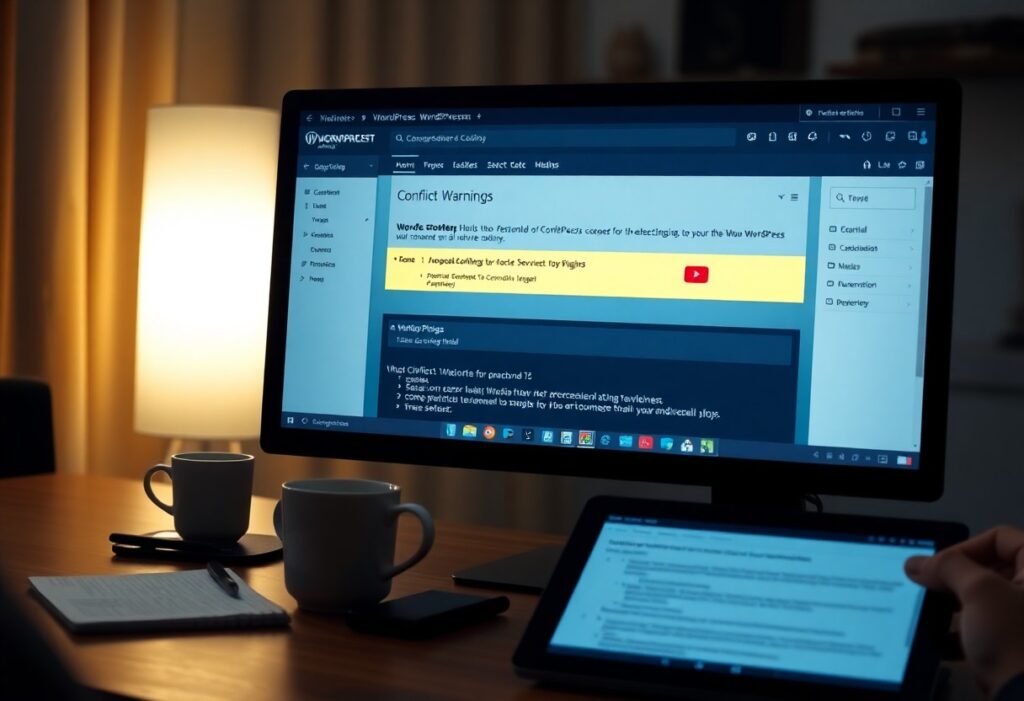Just when you think your WordPress site is running smoothly, you may encounter plugin compatibility issues. These problems can stop your site from functioning properly, affecting features and user experience. Fortunately, you can take several steps to troubleshoot and resolve these issues. This guide will walk you through the process of identifying and overcoming plugin compatibility problems in WordPress.
First, it’s necessary to identify the incompatible plugin. Start by deactivating all your plugins. You can do this from your WordPress dashboard by navigating to Plugins > Installed Plugins. Once all plugins are deactivated, reactivate them one by one while checking your site each time. This method will help you pinpoint the plugin causing the conflict. When you discover the problematic plugin, you can consider replacing it with an alternative if necessary.
Sometimes, simply deactivating and reactivating a plugin doesn’t solve the issue. You should check for any available updates for your plugins. Developers regularly release updates to fix bugs and improve performance. Go to Dashboard > Updates in your WordPress admin area. If there are any updates available, install them to see if they resolve the compatibility issues.
In addition to updating plugins, you may also need to update your WordPress version. Ensure that you’re running the latest version of WordPress for optimal compatibility with plugins. Head to Dashboard > Updates to check for and apply any available WordPress updates.
If updating does not help, consider checking for conflicts with your current theme. Sometimes, certain themes can clash with plugins. To identify if your theme is the issue, switch to a default WordPress theme like Twenty Twenty-One. If the compatibility issue resolves with the default theme, it’s likely that your previous theme is causing the problem. In that case, you may need to switch themes or consult with the theme developer for a fix.
Another beneficial tactic is to enable debugging mode. This feature can help you identify errors on your site. Add the following line of code in your wp-config.php file: define(‘WP_DEBUG’, true); This will activate the debugging feature, and any errors will appear on the screen, giving you insight into what might be going wrong. Remember to disable debugging once you’ve finished troubleshooting, as it can expose sensitive information about your site.
Consulting the support forums can also provide solutions to compatibility problems. The official WordPress support community is a valuable resource where you can ask questions and find answers from fellow users. Search for your specific issue or plugin to see if others have encountered and fixed the same problem.
Lastly, if you’re struggling to resolve the compatibility issues on your own, consider hiring a WordPress developer. They have the expertise to quickly diagnose and fix any complex issues that may arise due to plugin conflicts. Investing in professional help can save you time and prevent further complications down the line.
By following these steps, you can effectively overcome plugin compatibility issues in WordPress, ensuring your website runs seamlessly and provides a great experience for your visitors.