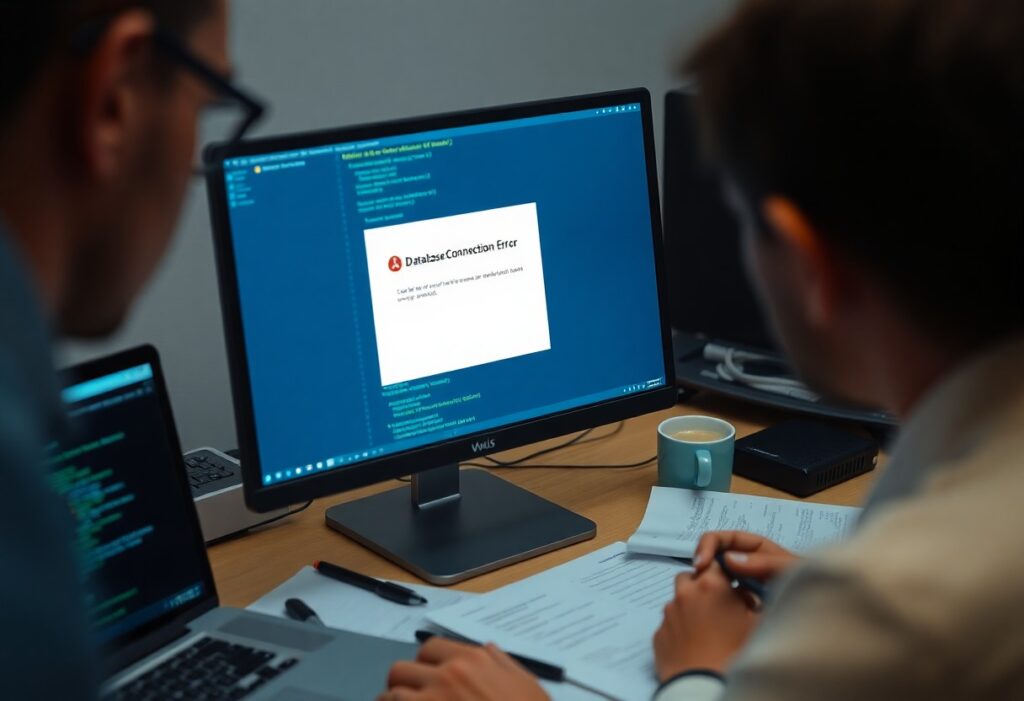Just when you thought everything was running smoothly, you encounter the dreaded “Error establishing a database connection” message on your WordPress site. This error signifies that your site is having trouble connecting to its database, which is important for storing your content, settings, and user information. Here’s a step-by-step guide to help you troubleshoot and resolve this issue effectively.
1. Check Your Database Credentials
First things first, you need to ensure that your database credentials are accurate. These credentials are stored in the wp-config.php file, located in the root directory of your WordPress installation. Access your website’s files via FTP or your hosting provider’s file manager, and open the wp-config.php file. Look for the following lines:
define( 'DB_NAME', 'your_database_name' ); define( 'DB_USER', 'your_database_user' ); define( 'DB_PASSWORD', 'your_database_password' ); define( 'DB_HOST', 'localhost' );
Confirm that the DB_NAME, DB_USER, and DB_PASSWORD entries are correct. If any of them are incorrect, update them with the right details provided by your web host.
2. Verify Your Database Host
Next, check the DB_HOST value. For most hosting providers, this is usually localhost, but some may require an IP address or a specific hostname. Consult your hosting provider’s documentation to ensure you have the right configuration.
3. Repair the Database
Your WordPress database can sometimes become corrupted. To repair it, you can add a line to your wp-config.php file:
define( 'WP_ALLOW_REPAIR', true );
After you save the file, navigate to https://yourdomain.com/wp-admin/maint/repair.php in your web browser and choose the repair options available. Once the repair is complete, remove that line from your wp-config.php file to maintain security.
4. Check Your Hosting Service
If you still encounter issues, it’s time to check if your hosting service is experiencing problems. Log into your hosting account and check if the database server is down or having frequent outages. You can also contact your hosting provider for additional support.
5. Increase PHP Memory Limit
A low PHP memory limit can cause this error as well. You can increase it by editing your wp-config.php file again. Add the following line before the /* That’s all, stop editing! Happy blogging. */ line:
define('WP_MEMORY_LIMIT', '256M');
Save the changes and check if the problem persists.
6. Reinstall WordPress Core Files
If none of the above solutions work, you may need to reinstall your WordPress core files. Download a fresh copy of WordPress from the WordPress.org website and upload it to your server, excluding the wp-content folder and wp-config.php file to avoid losing your data.
By following these steps, you can effectively troubleshoot and resolve the “Error establishing a database connection” message in WordPress. Good luck, and may your site be up and running smoothly in no time!