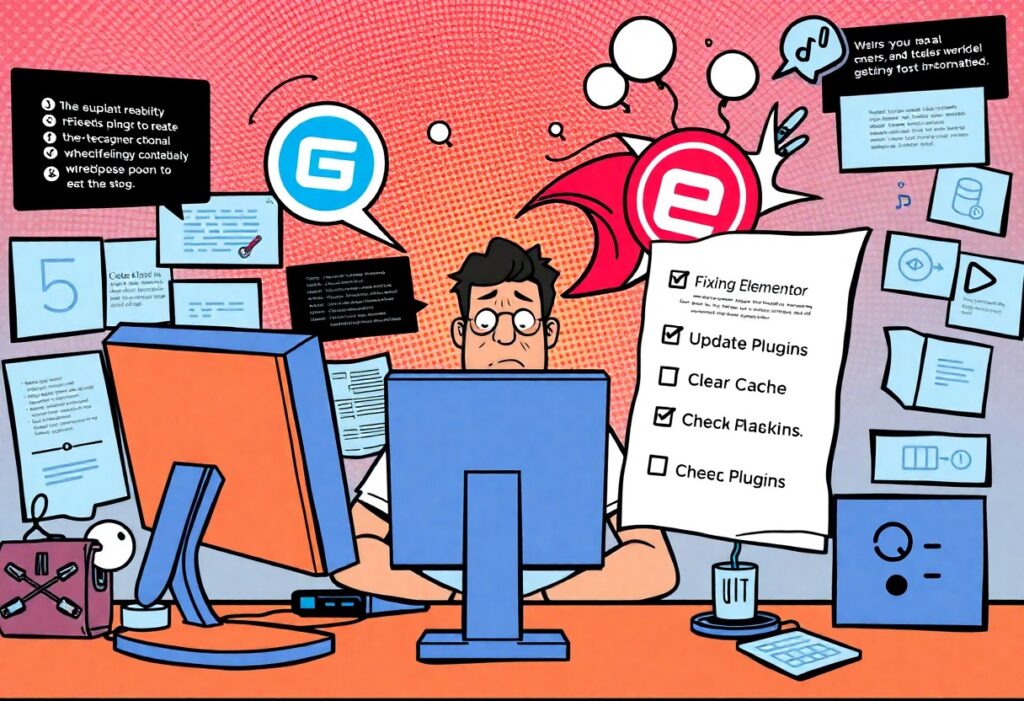Over time, you may encounter frustrating conflicts and plugin issues with Elementor after updates. These problems can disrupt your website’s functionality and deter users, making it crucial to address them promptly. In this guide, you’ll learn effective strategies to troubleshoot and resolve these conflicts, ensuring your site remains stable and user-friendly. By following these steps, you can restore harmony to your Elementor environment and enhance your overall website performance.
Analyzing Common Elementor Conflicts
Identifying Symptoms of Plugin Conflicts
Recognizing the signs of plugin conflicts can save you time and frustration while using Elementor. You may observe elements not displaying correctly, such as missing sections or broken layouts. Dysfunctional features, such as sliders or forms not working, are also common indicators. Another symptom can be slow load times, which suggests that multiple plugins may be adversely affecting your site’s performance.
If you notice persistent JavaScript errors in the console or a white screen of death, it might be indicative of conflicting plugins. Deactivated or error-generating plugins can lead to abrupt behavior in your Elementor designs. By being aware of these symptoms, you can take immediate action to diagnose and resolve the underlying issues.
Key Factors Leading to Update Issues
Several elements can contribute to problems following updates that you need to consider. Compatibility issues between Elementor and other plugins or themes are often the main culprits. Sometimes, an update may not be fully compatible with older versions of other installed plugins or might interact unfavorably with custom code. Additionally, having an outdated version of WordPress can also lead to unexpected problems when you upgrade Elementor.
Another critical factor involves server resources. If your hosting environment lacks adequate memory limit, or you’re on a shared server that cannot handle the increased demands of updated versions, errors may arise. You may need to assess resource allocation or switch to a more robust hosting solution to forestall these issues.
- Compatibility issues between Elementor and other plugins or themes.
- Outdated WordPress versions that conflict with Elementor updates.
- Inadequate server resources affecting site performance.
Recognizing these factors empowers you to take preventive actions, such as regularly updating plugins and themes or upgrading your hosting plan. Ensuring that all components of your WordPress site interact harmoniously will lead to a more stable website and a smoother experience with Elementor.
- Regularly updating your plugins and themes to reduce conflicts.
- Upgrading server resources if you experience performance issues after updates.
- Testing compatibility of all plugins before an update occurs.
Recognizing these potential pitfalls is vital for maintaining a seamless Elementor experience. Implementing best practices in updating your site can help mitigate the effects of any conflicts that occur.
Troubleshooting Step-by-Step
| Step | Description |
|---|---|
| 1. | Disable conflicting plugins to pinpoint issues. |
| 2. | Revert to a previous version of Elementor if needed. |
| 3. | Clear cache and optimize your site settings. |
Disabling Conflicting Plugins
Start by identifying and disabling any plugins that are likely causing conflicts with Elementor. You can do this by deactivating all plugins except Elementor and gradually reactivating them one by one. After each activation, check your website for issues. If a problem arises after enabling a specific plugin, it’s likely that plugin is not compatible with Elementor or needs an update. This process helps to isolate the culprit and streamline your debugging efforts.
Some plugins that frequently lead to conflicts with Elementor include caching plugins, security plugins, and even other page builders. Take note of any themes or custom CSS/scripts that might be affecting the render. Once you pinpoint the conflicting plugin, consider reaching out to its support or looking into alternatives that work more seamlessly with Elementor.
Reverting to Previous Version of Elementor
If your problems persist after troubleshooting with plugins, rolling back to a previous version of Elementor might provide a temporary solution. This can be done using a rollback feature if your hosting provider supports it or through the WordPress repository. By going to your plugins page, navigate to Elementor and select the version you want to revert to from the dropdown menu. After doing this, check to see if your site’s functionality improves.
Downgrading Elementor can help you regain stability and functionality while you address the underlying issue with the latest version. Keep in mind that this is not a permanent solution; staying updated is important for security and performance. Nevertheless, it provides a necessary reprieve, allowing you to continue working on your site without major disruptions.
Clearing Cache and Optimizing Settings
Cache buildup often leads to display issues, particularly after updates. Clearing your site’s cache can improve performance and resolve conflicts caused by outdated files. This process generally involves deleting transient files and cookies from both your server and browser. You can do this within your caching plugin settings by selecting “clear cache” or “purge cache.” After clearing cache, refresh your pages to ensure that the updates reflect correctly.
In addition to clearing cache, review your site’s settings to ensure they are optimized for compatibility with Elementor. Pay attention to aspects like PHP memory limits and version compatibility. Adjusting these settings can provide smoother functionality and reduce the likelihood of conflicts arising from server-related issues. Regular maintenance of these settings can keep your site running optimally.
Every time you clear your cache, remember that it can take a few moments for your updates to be visible. If you’re using a content delivery network (CDN), ensure to purge its cache as well. Each of these steps plays an integral role in ensuring that Elementor operates without conflicts, providing a seamless experience for you and your visitors.
Strategies for Optimal Compatibility
Keeping Themes and Plugins Updated
Maintaining up-to-date themes and plugins is vital for ensuring that your Elementor site operates smoothly. With each update, developers usually address potential conflicts and vulnerabilities, enhancing the overall performance of the site. Regularly check for updates in your WordPress dashboard under the “Updates” section. Enable automatic updates for both plugins and themes to minimize the risk of running outdated versions that could lead to compatibility issues with Elementor.
Be particularly vigilant about premium plugins. Subscription-based plugins often receive frequent updates that include new features and bug fixes. If your plugin is not set to update automatically, make a habit of checking for updates weekly. This small practice can dramatically reduce the likelihood of encountering conflicts after updates are applied.
Utilizing Compatibility Testing Tools
Compatibility testing tools can identify potential conflicts before they become significant issues. Plugins like Query Monitor or Health Check allow you to troubleshoot and diagnose problems within your site by providing insights into plugin functionality and server performance. These tools enable you to check which plugins are causing conflicts and provide detailed error messages that can help in finding solutions.
For solid pre-launch checks, you can leverage staging environments. This allows you to test updates and new plugins in an isolated space, ensuring that your live website remains untouched during the testing phase. Only after confirming everything operates smoothly in the staging environment should you apply these changes to your live site.
Engaging in Regular Maintenance Checks
Conducting regular maintenance checks involves more than just updates; it’s about systematically auditing your website to ensure all components work harmoniously. Start by testing each plugin and theme function to confirm they’re performing as expected. If a specific feature has gone awry after a recent update, document it, then investigate forums or support channels to see whether others are encountering similar issues.
Regular checks should also encompass your website’s overall performance, ensuring that caching systems and optimization services are aligned and functioning effectively. Make it a habit to address these aspects on a monthly basis, and you will significantly reduce the potential for conflicts over time.
Navigating Support Resources and Communities
Utilizing Elementor’s Official Support Channels
Elementor provides a range of official support avenues that can be incredibly helpful when you encounter conflicts or issues. Their Help Center is a comprehensive resource filled with FAQs, user guides, and troubleshooting tips tailored specifically for Elementor users. You can often find solutions to common problems by sifting through the articles that detail known issues and their resolutions. Additionally, if your problem persists, you can submit a support ticket through your Elementor account; responsive support agents are available to assist you with personalized help.
For more advanced concerns, you can also take advantage of Elementor’s community forums where users share their experiences and solutions. Engaging in these forums not only gives you immediate access to knowledgeable users but also expands your understanding of potential conflicts and their resolutions. Exploring these official channels can guide you toward fixes that are reliable and endorsed by Elementor’s team.
Engaging with the Wider WordPress Community
Diving into the broader WordPress community can prove invaluable when facing Elementor conflicts. Platforms like WordPress Support Forums, Reddit’s r/WordPress, or even Facebook groups are filled with enthusiasts and professionals eager to help. By explaining your issue in these platforms, you’ll likely find someone who has faced similar challenges, offering solutions, workarounds, or insights you might not have considered.
In fact, many users share their experiences with Elementor updates and plugin interactions, which greatly enriches your troubleshooting resources. You can often find specific threads that address similar issues, complete with multiple responses and solutions that reflect worked scenarios. This collaborative environment fosters a sense of community while also empowering you with shared knowledge, ultimately leading to quicker resolution of your issues.
Proactive Measures to Prevent Future Conflicts
Best Practices for Plugin Usage
Choosing the right plugins is fundamental to maintaining your website’s health. Always opt for plugins that are actively maintained and come with high user ratings. Prior to installation, check the last update date—plugins that haven’t had updates in six months or longer may pose compatibility risks with more recent versions of Elementor and WordPress. It’s also wise to limit the number of plugins you install; consider utilizing multifunctional plugins that consolidate features instead of spreading functionalities across multiple plugins.
Conducting thorough testing before deployment is necessary as well. Use a staging environment to install and activate new plugins. This practice allows you to pinpoint any issues without impacting your live site. If conflicts arise, you can troubleshoot effectively without the pressure of your site’s audience encountering broken functionality.
Creating a Robust Backup System
Implementing a comprehensive backup system ensures you can revert your site to a previous state quickly in case of conflicts. Schedule regular backups that are stored externally, whether on cloud services like Google Drive or an FTP server, to minimize potential data loss. Relying solely on your hosting provider’s backup solutions may not give you the flexibility or assurance you need during emergencies.
Utilizing plugins dedicated to backup processes can automate this task, simplifying your routine. Solutions like UpdraftPlus or BackupBuddy offer intuitive interfaces that allow you to configure backup schedules according to your site’s update frequency and traffic patterns. By establishing a backup plan that aligns with your workflow, you mitigate risks associated with version updates and potential plugin conflicts.
Summing up
As a reminder, handling Elementor conflicts after updates and plugin issues requires a systematic approach to ensure your site functions smoothly. By starting with regular backups, you can mitigate potential risks when applying updates. Utilizing the staging environment allows you to test your changes without impacting your live site. When encountering issues, disabling recent plugins and switching themes can help isolate the problem, enabling you to pinpoint the conflict effectively. Always keep your Elementor plugin and WordPress installation up-to-date to benefit from the latest features and bug fixes while checking for compatibility with other plugins.
Additionally, leveraging the built-in WordPress debugging tools can provide you with deeper insights into errors, guiding you towards appropriate solutions. Engaging with community forums or support channels related to Elementor can also enhance your troubleshooting process and connect you with others facing similar challenges. Ultimately, maintaining a proactive approach to updates and conflicts will significantly enhance your website’s performance and user experience, allowing you to focus on creating impactful content for your audience.
Q: What steps should I take if Elementor is not functioning properly after a plugin update?
A: If you notice that Elementor is not behaving as expected after a plugin update, first, deactivate all the recently updated plugins one by one. After each deactivation, check if Elementor starts working again. If it does, the last plugin you deactivated could be causing the conflict. In this case, consider reaching out to the plugin support for assistance or look for an alternative plugin that offers similar functionality without conflicts.
Q: How can I troubleshoot Elementor issues after updating WordPress?
A: When you update WordPress, incompatibilities may arise if Elementor or its associated plugins/themes are not updated to match. Start by clearing your browser’s cache and your website’s cache if you are using caching plugins. Then, check for updates for Elementor and all its dependent plugins/themes. If issues persist, try switching to a default WordPress theme (like Twenty Twenty-One) to see if the problem is theme-related. This will help isolate the issue and give you a clearer picture of whether it’s by Elementor or the theme you are using.
Q: What should I do if I encounter a ‘The FAQ doesn’t have any questions’ error message in Elementor?
A: This error usually arises when there are conflicts related to the Shortcode or the FAQ widget settings. First, ensure that all necessary plugins, including any related to FAQ or custom post types, are active and updated. Next, check your shortcode syntax to ensure there are no typos or missing parameters. If the issue persists, try toggling Elementor’s safe mode. If that doesn’t resolve it, consider checking the error logs via your hosting provider’s control panel, as they may offer insights regarding compatibility issues or PHP errors that need attention.
Need expert help managing your WordPress site?
If "How To Fix Elementor Conflicts After Updates & Plugin Issues (Critical WP)" was useful, imagine your site with expert care — speed, security, uptime, and updates handled for you.