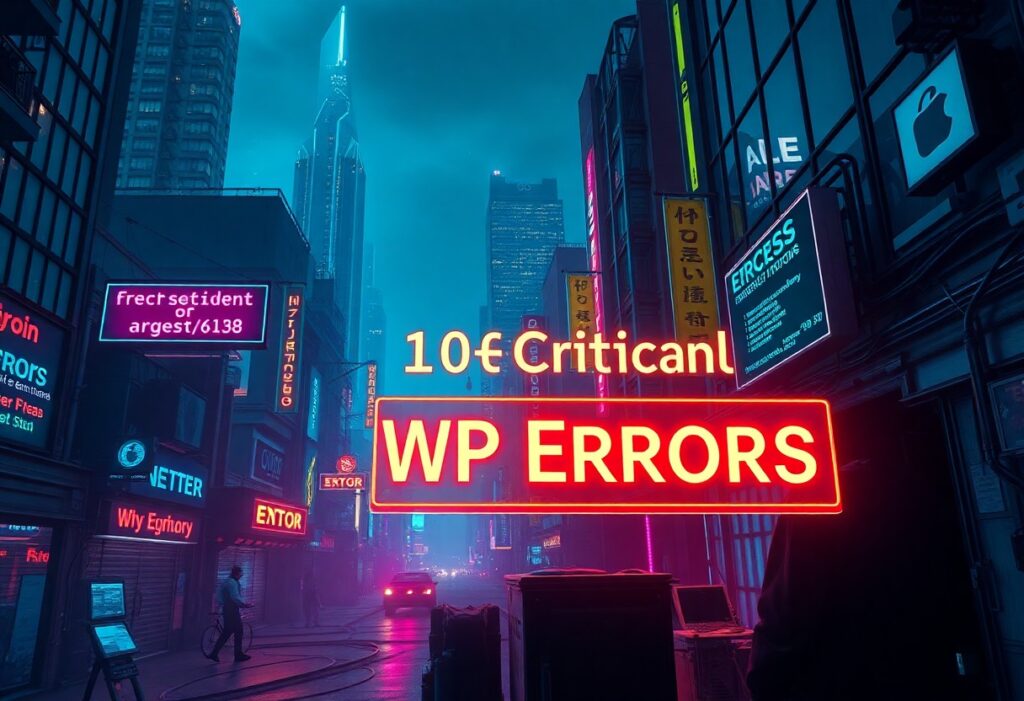As a WordPress user, encountering errors can be frustrating. However, understanding these common issues can help you navigate through them efficiently. Here, you’ll find the top 10 critical WordPress errors you may face along with effective solutions to resolve them.
1. White Screen of Death
This error manifests as a blank screen when you try to access your site. It usually happens due to a theme or plugin issue. To resolve this, access your site through FTP and deactivate your plugins one by one. If the issue persists, switch to a default WordPress theme. After pinpointing the problem, you can reactivate the plugins or themes that were functioning well.
2. 404 Error
The 404 error occurs when a page is not found. To solve this, navigate to your WordPress dashboard, go to Settings, then Permalinks. Simply clicking ‘Save Changes’ can refresh your permalinks and fix the error.
3. Internal Server Error
This generic error can result from various issues, including plugin conflicts or .htaccess file corruption. To troubleshoot, rename your .htaccess file and try accessing your site. If it works, generate a new .htaccess file by going to Settings > Permalinks and clicking ‘Save Changes’.
4. Connection Timed Out
This error occurs when your server resources are overloaded. To fix this, consider increasing your PHP memory limit. You can do this by editing your wp-config.php file and adding the line: define(‘WP_MEMORY_LIMIT’, ‘256M’);. If your website is still slow, consider switching to a hosting provider with better performance.
5. Error Establishing a Database Connection
This error indicates that your WordPress site cannot connect to the database. Check your wp-config.php file for any misconfigured database credentials. Make sure the database name, username, password, and host are correct. If those are fine, verify that your database server is running.
6. Memory Exhausted Error
You might encounter this error because your site is exceeding the PHP memory allotted by your server. To resolve this, increase the memory limit by adding define(‘WP_MEMORY_LIMIT’, ‘128M’); to your wp-config.php file. If you still face issues, consult your hosting provider for assistance.
7. Maintenance Mode Error
This error happens when a WordPress update does not finish correctly, leaving your site in maintenance mode. To fix this, access your site via FTP, locate the .maintenance file in the root directory, and delete it. Your site should return to normal functionality afterward.
8. Syntax Error
A syntax error occurs due to coding issues in your theme or plugin files. To fix this, access the file through FTP and review the lines mentioned in the error message. Correct the syntax or revert to a backup version of the file if necessary.
9. Too Many Redirections Error
This error occurs due to incorrect settings in your WordPress site or hosting. Review your .htaccess file and ensure there are no conflicting redirection rules. You can also check settings in any SEO plugins you might be using that could affect your redirects.
10. Failed to Write to Disk Error
This error indicates that your server has run out of disk space. To resolve this, check your server’s disk space and consider deleting unnecessary files or upgrading your hosting plan for more storage.
By understanding these common WordPress errors and their solutions, you can keep your site running smoothly and maintain a positive user experience. Don’t hesitate to reach out to your hosting provider for further assistance if you encounter persistent issues.