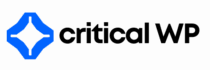Tips to tackle annoying WordPress errors can save you time and frustration. Here are some straightforward strategies you can employ to resolve common issues quickly.
Say goodbye to slow, unreliable servers — CriticalWP’s managed hosting keeps your site fast and secure.
First, always ensure that your WordPress installation is up to date. Staying current with the latest version helps you benefit from enhanced features and security fixes. To update, simply navigate to Dashboard > Updates and follow the prompts to install available updates. This simple step can prevent many compatibility issues that lead to errors.
Second, check your plugins and themes frequently. Outdated or incompatible plugins can cause conflicts that lead to errors on your site. Go to Plugins > Installed Plugins and deactivate any unnecessary plugins. If an error arises after you’ve activated a specific plugin, consider finding a replacement or contacting the developer for support. The same goes for themes; keep them updated by going to Appearance > Themes.
Third, if your website frequently crashes or displays a White Screen of Death, it may be time to increase your PHP memory limit. This can be done by editing your wp-config.php file. Open the file and add the following line: define(‘WP_MEMORY_LIMIT’, ‘256M’);. This action can help alleviate memory-related errors and improve site performance.
Fourth, consider clearing your browser cache and cookies. Sometimes, cached data can cause unexpected issues when viewing your site. Use the settings menu in your browser to clear data and refresh your site. Alternatively, using a different browser or an incognito window can help you check if the problem persists.
Fifth, enable debugging in WordPress to get more information about the errors you encounter. You can do this by editing your wp-config.php file again and changing the following line to define(‘WP_DEBUG’, true);. Doing this will display the errors on your site, helping you identify the source of the problem.
💡 Related: Learn how to fix boosting your wordpress website speed practical steps in this guide.
Additionally, you should regularly back up your site. Using plugins like UpdraftPlus or BackupBuddy allows you to create scheduled backups effortlessly. In case an error arises that you cannot fix, you can quickly restore your site to a previous version, alleviating much of the stress associated with troubleshooting.
Next, scan for malware and security issues. Sometimes errors are a result of malicious activity. Install a security plugin such as Wordfence or Sucuri to scan your WordPress site and remove any detected threats, ensuring a smoother operation.
Lastly, if you encounter persistent issues that you cannot resolve on your own, don’t hesitate to reach out to the WordPress support community. Forums and support channels can be a valuable resource where other users share similar experiences and solutions.
(Conclusion)
By following these simple how-to tips, you can significantly reduce the number of annoying WordPress errors you face. Keeping your site updated, managing plugins and themes, and employing support tools will enhance your overall WordPress experience.
Struggling with WordPress errors? Let CriticalWP fix it for you.