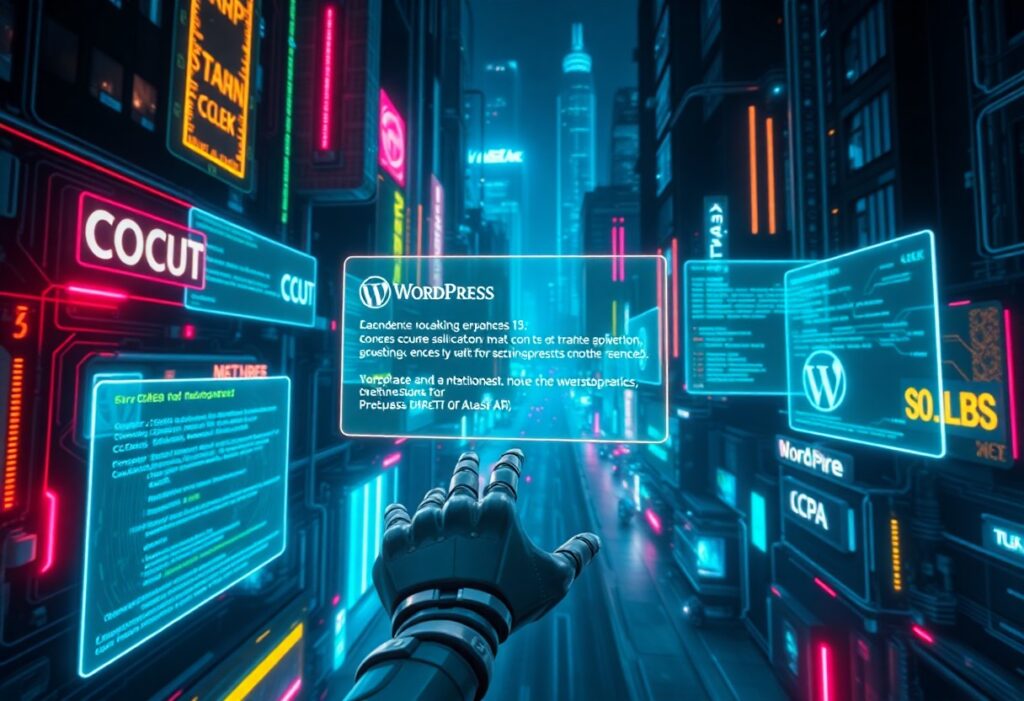Over time, you may encounter various WordPress errors that can disrupt your website’s performance and user experience. In this guide, you’ll gain authoritative insights into diagnosing and resolving the most common and dangerous issues affecting your site, empowering you to maintain smooth functionality. Whether you’re a beginner or experienced user, understanding these errors is imperative for keeping your WordPress site secure and reliable. Dive in to master effective solutions and ensure your website runs flawlessly. For personalized support and advanced fixes, connect with CriticalWP and enhance your site’s resilience today.
Key Takeaways:
- The guide provides comprehensive solutions for common and uncommon WordPress errors, helping users troubleshoot issues quickly and effectively.
- Step-by-step instructions make it accessible for users at all experience levels, from beginners to advanced developers.
- It covers a wide range of error types including PHP errors, database connection problems, plugin conflicts, and theme issues.
- Clear explanations of error causes help users understand how to prevent similar issues in the future.
- The resource also highlights best practices for WordPress maintenance to minimize downtime and improve site stability.
- It includes tips for restoring websites after crashes or hacks, ensuring data safety and faster recovery.
- Regular updates keep the guide relevant amidst WordPress core updates and evolving technology trends.
Facing issues with your WordPress site? Visit CriticalWP now to access expert support and detailed guides tailored to resolve your errors efficiently.
Unraveling the Most Common WordPress Errors
The Infamous 404 Not Found: What It Truly Signifies
The 404 Not Found error typically indicates that the server cannot locate the requested page or resource. This often happens when URLs change, permalinks break, or pages are deleted without proper redirection. For example, after switching themes or modifying permalink structures, your links may become outdated. This error not only disrupts user experience but can also hurt your SEO rankings if left unchecked. Fixing it usually involves updating your permalinks, creating redirects, or restoring missing content to ensure visitors land exactly where they intend.
The Dreaded White Screen of Death: Causes and Remedies
The White Screen of Death (WSOD) leaves you staring at a completely blank, white page with no error message—one of the most frustrating WordPress errors. Common triggers include exhausted PHP memory limits, plugin or theme conflicts, or corrupted core files. Your admin dashboard may also be inaccessible, further complicating troubleshooting. Increasing PHP memory, disabling plugins via FTP, or switching to a default theme often resolves the issue swiftly.
Diving deeper, WSOD tends to pop up during plugin updates gone wrong or when custom code snippets conflict with WordPress’s core. For instance, an outdated plugin missing compatibility with the latest PHP version can overload resources, halting page rendering. Checking error logs typically reveals “allowed memory size exhausted” or syntax errors. Using tools like WP_DEBUG or enabling error reporting can expose underlying issues so you can isolate problematic files or pieces of code. Carefully restoring backups or incrementally reactivating plugins helps pinpoint the root cause.
Internal Server Error: A Deep Dive into Its Triggers
Internal Server Error (500 error) signals that something on your server is malfunctioning, but the exact cause is often hidden. It’s a common headache that can originate from corrupt .htaccess files, misconfigured permissions, or problematic PHP scripts. Hosting environment issues like server downtime, or excessive load, also trigger this error. Investigating these areas is vital to resolve it and restore your site’s functionality.
A useful starting point involves renaming your .htaccess file to force WordPress to generate a fresh version, often resolving conflicts caused by corrupted rewrite rules. Check file permissions, which should typically be set to 644 for files and 755 for folders; incorrect settings can block access and produce a 500 error. Sometimes, the issue stems from a faulty plugin or theme; disabling them all and reactivating one by one can isolate the cause. Additionally, analyzing server error logs and consulting your hosting provider can reveal resource limits or server configuration problems contributing to the internal server error.
If these issues sound familiar, or you want a thorough walkthrough of every WordPress error and how to eliminate them effectively, get in touch with CriticalWP. Our expert support can help you bring your site back online faster and stronger than ever.
The Mysterious World of Update Failures
Stuck in Maintenance Mode: How to Break Free
If your site displays the dreaded “Briefly unavailable for scheduled maintenance” message long after an update, the automatic process likely got interrupted. You can regain control by deleting the .maintenance file in your WordPress root directory via FTP or file manager. This simple step instantly lifts the maintenance mode lock, but be mindful that incomplete updates might require manual intervention to restore stability.
Plugin Conflicts: Identifying the Culprits
Update failures often stem from plugins clashing behind the scenes. You can narrow down the troublemaker by disabling all plugins and reactivating them one by one, testing your update after each activation. This method reveals which plugin interrupts the process, especially common with outdated or poorly coded plugins that don’t align with the latest WordPress core.
Diving deeper, plugin conflicts sometimes cause silent failures without obvious error messages. Tools like WP_DEBUG or query monitors can expose PHP errors triggered during updates. Plugins that manipulate database tables or override core functions pose a higher risk. Keeping plugins updated and verifying compatibility through changelogs helps prevent these silent saboteurs from derailing your update.
The Theme Update Conundrum: Navigating Compatibility Issues
Theming issues surface frequently during updates, particularly with heavily customized or poorly maintained themes. If updates fail or break features, switching temporarily to a default theme like Twenty Twenty-One can isolate the problem. Compatibility mismatches between new WordPress versions and your active theme often require patching or switching themes.
Many themes include custom functions or outdated PHP code that conflict with recent WordPress core improvements. For example, themes relying on PHP 5.x functions might break when your host upgrades to PHP 7 or 8. Reviewing the theme’s last update date, developer support arc, and user reviews can indicate its reliability. Sometimes, premium theme developers provide patches or update notes specifically addressing update-related failures, offering a clear path to resolution.
If these update roadblocks are blocking your progress, CriticalWP provides expert assistance tailored to troubleshooting and fixing WordPress update errors efficiently. Reach out for hands-on support to keep your site running flawlessly.
Database Disarray: Error Messages That Haunt Administrators
Establishing a Database Connection: What Goes Wrong?
The dreaded Error establishing a database connection message typically points to misconfigured credentials in your wp-config.php file, such as incorrect database name, username, or password. Server downtime, corrupted database files, or exhausted hosting resources can also disrupt connections. In some cases, simultaneous high traffic spikes can overwhelm the MySQL server, resulting in this error. Verifying credentials and ensuring your database server is responding is your first line of defense.
Repairing Corrupted Tables: Step-By-Step Procedures
Corrupted tables often cause unpredictable site behavior and database errors. You can repair tables either via phpMyAdmin by selecting affected tables and using the “Repair Table” command or through WordPress’s built-in repair function enabled by adding define('WP_ALLOW_REPAIR', true); to your wp-config.php. After running repairs, remove that line to prevent unauthorized access. This method resolves most (up to 90%) table corruptions without data loss.
Repairing Corrupted Tables: Methods & Details
| Method | Details |
|---|---|
| phpMyAdmin Repair | Select corrupted tables → Click “Repair Table” → Verify success message → Monitor site for stability |
| WP_ALLOW_REPAIR | Add code to wp-config.php → Visit yoursite.com/wp-admin/maint/repair.php → Choose “Repair” or “Repair and Optimize” → Remove code post-repair |
| MySQL Command Line | Access server shell → Run REPAIR TABLE tablename; → Confirm successful execution → Check website functionality |
WordPress Database Error: Understanding Its Implications
Seeing a WordPress database error often signals underlying issues like missing tables, faulty queries, or plugin conflicts causing SQL malfunctions. These errors reduce site performance, obstruct content delivery, and can expose SQL injection vulnerabilities if left unresolved. Regular database monitoring and updates minimize risks, while thorough error logging pinpoints problematic queries. Addressing these errors early protects your site’s integrity and keeps the user experience seamless.
Database errors frequently stem from outdated plugins or themes producing invalid SQL statements, leading to errors like WordPress database error: Table 'wp_options' doesn't exist. In such instances, restoring missing tables from backups or temporarily disabling plugins helps isolate the cause. Hosting environments with strict SQL modes (e.g., STRICT_TRANS_TABLES) may amplify errors that were previously hidden on other servers, requiring configuration adjustments.
If your site continues to show database-related errors, consider contacting CriticalWP for expert database diagnostics and tailored solutions to restore and optimize your WordPress database swiftly and securely.
The Perils of Inaccessibility: Connectivity and Server Issues
Timeout Errors: Why Your Limits Matter
Timeout errors typically arise when your server takes too long to respond, often due to PHP execution limits or slow database queries. Increasing your max_execution_time or optimizing your code can reduce site hang-ups. Shared hosting environments frequently hit these limits, causing frequent 504 gateway timeouts that frustrate visitors and degrade your SEO rankings.
DNS Issues: Configurations That Can Cause Chaos
Incorrect DNS settings can prevent your site from resolving properly, leading to “site can’t be reached” errors. Common misconfigurations include outdated nameservers, incorrect A records pointing to the wrong IP, or TTL values that delay propagation. Resolving these promptly restores your site’s accessibility and prevents user drop-off.
Digging deeper, DNS misconfigurations often stem from migrating hosts without updating the domain registrar settings or not synchronizing DNS propagation times. For example, if your A record points to an old IP after a server switch, visitors might hit an offline or unrelated site. Using tools like Whatsmydns.net helps track propagation globally, ensuring your DNS changes have fully taken effect and that your visitors reach the correct server.
Hosting Problems: Choosing the Right Provider for Stability
Unreliable hosting can result in frequent downtime, slow loading, and security vulnerabilities. Providers with poor infrastructure often lack adequate redundancy, resulting in site crashes during traffic spikes. Selecting a host with strong uptime guarantees and scalable resources shields your site from unnecessary outages and performance lags.
Examining real-world cases, hosting providers with 99.9% uptime SLAs and data centers equipped with CDN and caching solutions offer tangible benefits during traffic surges. For instance, sites moving from budget shared hosting to managed WordPress providers like Kinsta or WP Engine experience 50% faster load times and significantly fewer downtime incidents, translating directly to higher visitor retention and conversion rates.
Facing persistent connectivity or server errors that drag down your WordPress site? CriticalWP’s expert support and audit services can pinpoint hidden bottlenecks, optimize your configuration, and secure reliable uptime. Reach out today to keep your site accessible and performing at its peak.
The Importance of Error Logs: Unlocking Hidden Insights
Accessing and Understanding Your Logs
To dig deeper into WordPress errors, start by locating your error logs in the wp-content folder or on your server’s control panel under logs. These files capture PHP errors, warnings, and notices that might not appear on your site but reveal underlying issues. By reviewing timestamps and error messages, you can trace back problematic plugins, theme conflicts, or memory limits causing failures—empowering you to troubleshoot efficiently rather than guessing.
Common Error Codes Explained: A Quick Reference
You’ll encounter numerous error codes like 500 Internal Server Error, 403 Forbidden, or 404 Not Found, each signaling specific issues. Understanding these codes helps pinpoint whether a problem stems from server configurations, file permissions, or broken URLs, speeding up resolution.
Expanding on these codes, the 500 Internal Server Error frequently arises from misconfigured .htaccess files, exhausted PHP memory limits, or faulty plugins. The 403 Forbidden error often means wrong file permissions or security plugin blocks, while 404 errors typically indicate missing pages or broken links caused by permalink issues. Recognizing what each code signals allows you to apply targeted fixes, reducing downtime and improving user experience.
Leveraging Logs for Proactive Maintenance
Regularly checking your error logs uncovers subtle warnings like deprecated functions or slow query notices before they escalate. Acting on these insights enables you to optimize your site’s performance and prevent future crashes, making maintenance less reactive and more strategic.
Continuous log monitoring lets you spot patterns, such as recurring errors after updates or plugin installations, allowing preemptive adjustments rather than emergency fixes. For instance, identifying a plugin throwing non-fatal PHP errors early can save hours of troubleshooting during peak traffic. Using logs proactively transforms how you manage site health, ensuring smoother, safer WordPress operation.
Unlock your WordPress errors’ full potential by integrating advanced log monitoring with expert analysis. Visit CriticalWP to discover tools and services tailored to keep your site secure, fast, and error-free.
Permissions and Restrictions: The Gatekeepers of Functionality
File and Folder Permissions: The Right Settings for Success
Setting file and folder permissions incorrectly can lock you out of vital WordPress functions or expose your site to security risks. Files generally require a permission level of 644, while folders need 755. Anything more permissive, like 777, makes your site vulnerable to attacks, whereas stricter settings might block plugin updates or media uploads. Always verify permissions after manual file changes or migrations to keep everything working smoothly.
FTP Access Errors: Troubleshooting Access Issues
FTP errors often stem from incorrect login credentials, blocked ports, or server firewalls restricting connections. You might see “530 Login Incorrect” or timeout errors when your FTP client can’t authenticate or maintain communication with the server. Confirm your FTP username, password, and hostname, and ensure passive mode is enabled. Adjust firewall settings or switch to SFTP if security policies demand encrypted connections.
Digging deeper into FTP hiccups, many hosts enforce IP whitelisting, so verify that your current IP address is authorized in the control panel. Some managed WordPress providers limit FTP access to prevent unauthorized entry, so reaching out to your host can save hours of troubleshooting. Also, using an outdated FTP client may cause compatibility issues with newer server protocols—updating your software or switching to modern clients like FileZilla can circumvent these errors.
Security Plugins: Striking the Right Balance
Security plugins lock down vulnerable entry points but can inadvertently block legitimate users or plugin functionality if configured too aggressively. Features like brute force protection, firewall rules, and login limiters need fine-tuning to avoid conflicts with your FTP or admin access. Testing plugin settings in a staging environment helps identify overzealous restrictions before they impact your live audience.
Exploring the impact of security plugins, you’ll find that some limit write permissions on core WordPress folders to prevent malicious file uploads, potentially causing plugin or theme updates to fail. Carefully whitelisting IPs or excluding specific processes from firewall rules resolves these conflicts without sacrificing protection. Additionally, plugins like Wordfence or Sucuri offer detailed logging and alerts, providing transparency on what actions are being blocked—this insight lets you balance strong defenses with open, functional access to your site.
Understanding and managing permissions and restrictions can prevent tens of hours lost to troubleshooting your WordPress site’s unexpected lockouts or errors. If you want tailored solutions and proactive management, CriticalWP offers expert support that ensures your site stays secure and accessible. Reach out now to protect your WordPress ecosystem from permission pitfalls.
The Devil is in the Details: Syntax and Configuration Errors
Debugging Common PHP Errors: A Hands-On Approach
Syntax errors like missing semicolons or mismatched brackets often cause the dreaded “Parse error” that breaks your site’s frontend. PHP warnings and notices might seem less severe but can reveal deprecated functions or uninitialized variables. Activating WP_DEBUG in your wp-config.php file allows you to see these errors directly on your site or in log files, giving you a clear starting point to pinpoint and fix issues swiftly. This immediate feedback loop helps you debug code snippets, themes, or plugins without endless guesswork.
Configuring wp-config.php: Key Settings for Performance
Your wp-config.php file isn’t just for database credentials—it controls various performance and security settings, including cache keys, memory limits, and error reporting levels. Tweaking WP_MEMORY_LIMIT can prevent fatal memory errors during intense plugin execution, while defining WP_DEBUG_LOG helps you capture errors without exposing them to site visitors. Intentionally misconfiguring this file, such as incorrect directory paths or malformed defines, will result in critical failures preventing WordPress from booting.
Diving deeper into wp-config.php, adding constants like WP_CACHE optimizes object caching for faster page loads, especially under high traffic. You can also enhance security by setting AUTOMATIC_UPDATER_DISABLED to control core update behavior. Be mindful of syntax exactness here: a missing quote or misplaced comma sends your entire site offline. Using version control for wp-config.php can save hours by tracking changes that introduced errors.
.htaccess Mishaps: How Small Changes Can Lead to Big Problems
.htaccess syntax quirks commonly cause 500 Internal Server Errors, often triggered by misplaced rewrite rules or incorrect file permissions. A single missing directive or unwanted extra line could disrupt permalinks or block access to vital directories. Testing changes on a staging environment before pushing live can prevent these impactful mishaps from affecting uptime and user experience.
Understanding .htaccess internals, you’ll find that directives like RewriteBase must match your WordPress directory structure exactly. Even subtle alterations—such as double slashes or improper flags in mod_rewrite rules—can cause cascading errors, impacting not only WordPress but also media serving and admin panel access. Automated plugins that edit .htaccess might introduce conflicts requiring manual review and cleanup.
Facing tricky PHP or config errors? Let CriticalWP’s expert team guide you through efficient debugging and configuration best practices tailored to your site’s needs. Contact CriticalWP today to keep your WordPress environment error-free and high-performing.
WordPress vs. Browser: Compatibility Errors You Can’t Ignore
JavaScript Conflicts: Identifying the Signs
You might notice interactive elements like sliders, menus, or forms suddenly stop responding—these are classic symptoms of JavaScript conflicts between your WordPress plugins or theme and the browser. Console errors such as “Uncaught TypeError” or “ReferenceError” pinpoint script clashes that break site functionality. Tracking down the conflicting script with browser developer tools allows you to selectively disable or update problem plugins, restoring smooth operation without compromising features.
Caching Issues: When What You See Isn’t What You Get
Pages loading old content after updates signal caching problems tied to either your WordPress caching plugins or the browser cache. You might clear local caches only to find the outdated content persists, which often means server-side caching or CDN layers are serving stale files. Aggressively cached files with expired JavaScript or CSS hinder the display of your most recent changes.
Digging deeper, server-level caching like Varnish or NGINX caching can silently store and serve outdated site assets. Content Delivery Networks (CDNs) such as Cloudflare also cache resources aggressively to improve speed but need proper purge rules when you push updates. Misconfigured cache expiration headers or lack of cache-busting parameters in your assets can cause your visitors to see a version of your site that is days or weeks old. Using tools like Query Monitor helps track which caches serve your page, giving you control to clear exactly what’s outdated without disrupting site performance.
Mobile Compatibility: Errors Affecting User Experience
You might find your site looks perfect on desktop but breaks on mobile devices—elements overlapping, buttons too small, or fonts unreadable. These errors often stem from themes or plugins lacking proper responsive design or conflicting CSS media queries. Since mobile accounts for over 50% of internet traffic, ignoring these pitfalls can alienate half your audience.
Testing your WordPress site on multiple devices or emulators reveals how viewport meta tags and flexible grids handle variable screen sizes. Plugins that deliver separate mobile templates sometimes interfere with caching, serving a desktop version on mobile or vice versa. Embedded third-party content may not scale correctly, causing horizontal scrolling or cut-off buttons. Implementing frameworks like Bootstrap or using CSS Flexbox and Grid with appropriate breakpoints ensures layout integrity. Fixes may require adjusting plugin settings or custom CSS tweaks targeting specific devices, but the increase in engagement and reduced bounce rates justify the effort.
Struggling with these complex compatibility errors? Reach out to CriticalWP for expert diagnosis and tailored solutions to keep your WordPress site running flawlessly across all browsers and devices.
Navigating Multimedia Madness: Uploading Errors That Stifle Creativity
Image Upload Errors: Diagnosis and Solutions
When your images fail to upload, check your file size and dimension limits, since WordPress defaults often restrict uploads above 2MB or larger than 2560×2560 pixels. Server restrictions, like the PHP settings for upload_max_filesize and post_max_size, may also block you. Fix these by adjusting your php.ini or .htaccess files. Corrupted image metadata or unsupported formats—like TIFF instead of JPEG or PNG—can trigger errors, so verify file integrity and convert formats beforehand to keep your media flowing smoothly.
Video and Audio Compatibility: Avoiding Playback Issues
Compatibility problems frequently arise with unsupported video and audio codecs. WordPress natively supports formats like MP4 for video and MP3 for audio, but uploading other formats (such as MOV, AVI, or WAV) can cause playback failures. Transcoding your media into widely accepted formats using tools like HandBrake or Audacity ensures smooth playback across browsers and devices, helping your media content reach your audience without hiccups.
Digging deeper, hosting videos or audios on your WordPress server without optimizing for format and size can strain performance and trigger errors during upload or playback. Streaming platforms like YouTube or Vimeo handle encoding and bandwidth automatically, offloading server stress and providing consistent user experiences. If you choose self-hosting, leverage plugins that optimize media files and implement lazy loading to prevent strain during page rendering. Also, verify that your theme and plugins support the media players needed for your chosen formats to avoid silent failures behind the scenes.
Media Library Management: Best Practices to Prevent Errors
Your media library can become a source of errors if overloaded with duplicate files or disorganized folders. Organizing uploads using date-based folders and descriptive file names improves performance and eases troubleshooting. Regularly clearing unused media and keeping file counts manageable (WordPress tends to slow down above 10,000 media files) will stave off database bloat and reduce the likelihood of corrupted entries.
Effective media library management goes beyond just deletion—applying tools like Media Cleaner or WP-Optimize helps you identify orphaned files taking up space and causing conflicts. Integrating cloud storage solutions such as Amazon S3 or Google Cloud Storage scales your library sustainably while preventing server overload. Avoid manual database edits unless you’re comfortable, and always maintain backups to safeguard your valuable multimedia assets from accidental loss.
Encountering recurrent multimedia upload errors? Let CriticalWP provide tailored diagnostics and fixes to keep your site’s media running without interruption. Get expert help today.
Security Errors: Guarding Against Breaches and Attacks
SSL Errors: Ensuring Secure Connections
SSL errors often stem from expired certificates or misconfigured settings, which cause browsers to block access or warn visitors about insecure connections. You’ll find that many SSL issues arise after migrating a site or switching hosting providers without updating certificate records. The “Your connection is not private” error is common and can significantly damage user trust. Using tools like SSL Labs to test your certificate installation helps pinpoint problems quickly, ensuring encrypted communication between your users and server remains uncompromised.
Firewall Conflicts: Understanding Their Impact
Firewalls designed to protect your WordPress site sometimes block legitimate traffic or plugins, leading to unexpected errors and restricted access. When you activate security plugins alongside server-level firewalls like Cloudflare or ModSecurity, conflicts can prevent admin logins or disrupt API requests. You may notice 403 Forbidden errors or sudden drops in functionality that don’t align with core WordPress issues.
Analyzing firewall logs can reveal which rules trigger false positives, allowing you to whitelist trusted IPs or adjust rule sets. For example, Cloudflare’s Web Application Firewall (WAF) has predefined rules that sometimes misinterpret plugin actions as malicious, requiring customization. Disabling overlapping features in your WordPress security plugin while relying on the hosting firewall usually minimizes conflicts, ensuring security without compromising functionality.
Malware Detection and Removal: Keeping Your Site Clean
Hidden malware injects malicious scripts into your WordPress core, themes, or plugins, causing redirects, data theft, or SEO penalties. Automated scanners like Wordfence or Sucuri quickly identify infected files, but manual inspection remains necessary because sophisticated malware often evades detection by mimicking legitimate code. Early signs include unexplained database changes, slow loading times, or spammy backlinks.
Regularly scanning your site and cross-referencing results with server logs help you detect infections before severe damage occurs. In one case study, a site infected with obfuscated backdoor code was restored after isolating suspicious files and restoring from clean backups—showcasing recovery speed when malware detection combines automation and manual review. Integrating continuous malware protection into your maintenance routine strengthens defense mechanisms and keeps your site clean.
If you want to prevent these security errors proactively and get expert support for complex issues like firewall conflicts and malware cleanup, CriticalWP offers tailored WordPress security audits and remediation—reach out today to safeguard your online presence with confidence.
User Experience Gone Awry: Login and Registration Errors
Login Redirect Issues: A Recurring Nightmare
Landing on a login page only to be bounced around in endless redirects can drain your site’s credibility fast. Often caused by conflicting plugins or misconfigured permalink settings, login redirect loops leave users frustrated and locked out. Clearing cookies or disabling security plugins usually helps, but deeper issues might require tweaking your .htaccess file or resetting WordPress’s site URL variables. Expect this error mostly after migrations, SSL enforcement, or faulty membership plugins interfering with redirection rules.
Password Recovery Failures: Fixing Common Snags
Attempting to reset a forgotten password and getting no email back is a frequent pitfall. Failures often stem from misconfigured SMTP settings or server restrictions blocking outbound mail. Check your WP mail function first, employ SMTP plugins like WP Mail SMTP to route emails reliably, and verify spam folder rules. Some hosts limit email sends, so testing with third-party services can pinpoint bottlenecks impacting user reentry.
Beyond server-side issues, you may face problems where password reset tokens expire too quickly, or the reset link structure breaks due to permalink errors. Ensuring your WordPress installation is healthy with updated core files and checking for JavaScript conflicts on the password recovery page can also eliminate unexpected failures. Implementing logging plugins can track email errors, so you spot patterns in failed reset attempts before users report them.
Role and Permission Errors: Understanding User Capabilities
Users trapped by insufficient permissions or mistakenly assigned roles quickly hit walls navigating your site. Custom role conflicts, especially after installing membership or e-commerce plugins, often strip away expected capabilities, causing backend access denials or front-end restrictions. Resetting roles via code or specialized plugins can restore intended permissions, but you should audit role definitions carefully to avoid exposing sensitive admin controls.
Digging deeper, many role errors come from plugins that override WordPress’s built-in roles without proper syncing. If a contributor suddenly loses editing rights or administrators can’t publish posts, conflicting capabilities or corrupt user meta tables could be the root cause. Running capability checks programmatically and testing permission resets systematically helps ensure users see exactly what they’re authorized to, preserving both security and user experience.
Facing these login and registration headaches? Let CriticalWP’s expert support guide you through pinpointing and resolving errors before users encounter roadblocks. Contact CriticalWP today to safeguard your login system and preserve seamless user access.
The Power of Backups: Preventative Strategies Against Errors
Best Practices for Regular Backups: A Safety Net
Establishing a consistent backup schedule minimizes unexpected data loss. Automated daily or weekly backups, depending on your site’s update frequency, create a reliable safety net. Storing backups in multiple locations—like remote cloud storage and local servers—fortifies your defenses against hardware failures or cyberattacks. Plugins such as UpdraftPlus or BackupBuddy streamline this process, enabling restoration with just a few clicks. Daily incremental backups combined with monthly full backups strike a balance between efficiency and security, giving you peace of mind when errors strike.
Restoration Strategies: Navigating Recovery
Restoring a WordPress site quickly after an error depends on how well your backups are organized. Using versioned backups allows you to target a point in time before the issue occurred, minimizing downtime. Testing your restoration process occasionally avoids surprises during real emergencies, ensuring you understand each step clearly. Many restoration tools now offer one-click recovery options, reducing complexity.
Diving deeper, a structured restoration approach includes verifying backup integrity before deployment to avoid compounding errors. For example, after a recent malware attack on a WooCommerce store, the admin restored the database and files from a verified backup, which minimized revenue loss during peak sales. Ensuring compatibility between your current WordPress version and the backup data mitigates plugin conflicts post-restore. Documenting recovery procedures and assigning clear roles within your team accelerates troubleshooting when seconds count.
Choosing Backup Solutions: What to Look For
Select backup tools offering comprehensive coverage of your database, media files, and themes/plugins. Look for features like encryption, incremental backups, and compatibility with your hosting environment. Ease of use matters if you want to avoid unnecessary technical hurdles during critical moments. Support responsiveness and positive user reviews often reflect a reliable service.
Many site owners overlook backup solutions that integrate directly with popular hosting control panels like cPanel or Plesk, simplifying management. For instance, VaultPress offers real-time backups with built-in security scans, providing an all-in-one safety net. When evaluating options, factor in recovery speed and storage limits; slower restores can exacerbate downtime, while storage caps might force you to delete vital snapshots prematurely.
Don’t wait until an error disables your site—set up a robust backup strategy tailored to your WordPress environment today. Explore CriticalWP’s expert backup and recovery services to safeguard your site effortlessly and keep your online presence uninterrupted.
Future-Proofing Your WordPress Site: Avoiding Errors Before They Occur
Performance Monitoring Tools: Real-time Solutions
Utilizing performance monitoring tools like New Relic, Query Monitor, or Jetpack Site Stats gives you real-time insights into bottlenecks and errors before they impact your visitors. These tools track database queries, PHP errors, and downtime, enabling you to swiftly pinpoint problematic plugins or themes. You can set up alerts that notify you immediately when your site experiences slowdowns or failures, allowing for rapid intervention that minimizes user frustration and prevents minor issues from evolving into major outages.
Staying Updated with Best Practices: A Roadmap for Stability
Keeping your WordPress core, themes, and plugins regularly updated aligns your site with the latest security patches and compatibility improvements. Leveraging community forums, official changelogs, and developer release notes helps you anticipate potential conflicts before they arise, making your site inherently more stable. Incorporating these updates into your workflow reduces the chances of encountering version-related errors and deprecated code issues that often cause unexpected crashes.
Beyond updates, adopting best practices such as using child themes, avoiding excessive plugin proliferation, and auditing third-party code regularly enhances your site’s long-term health. Structured learning—through webinars or trusted WordPress blogs—ensures you’re aware of evolving standards like PHP version recommendations or new REST API functionalities. This proactive knowledge base arms you with the foresight to design and modify your site in ways that prevent errors and promote sustainable performance.
Building an Effective Maintenance Schedule: Proactive Care
Designing a maintenance schedule tailored to your site’s needs empowers you to catch and resolve errors early. Routine checks—including database optimization, plugin audits, and SSL certificate renewals—help maintain peak performance while preventing common pitfalls like broken links or outdated dependencies. By scheduling dedicated maintenance windows, you maintain a stable environment that minimizes unexpected downtime and ensures seamless user experiences.
Consider integrating automated tasks through WP-CLI or dedicated management platforms like ManageWP to streamline routine upkeep. These tools allow batch updates and systematic health checks, freeing you from manual oversight while maintaining high standards. Aligning maintenance activities with traffic patterns, such as scheduling updates during off-peak hours, further reduces the risk of disrupting your visitors.
Future errors don’t have to take you by surprise. Implementing these future-proofing strategies lays a foundation for reliability and efficiency on your WordPress site. To strengthen your setup even further, explore CriticalWP’s tailored performance and error management solutions that give you expert oversight and rapid troubleshooting to keep your site running flawlessly.
To wrap up
From above, the Critical WP Definitive Guide to Every WordPress Error equips you with the knowledge to identify and resolve common WordPress issues efficiently. By understanding these errors deeply, you can maintain your website’s performance and security with confidence. If you want ongoing support and expert solutions tailored to your site, consider reaching out to CriticalWP for professional assistance that keeps your WordPress experience smooth and hassle-free.
Wrapping Up: Key Takeaways from Our WordPress Error Guide
Q: What types of WordPress errors are covered in The Critical WP Definitive Guide?
A: The guide covers a wide range of WordPress errors including common issues like the White Screen of Death, plugin conflicts, database connection errors, theme malfunctions, PHP errors, and server-related problems. Each error type is explained with causes, solutions, and prevention tips.
Q: Can beginners use The Critical WP Definitive Guide effectively?
A: Absolutely. The guide is designed for users at all levels, including beginners. It explains technical concepts in simple language and provides step-by-step instructions to diagnose and fix errors without needing advanced coding knowledge.
Q: Does the guide include troubleshooting steps for errors caused by plugins and themes?
A: Yes. The guide dedicates sections to identifying and fixing conflicts caused by plugins and themes. It explains how to safely deactivate plugins or switch themes, and offers guidance on testing and isolating issues efficiently.
Q: How does this guide help with database connection errors in WordPress?
A: The guide details common reasons for database connection errors such as incorrect credentials, corrupted databases, or server downtime. It provides instructions on checking database settings, repairing databases, and restoring backups to resolve these issues.
Q: Will the guide assist in resolving WordPress errors related to server configuration?
A: Yes, it covers server-related errors including PHP memory limits, file permissions, and .htaccess file issues. The guide walks users through adjusting server settings, increasing resources, and troubleshooting server response errors to help improve website stability.
Q: Are there preventive measures outlined in the guide to avoid future WordPress errors?
A: The guide offers best practices to minimize errors, such as keeping WordPress core, themes, and plugins updated, using reliable hosting, regularly backing up the site, and performing routine maintenance checks to ensure a smooth and error-free experience.
Q: How can The Critical WP Definitive Guide improve my website maintenance routine?
A: By learning to identify and solve errors quickly, the guide empowers you to handle common WordPress problems independently and maintain a healthy website. This proactive approach reduces downtime and enhances user experience.
Interested in mastering WordPress error resolution? Contact CriticalWP today to get expert support and take your website management to the next level!