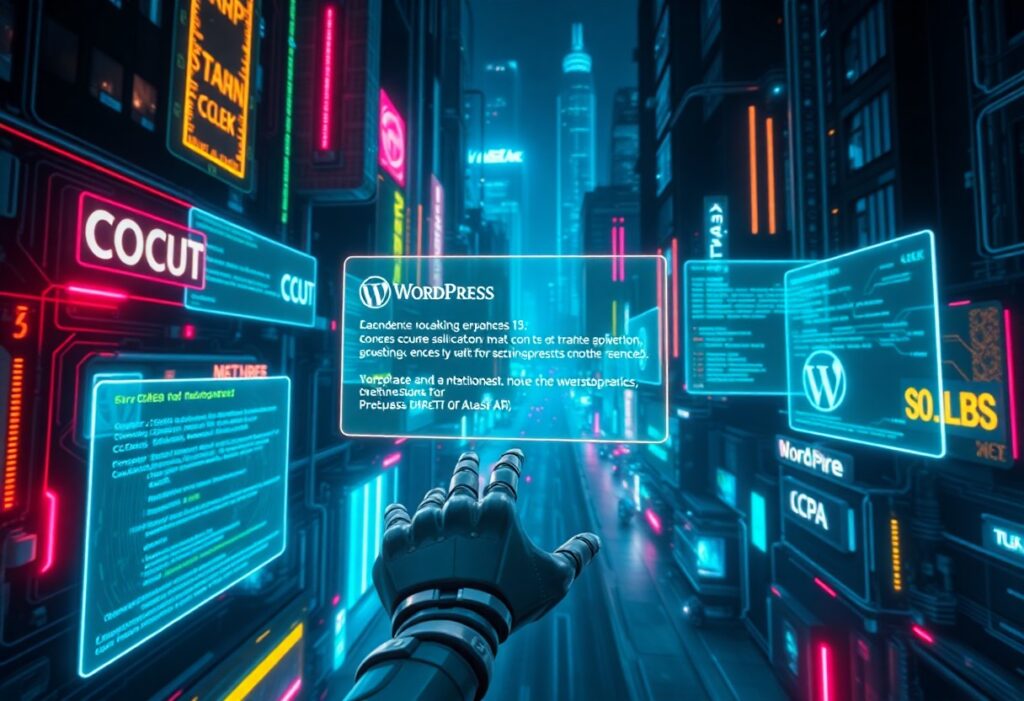How to Identify, Fix, and Prevent Common WordPress Issues
WordPress with wordpress hostingpowers millions of websites for businesses, freelancers, and organizations. Many of these sites now feature a get-a-quotefunction to drive customer engagement. Even robust sites encounter issues—from database connection failures to theme incompatibilities and security breaches—that can disrupt user experience, hurt SEO rankings, and reduce conversions. This guide explains the causes of common errors, offers troubleshooting steps, and shares preventive measures to keep your site fast, secure, and fully functional. By leveraging tools like phpMyAdmin and error logs, and by following industry best practices, you can resolve current issues and prevent future ones.
Whether your site suffers downtime from plugin conflicts or slow loading due to memory exhaustion, understanding each error’s root cause is key to an effective resolution. Read on to learn how to diagnose and fix each common
.
What Are the Most Common WordPress Errors and How Do They Affect Your Site?
WordPress errors can drastically affect functionality, user retention, and SEO. The most common errors include database connection errors, the white screen of death, internal server errors, syntax errors, and 404 not found errors. Each error disrupts site availability by slowing page rendering or blocking access entirely, which may lead to revenue loss and damage to your brand’s reputation. For example, a 404 error increases bounce rates and reduces user engagement, while database connection problems render the site entirely inaccessible. The following sections explain the causes behind these errors and offer methods to mitigate their impact.
What Causes the WordPress Database Connection Error?
The database connection error appears when WordPress cannot connect to its MySQL database, typically displaying an “Error Establishing a Database Connection” message. Causes include incorrect database credentials in wp-config.php, temporary downtime or maintenance on the database server, or corruption caused by faulty plugins, themes, or excessive queries. Simple mistakes—such as typos in usernames, passwords, or hostnames—can trigger this error. Its impact is significant; the entire website becomes inaccessible. To resolve it, verify your database settings, contact your hosting providerif needed, run repair commands if corruption is suspected, and adopt routine backups with periodic database optimizations.
How to Recognize the WordPress White Screen of Death?
The white screen of death (WSOD) is when your site displays only a blank white page, usually after updates or custom code changes that trigger fatal PHP errors or memory exhaustion. Because no error messages are displayed, WSOD is hard to diagnose. Common causes include PHP memory exhaustion, coding errors, or conflicts between plugins and themes. To pinpoint the problem, enable debug mode in wp-config.php to reveal errors, disable recently activated plugins via FTP, or revert changes in theme files. WSOD reduces user engagement and may hurt search rankings if crawlers cannot access content. Regular updates, sufficient PHP memory limits, and robust backups can help prevent this error. causes of critical WP errors
What Triggers the WordPress Internal Server Error?
The generic “500 Internal Server Error” signals that something is wrong on the server without providing specific details. Triggers include corrupt .htaccess files, malfunctioning plugins, incorrect file permissions, exhausted PHP memory limits, or server misconfigurations. This error generally appears after installing new plugins or themes, updating the core, or making major configuration changes. Troubleshooting involves checking server error logs, temporarily deactivating plugins, and regenerating the .htaccess file with default rules. Because this error halts user access and reduces organic traffic, a systematic approach—enabling debug mode and routine audits—is essential.
How Do WordPress Syntax Errors Impact Your Website?
Syntax errors occur when PHP code in themes or plugins has mistakes such as missing semicolons, unmatched brackets, or misuse of functions, often indicated by “Parse error” messages in debug logs. Such errors can crash the site or cause erratic behavior, sometimes resulting in WSOD. Moreover, they may disrupt interactive elements and create security vulnerabilities. Developers should use text editors with syntax highlighting and test changes in a staging environment before deployment. Routine code reviews and high-quality coding practiceshelp prevent these issues.
What Leads to WordPress 404 Errors and How to Fix Them?
A 404 error appears when a user accesses a non-existent page due to broken links, incorrect URLs, or removed content. Common causes include outdated permalink structures, accidental page deletion or renaming, and misconpd redirections. Frequent 404 errors hurt SEO by increasing bounce rates and reducing user time on site. To fix them, update internal and external links, set up appropriate redirections (using plugins like Redirection), and refresh permalink settings. A custom 404 page can guide visitors back to relevant content, and regular audits with tools like Google Search Console help identify and resolve emerging issues.
How Can You Troubleshoot and Fix WordPress Plugin-Related Errors?
Plugin-related errors rank among the most common WordPress issues. They can stem from conflicts between plugins, outdated or incompatible plugins, or coding errors within plugins themselves. These errors may cause site crashes, trigger WSOD, or produce activation and update failures. The troubleshooting process involves isolating the problematic plugin by deactivating plugins one by one, using safe mode, and reviewing plugin documentation and recent update logs. Maintaining updated, reputable plugins and testing them on a staging environmenthelps avoid such conflicts.
What Are the Signs of WordPress Plugin Conflict Errors?
Plugin conflicts often present as unexpected behavior, including sudden WSOD, unexplained error messages, slow load times, or full site crashes. They may also cause plugin features to malfunction or disappear. Monitoring error logs and using plugin conflict testers can help pinpoint which plugin is causing issues. If multiple plugins try to modify the same site area without compatibility checks, conflicts occur. Early detection through systematic deactivation and reactivation allows swift resolution before prolonged downtime or security risks develop.
How to Resolve WordPress Plugin Activation Errors?
When activating a plugin, errors can occur due to corrupted files, insufficient file permissions, or conflicts with other plugins or themes. Initial steps include checking the plugin folder via FTP for file integrity and ensuring proper file permissions. Enabling debug mode to capture the specific activation error can also help. Solutions include manually updating or reinstalling the plugin, adjusting configurations, or temporarily switching to a default theme to isolate conflicts. Ensuring all components are up-to-date is key to preventing these issues.
What Steps Fix WordPress Plugin Update Errors?
Plugin update errors can result from connectivity issues, server timeouts, or conflicts with other components. First, manually reattempt the update while verifying stable internet and server configurations. If the error persists, clear the WordPress cache or temporarily disable caching plugins. Also, review file permissions via FTP to confirm WordPress can write updates. In case of repeated issues with one plugin, consider deleting and reinstalling it—after backing up its data. These steps not only restore functionality but also enhance site security by ensuring you always use the latest versions.
What Are the Key WordPress Theme-Related Errors and How to Resolve Them?
Theme-related errors can disrupt both a site’s appearance and its functionality. Common issues include compatibility problems, installation errors, or conflicts with plugins, often due to outdated or poorly coded themes. Such errors may cause broken layouts, missing elements, or even complete site crashes, adversely affecting user engagement and conversion rates. Troubleshooting typically begins by switching to a default theme (like Twenty Twenty-One) to confirm if the issue is theme-specific. If the default theme works correctly, then the custom theme is likely at fault. Reviewing documentation, checking for updates, and validating theme code are essential. Tools like theme check and staging environments can help test changes before live deployment.
How to Identify WordPress Theme Compatibility Issues?
Theme compatibility issues arise when a theme does not work well with certain plugins or the latest WordPress version. The symptoms include distorted layouts, missing elements, or broken navigation menus. To identify these problems, enable debug mode and examine error logs that might indicate deprecated functions or unsupported code. Testing the theme on a staging site after updates or new plugin installations can reveal conflicts. Developer tools in browsers allow you to inspect elements for discrepancies. Early identification via audits helps maintain both the aesthetic and functional quality of your website.
What Causes WordPress Theme Installation Errors and How to Fix Them?
Theme installation errors are often due to corrupted theme files, incomplete downloads, file permission issues, or server misconfigurations. Such errors might be indicated by messages that the theme is missing required files. To fix them, verify the theme package by re-downloading it from the official source, check file permissions using FTP, and if necessary, manually upload the theme folder to /wp-content/themes/. Adjusting server configurations such as PHP execution time and memory limits can also help resolve these errors.
How Do Security Errors Affect WordPress and What Are the Best Solutions?
Security errors expose your website to hacking, malware injection, and data breaches. Vulnerabilities in plugins, themes, or the core can lead to malicious content being displayed, harmful redirects, or even data loss. These breaches harm your reputation, erode customer trust, and hurt your search engine rankings. Proactive solutions include regular updates for WordPress core, themes, and plugins; using security plugins; setting secure file permissions; and employing robust firewalls. Regular backups enable quick recovery. Tools such as secure shell (SSH), two-factor authentication (2FA), and SSL certificates further reduce vulnerability windows. A comprehensive security strategy, including routine vulnerability scans and scheduled malware removals, is essential to protect your site and maintain high user trust.
How to Detect and Recover From a WordPress Hacked Website?
Detect a hacked site by monitoring for unusual activity such as traffic drops, unexpected file changes, unfamiliar user accounts, pop-up ads, or unauthorized redirects. Regular security log checks and malware scanning are crucial. Once a hack is detected, take the site offline if needed, notify your hosting provider, and conduct a thorough investigation to identify the breach method. Recovery entails cleaning hacked files, replacing compromised themes or plugins, and restoring a recent, secure backup. Changing all passwords and updating security measures are vital steps. A post-recovery vulnerability audit can help prevent future incidents.
What Are the Best Practices for WordPress Malware Removal?
Effective malware removal begins with a complete backup of your site. Use trusted security plugins like Wordfence, Sucuri, or MalCare to scan for and isolate infections. Once malware is detected, either clean the infected files manually or replace them with verified clean versions. After removal, perform a thorough security audit to patch vulnerabilities that allowed the malware entry—this includes reviewing file permissions, updating weak plugins or themes, and enforcing strong passwords. Finally, monitor your site closely to ensure the issue does not recur.
How to Improve WordPress Performance by Fixing Common Speed and Memory Errors?
Performance issues such as slow loading speeds and memory errors directly impact user experience and SEO. Key factors include heavy plugins, an unoptimized database, excessive JavaScript, and insufficient server resources. Addressing these involves technical fixes—like increasing the PHP memory limit in wp-config.php—and performance optimizations such as caching. Using plugins for object and page caching, and leveraging Content Delivery Networks(CDNs) like Cloudflare, help reduce server load and speed up content delivery. Regular database optimization via tools like phpMyAdmin and cleaning out unnecessary data further enhance performance.
What Causes WordPress Slow Loading Speed and How to Optimize It?
WordPress slowdowns are often due to high server response times, unoptimized images, bulky or inefficient plugins, and coding practices that create excessive HTTP requests. Additional factors include improper caching setups and suboptimal hosting environments. To optimize loading speed, compress images using next-generation formats, install a caching plugin, and utilize a CDN to distribute static assets efficiently. Minimizing and deferring JavaScript, CSS, and HTML, and cleaning redundant database data can further improve speed, resulting in a smoother user interface and enhanced SEO.
How to Fix the WordPress Memory Exhausted Error?
This error occurs when PHP runs out of memory during intensive operations like plugin updates or custom code execution. To fix it, increase the PHP memory limit by adding a line such as “define(‘WP_MEMORY_LIMIT’, ‘256M’);” to your wp-config.php file. If the error persists, contact your hosting provider to adjust server resource limits. Additionally, review plugins and themes to ensure they are not consuming excessive memory, and use debugging logs to identify memory hogs. Resolving this error improves overall site stability and user satisfaction.
What Are the Best WordPress Maintenance Tips to Prevent Future Errors?
Regular maintenance is key to reducing errors, safeguarding against security breaches, and maintaining performance. Best practices include scheduling regular updates for WordPress core, themes, and plugins; running frequent backups of both site files and databases; and implementing robust security measures. Monitoring server performance, cleaning redundant files, and regularly optimizing the database further contribute to long-term stability.
via managed hosting services can also ease the administrative burden while ensuring consistency.
What Are the Essential WordPress Maintenance Best Practices?
Essential practices include: – Regular backups (daily or weekly) stored both locally and on cloud services. – Keeping the WordPress core, themes, and plugins updated to patch vulnerabilities. – Scheduling periodic security scans and performance monitoring. – Optimizing your database using tools like phpMyAdmin. – Monitoring site logs and adjusting file permissions to prevent unauthorized access.
These practices combine to create a secure, efficient site that minimizes downtime and maximizes user engagement.
How to Backup and Restore Your WordPress Site Effectively?
A robust backup strategy is crucial for recovery during errors, hacks, or server failures. Use automated backup plugins to schedule regular backups and store copies of your database and files in multiple locations (local, remote, cloud). Restoration involves accessing these backup files, importing the database via phpMyAdmin, and replacing current files with backup versions. Regularly test backups to verify their integrity, ensuring you can recover quickly with minimal downtime.
How to Harden WordPress Security to Avoid Errors?
Security hardening minimizes errors caused by malware and unauthorized access. Implement strong password policies, two-factor authentication, and SSL certificates. Set proper file permissions to prevent unwanted changes and use security plugins to monitor site activity continuously. Additional steps include disabling file editing in the dashboard, limiting login attempts, and using web application firewalls (WAFs) along with regular system audits. These measures collectively create a resilient site with fewer vulnerabilities.
What Are the Most Effective Troubleshooting Steps for Resolving WordPress Errors?
Effective troubleshooting requires a systematic approach: – Enable WP_DEBUG in wp-config.php to view detailed error messages. – Review server error logs through your hosting control panel. – Use version control to revert recent changes if necessary. – Back up your site before making modifications. – Systematically deactivate plugins and switch themes to isolate the issue. – Utilize debugging tools, such as Query Monitor, to identify persistent errors. If self-troubleshooting fails, seek professional support or contact your hosting provider. These steps not only resolve immediate issues but also build capacity for handling future errors.
How to Use the wp-config.php File to Fix WordPress Errors?
The wp-config.php file is critical for WordPress configuration. It holds database credentials, security keys, and global settings. You can use this file to enable debugging by defining WP_DEBUG as true, increase memory limits (e.g., “define(‘WP_MEMORY_LIMIT’, ‘256M’);”), and set up custom error logging. Adjusting settings here to disable automatic updates or modify file permissions can prevent errors due to unauthorized changes. Always back up this file before editing to avoid accidental misconfiguration.
When and How Should You Contact Your Hosting Provider for WordPress Issues?
Contact your hosting provider if issues such as prolonged database connection errors, recurring server timeouts, or unexplained 500 errors persist despite local troubleshooting. Hosting providers have access to detailed server logs and configurations that can reveal resource limitations or misconfigurations. Prepare a report including error logs, actions taken, and recent changes to help them diagnose the problem. They may recommend performance plan upgrades or server adjustments to resolve these issues comprehensively.
How to Use WordPress Error Logs and Debugging Tools?
Error logs and debugging tools are your first line of defense. By enabling WP_DEBUG, WordPress logs every PHP warning, deprecated function, and fatal error. Tools like Query Monitor provide a detailed timeline of issues, allowing you to isolate problems by disabling conflicting components one at a time. Regular use of these tools supports proactive maintenance and aids in preventing future errors by highlighting underlying code issues.
Frequently Asked Questions
Q: What should I do if my WordPress site shows a database connection error?A: Verify your database credentials in wp-config.php, check for typos, and contact your hosting provider to ensure the database server is operational. Running a database repair command may also help.
Q: How can I safely update plugins to avoid conflicts?A: Always back up your website before updates. Test new updates on a staging environment. If a conflict arises, deactivate the problematic plugin and either seek an alternative or contact the developer.
Q: What steps should I take if I encounter the white screen of death on my WordPress site?A: Enable WP_DEBUG to reveal errors, temporarily deactivate plugins, and switch to a default theme to isolate the issue. Increase the PHP memory limit if needed and review error logs to pinpoint the problem.
Q: How do I improve my site’s loading speed if WordPress is slow?A: Optimize images, minify CSS/JS, use caching plugins, and leverage a CDN. Regularly optimize your database and consider upgrading your hosting plan if resource limitations persist.
Q: What best practices can help prevent future WordPress errors?A: Maintain regular backups, keep your WordPress core, themes, and plugins updated, perform periodic security scans, optimize your database, and monitor error logs. Secure file permissions and strong passwords are also critical.
Q: When is it necessary to contact my hosting provider regarding WordPress issues?A: If database connection errors, internal server errors, or unexplained slowdowns persist after local troubleshooting, contact your hosting provider for a deeper server-side diagnosis and potential resource upgrades.
Q: How do I use wp-config.php to resolve common errors?A: Edit wp-config.php to enable WP_DEBUG, increase PHP memory limits, and conp custom error logging. These adjustments help reveal error details, making it easier to fix issues related to code conflicts or low resources.
Final Thoughts
WordPress errors—whether from database issues, theme incompatibilities, or plugin conflicts—can severely impact site performance and reliability. By understanding the root causes and implementing structured troubleshooting methods, you can minimize downtime and enhance user experience. A proactive approach that includes regular backups, security audits, and performance optimization is essential. Following these strategies helps ensure your WordPress website remains fast, secure, and fully functional, allowing you to focus on growing your business without technical setbacks.