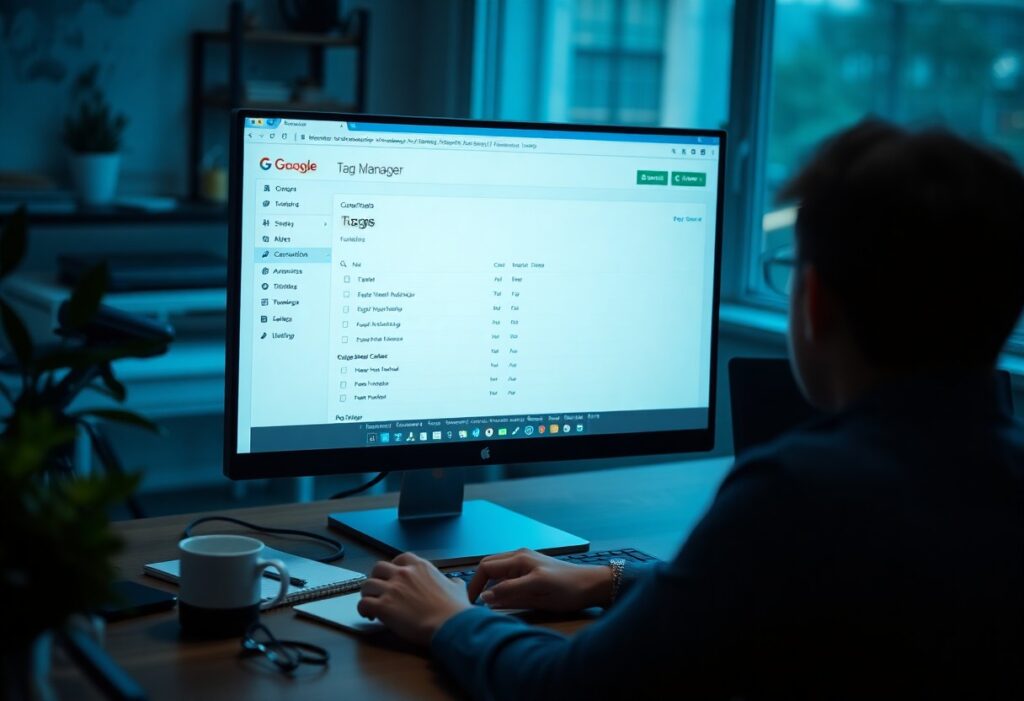This guide will help you set up Google Tag Manager (GTM) efficiently to manage your website tags. Follow these steps to ensure a smooth setup process.
First, visit the Google Tag Manager website and sign in with your Google account. If you do not have an account, create one to proceed. Once logged in, click on the “Create Account” button. You will need to enter your account name and select your country.
Next, you must set up a container. This is where all your tags will be organized. Enter a name for your container, such as your website name. Then select the type of platform where you will use GTM: either Web, iOS, or Android. For most users, choosing Web is appropriate.
After setting up your container, you will be provided with a container code snippet. You need to add this code to your website. Copy the provided code and paste it into your website’s HTML source code. Place the first part of the code in the head section and the second part immediately after the opening body tag. This ensures that GTM can run smoothly.
Once you have added the GTM code to your website, return to your GTM account. Click on the “Submit” button in the top right corner to publish your container. You can also add a name and description to this version if you choose.
Now that your GTM setup is live, it’s time to add your first tag. Click on the “Tags” section in the left-hand menu, then select “New”. Give your tag a name and click on “Tag Configuration” to choose the type of tag you want to implement. Common options include Google Analytics or AdWords.
After selecting the tag type, fill in the required fields. For instance, if you are setting up a Google Analytics tag, enter your Tracking ID. Next, you need to set a trigger that determines when this tag will fire. Click on “Triggering” and select a predefined trigger or create a new one based on your needs.
Once your tag and trigger configurations are complete, save your changes. You will see your new tag listed under the Tags section. It’s important to test your tag to ensure it behaves as expected. Use the Preview feature in GTM to see how the tag performs on your website in real-time.
Finally, once you are satisfied with your tag setup and testing, click on the “Submit” button again to publish the changes. Your tags are now set up and will collect data as specified.
By following these steps, you have successfully set up Google Tag Manager and configured your first tags. This will allow you to manage your website’s tracking efficiently.