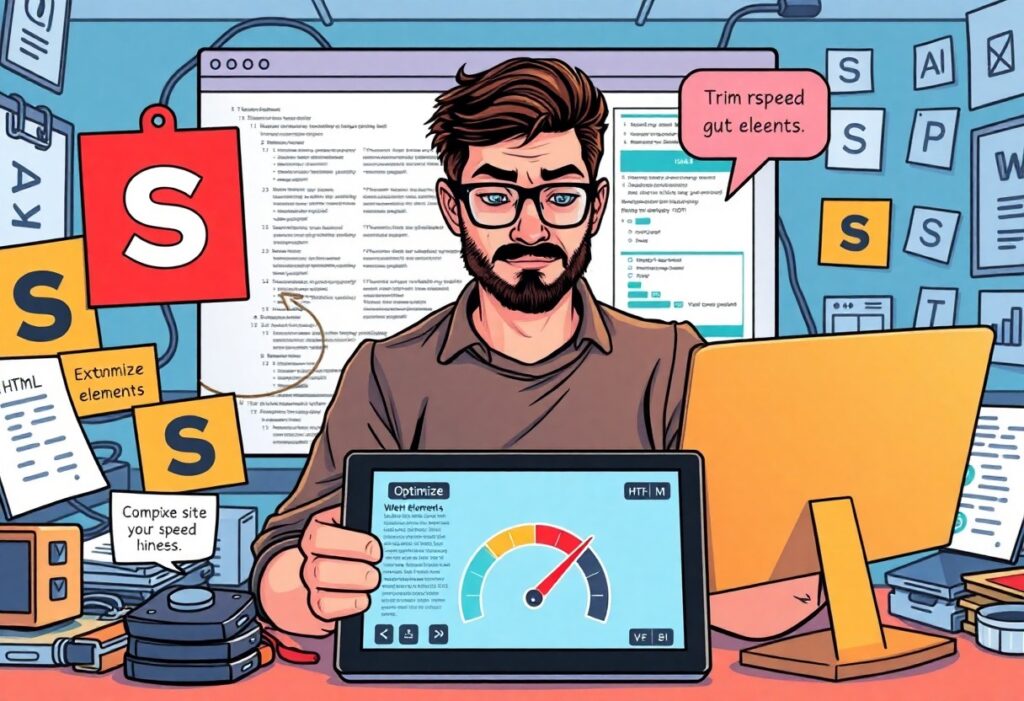DOM size can significantly affect your website’s performance and loading speed. Reducing the DOM size in Elementor can lead to a more efficient site that enhances user experience and boosts your search engine rankings. In this post, you will learn effective strategies and best practices to optimize your DOM structure, ensuring that your pages load faster and run smoothly. With the right approach, you can achieve a high-performing site that caters to your audience’s needs.
The Invisible Impact of DOM Size on User Experience
Understanding the Connection Between DOM Size and Load Times
Your website’s DOM (Document Object Model) size significantly influences its load times, ultimately shaping user experiences. Each element on a page consumes resources, and a larger DOM necessitates more processing time for browsers, resulting in longer rendering times. For instance, a page with an excessive DOM count can lead to a sluggish response when users interact with it, such as scrolling or clicking links. A balance must be struck; a streamlined DOM can lead to a faster and more engaging experience while excessive elements create a lag that drives visitors away.
Real-World Examples of DOM Size Effects on Site Performance
Practical Steps to Shrink Your Elementor DOM
Streamlining Your Elementor Widgets and Elements
Reducing the number of widgets and elements on your pages plays a significant role in decreasing your DOM size. Start by evaluating each section of your layout; ask yourself if every widget adds value to the overall user experience. Simplifying your design by limiting the number of elements can create a cleaner and faster-loading page. Combine similar functions using multi-purpose widgets instead of relying on several single-function widgets. This approach significantly minimizes the DOM count while maintaining the intended user interaction.
Utilizing Elementor’s built-in features like global widgets is another effective way to streamline your layouts. A global widget allows you to create a reusable element that can be placed multiple times without duplicating the code and increasing the DOM size. This not only enhances your workflow but also keeps your Elementor pages efficient and manageable.
Optimizing Images and Assets to Reduce Bloat
Images are often the heaviest elements in your pages, directly contributing to increased loading times and DOM size. Optimizing these assets is important for improving overall performance. Use image compression tools to reduce file sizes without sacrificing quality, and consider switching to modern file formats such as WebP, which can significantly reduce the load time compared to traditional formats like JPEG or PNG. Additionally, setting appropriate dimensions for images that fit your design layout will prevent unnecessary scaling by the browser, further enhancing loading speed.
Another tactic involves implementing SVGs for logos and vector graphics, as they are lightweight and scalable without loss of clarity. Streamline your asset library by removing unused or outdated images and keeping only those that are actively in use across your pages. Keeping your media library organized not only reduces the loading burden on your pages but also contributes to a more efficient workflow when building your site.
Implementing Lazy Loading Techniques for Efficient Rendering
Lazy loading is a powerful technique that has become important for enhancing site speed and efficiency. By loading images and other media only when they come into the user’s viewport instead of all at once, you can dramatically decrease the initial load time of your pages. This not only reduces the DOM size but also improves perceived performance, as users can engage with visible content more quickly while the rest loads in the background. You can enable native lazy loading in Elementor by adding a simple attribute to your images, or use plugins that support this feature without any hassle.
Additionally, consider lazy loading iframes and videos, which can be hefty resources. By using a placeholder or a low-resolution image with a play button overlay, you can prevent heavy media files from affecting the initial load time. This ensures that users experience a seamless interaction without the drag of heavy assets, achieving a balance between functionality and performance.
The Role of Clean Code in Reducing DOM Size
Reducing the Document Object Model (DOM) size directly correlates with improved site speed and performance. Clean code plays a pivotal role in this process; it streamlines the structure of your website’s frontend and minimizes unnecessary elements. Each additional element in the DOM can lead to longer loading times and slower performance, factors that can significantly impact user experience and SEO rankings. By adopting a clean coding practice, you ensure that your Elementor layouts are efficient, lightweight, and easy to manage. Avoiding bloated code reduces HTTP requests and enhances the overall rendering speed of your pages.
Moreover, clean code enhances maintainability, enabling you to make adjustments or updates more seamlessly. Streamlined elements mean that every part of your design has purpose and clarity, which reduces confusion and potential issues in future edits. This foundational cleanliness ensures that your design remains agile and performant, making it easier to implement advanced design functionality without adding cumbersome weight to the DOM.
Analyzing and Refining Custom CSS and JavaScript
Your custom CSS and JavaScript can significantly inflate your DOM size if not optimized properly. Begin by conducting a thorough audit of your styles and scripts; eliminate any unused or redundant selectors and properties in your CSS. Utilizing tools like PurifyCSS can help remove unreferenced styles, ensuring only the necessary code remains. Similarly, JavaScript files should be scrutinized for excess code and functions that are either not utilized or can be simplified. Combining multiple files into one can often reduce request counts and improve efficiency, but ensure the resulting file is minified to lessen its footprint.
Refining performance also requires optimization techniques like asynchronous loading for JavaScript to prevent render-blocking. By analyzing aggregated load times using tools like Google PageSpeed Insights, you’ll gain insight into which scripts might be dragging down your site, enabling you to make informed decisions on adjustments that can lead to a more responsive experience.
Leveraging WordPress Best Practices for Cleaner Code
Adopting WordPress best practices is a fundamental strategy for achieving cleaner code and thus a smaller DOM size. Leveraging functions like enqueue_scripts() for adding styles and scripts keeps your WordPress site modular and efficient, avoiding errors that stem from duplicate inclusions and potential conflicts. Furthermore, utilizing child themes allows you to customize your Elementor setups without risking the integrity of the parent themes. This approach not only supports easier updates but also encourages a neater structure to your code, since child themes inherit the best practices from their parent themes.
Incorporating best practices extends to the optimization of images and media as well, which can drastically enhance load times. Using responsive images with the srcset attribute, as well as scaling and compressing images before upload, contributes towards reducing the overall weight of your site. Leveraging plugins designed for performance benefits can help automate these processes, but always ensure that they align with the coding standards dictated by WordPress’s guidelines to maintain the purity of your code.
Tools and Plugins to Measure and Monitor DOM Size
Essential Tools for Identifying DOM Size and Performance Issues
Analyzing your site’s DOM size effectively requires reliable tools that provide comprehensive insights. One such tool is Google Chrome’s DevTools, which allows you to inspect elements, monitor network requests, and analyze performance all in one place. Simply right-click on your web page, select “Inspect,” and navigate to the “Elements” tab to view the DOM structure and size in real-time. Additionally, Lighthouse—a built-in Chrome tool—offers performance audits, highlighting issues related to DOM size that might be affecting your site’s loading speed. By leveraging these tools, you can pinpoint specific areas of your site that need optimization, allowing for targeted improvements.
Recommended Plugins to Optimize Element Performance
Considering the extensive use of Elementor, certain plugins specifically cater to DOM size reduction and overall performance enhancements. Plugins like WP Rocket and Autoptimize incorporate features designed to minimize HTML output and streamline loading processes. WP Rocket, for instance, includes options for lazy loading images and deferred JavaScript loading, which not only reduces DOM size but also enhances page speed, resulting in a better user experience. Asset CleanUp can also play a crucial role by allowing you to unload unnecessary CSS and JavaScript files on specific pages, directly minimizing DOM bloat. By using these plugins strategically, you can create a leaner, faster site that retains or even boosts functionality.
Integration of these recommended plugins can further enhance your optimization efforts. For example, implementing a combination of WP Rocket’s caching features alongside Asset CleanUp allows you to target specific scripts and styles that load unnecessarily on certain pages. This tailored approach not only improves load times but also streamlines the DOM structure, ensuring that your Elementor-based site runs efficiently. Ultimately, these tools and plugins provide an effective way to measure, monitor, and mitigate DOM size issues, supporting your goal of maximizing site speed.
Proactive Features and Best Practices for Ongoing Optimization
Creating a Maintenance Plan for Regular DOM Checks
Implementing a maintenance plan specifically designed for regular DOM checks can dramatically enhance the longevity of your site’s performance. Schedule these checks bi-weekly or monthly, utilizing tools that measure DOM size and load time, allowing you to pinpoint any growing issues before they impact user experience. For instance, you might establish a routine where after any major content updates, you run an automated report using tools like Google PageSpeed Insights or GTmetrix to ensure your site’s health is maintained consistently. Staying ahead of potential problems means your adjustments can be proactive rather than reactive.
Consider setting up alerts for significant updates or changes in your site’s performance metrics. Keeping an eye on variations—like an increase in the number of DOM elements or spikes in loading times—can help you take corrective actions before your visitors feel the impact. Using a maintenance checklist that includes DOM assessments encourages a disciplined approach to site upkeep, reducing the likelihood of bloated content creeping in over time.
Adopting a Development Workflow to Minimize Future Bloat
As you set the foundation for future website updates, adopting a streamlined development workflow is vital for controlling DOM size. Incorporate best practices that emphasize clean coding standards and minimize unnecessary plugins or scripts during the design process. Start by setting up a staging environment where changes can be tested before deployment, ensuring that you identify any DOM size impacts. Establish guidelines for your team on using only the appropriate elements and libraries that are necessary. This can lead to not only smaller DOM size but also optimized functionality.
Additionally, instruct your developers to prioritize performance when introducing new features to the site. This can include leveraging methods like code splitting for JavaScript, which only loads components when needed rather than all at once, significantly reducing the initial load times. Adopting frameworks known for their lightweight nature can also be a beneficial strategy to keep layouts and interactions efficient. These practices ensure every addition maintains a minimal footprint, contributing to an overall agile and faster website experience.
Transitioning to a streamlined development workflow means establishing practices around code reviews and asset management—this ensures both the site design and functionality grow in tandem without contributing to excessive DOM size. Utilizing version control systems can also help in tracking changes, allowing you to revert quickly if a new implementation negatively impacts performance. Integrating these proactive measures into your development process creates a culture of performance-first thinking that will continually benefit your site speed going forward.
Key Takeaways: Reduce Elementor DOM Size for Faster Load Times
Presently, addressing the DOM size in Elementor is important for enhancing your website’s speed and overall performance. By implementing the strategies discussed, such as minimizing widgets, optimizing images, and refining your HTML structure, you can significantly streamline the loading process for your site. Each small adjustment you make can lead to substantial improvements in speed, ultimately providing a better user experience for your visitors.
Take the time to evaluate your current Elementor setup and consider how your content is structured. Regularly auditing your site and applying these techniques will not only boost your page speed but also positively influence your SEO rankings. Your site’s efficiency directly impacts user engagement, so prioritizing a leaner DOM will keep your audience satisfied and encourage them to return. With these tools in hand, you’re well-equipped to enhance your website’s performance and achieve greater online success.
FAQ
Q: What is DOM size, and why does it affect site speed?
A: The Document Object Model (DOM) size refers to the number of HTML nodes that are rendered on a webpage. A larger DOM can slow down the browser’s ability to render and interact with the page, leading to performance issues. Specifically, a bloated DOM can result in longer loading times and negatively impact user experience, especially on mobile devices where resources are more limited. Reducing the DOM size can help streamline the rendering process, enabling your site to load faster and operate more efficiently.
Q: How can I identify elements that contribute to a large DOM size in Elementor?
A: To identify elements that contribute to a large DOM size in Elementor, you can use browser developer tools. Open your website in a browser like Chrome, right-click on the page, and select ‘Inspect’. Navigate to the ‘Elements’ tab to view the DOM structure. Pay attention to unnecessary sections, widgets, or redundant markup that may be inflating the DOM size. Additionally, plugins like Query Monitor can help track the number of HTML elements loaded on the page. Once identified, you can decide which elements to remove or consolidate to optimize performance.
Q: What strategies can I implement to reduce DOM size effectively in Elementor?
A: There are several strategies you can implement to effectively reduce DOM size in Elementor. First, minimize the number of widgets by consolidating multiple widgets into a single, more functional one when possible. Second, remove any unused sections, columns, or elements that do not add value to the user experience. Third, utilize custom HTML/CSS wherever feasible instead of relying heavily on Elementor widgets. Lastly, consider using caching and optimization plugins that can help compress the final output and clean up unnecessary code. These practices can significantly reduce DOM size and enhance your site’s loading speed.