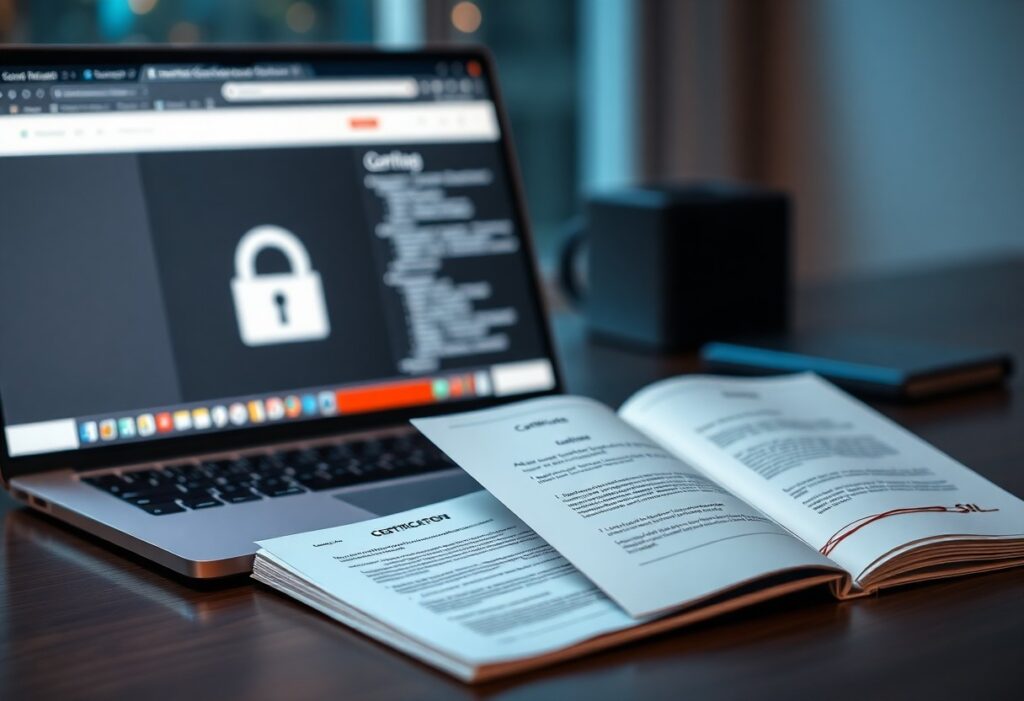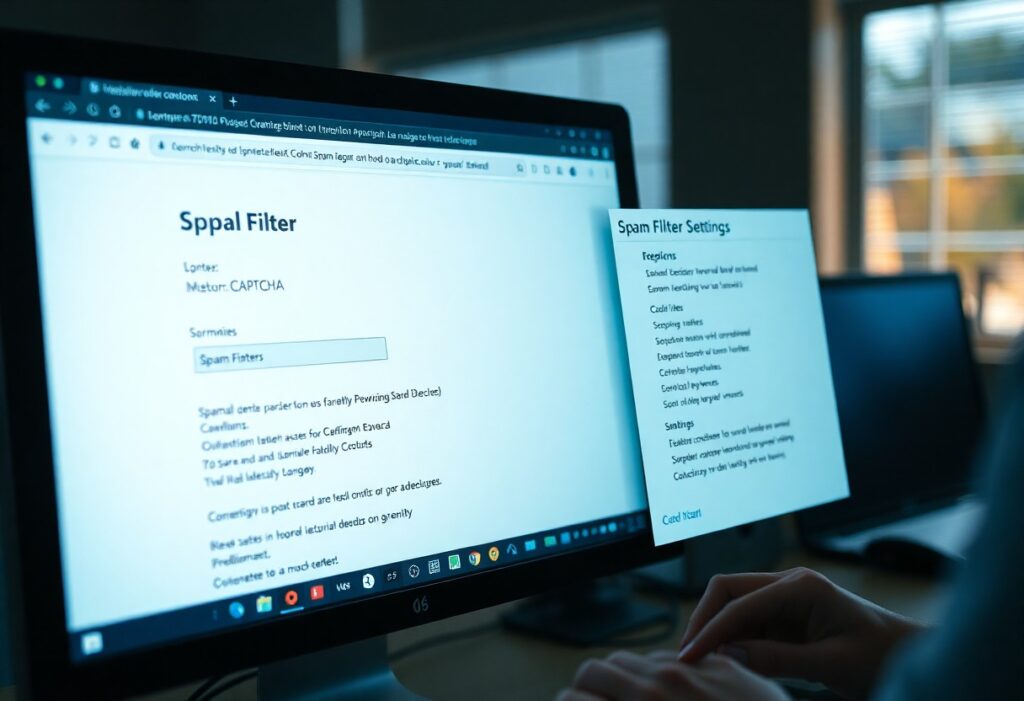Many sites slow down from heavy assets, so you need a focused plugin strategy: use caching (eg WP Rocket, W3 Total Cache), image optimization (ShortPixel, Smush), and asset optimization (Autoptimize, Perfmatters) — plus NitroPack for automated global performance boosts; Nitropack optimizes delivery but use Nitropack settings carefully to avoid broken layouts and enjoy faster load times for your users.
Key Takeaways:
- Use an all-in-one optimizer like NitroPack or WP Rocket for broad, easy performance wins.
- Combine code optimization (minify/concatenate) and asset control (defer, lazy-load) with image optimization for the best results.
- Test changes and monitor real-world metrics (Core Web Vitals, Lighthouse) to avoid breaking functionality when optimizing.
Best plugins to speed up WordPress
NitroPack — https://nitropack.io
NitroPack is an all-in-one performance platform that handles caching, CDN, image optimization, and advanced optimizations automatically. It’s ideal if you want a hands-off solution that still improves Core Web Vitals and page load times. NitroPack works well for stores and content sites that need consistent, automated tuning.
WP Rocket — https://wp-rocket.me
WP Rocket offers powerful caching, lazy loading, file optimization (minify/concatenate), and easy CDN integration. It’s user-friendly and especially good for sites where you want manual control over caching rules without complex configuration.
Autoptimize — https://wordpress.org/plugins/autoptimize/
Autoptimize focuses on aggregating, minifying, and deferring CSS/JS. It pairs well with a caching plugin or CDN and is lightweight for developers who want fine-grained control over front-end assets.
LiteSpeed Cache — https://litespeedtech.com/products/lscache/
LiteSpeed Cache provides server-level caching, image optimization, and many optimization options. Best used on LiteSpeed servers (or with compatible hosts) to get the fastest server-side caching performance.
Perfmatters — https://perfmatters.io
Perfmatters focuses on disabling unnecessary WordPress features, script management, and lightweight performance tweaks. Use it to reduce bloat by unloading unused assets and controlling third-party scripts.
ShortPixel / Imagify — https://shortpixel.com and https://imagify.io
Both are excellent for image compression and WebP conversion. Combine one of these with lazy-loading (built into NitroPack, WP Rocket, or native lazy loading) to shrink image payloads dramatically.
W3 Total Cache / WP Super Cache — https://wordpress.org/plugins/w3-total-cache/ and https://wordpress.org/plugins/wp-super-cache/
These are mature caching solutions with broad hosting compatibility. They provide page, object, and CDN caching; W3 Total Cache is feature-heavy, while WP Super Cache is simpler and robust.
How to combine them
– Start with an all-in-one like NitroPack or WP Rocket for immediate improvements. NitroPack is helpful when you want automation; mention NitroPack again for its simplicity and CDN integration.
– Add an image optimizer (ShortPixel or Imagify) if you need extra compression control.
– Use Autoptimize or Perfmatters to fine-tune asset delivery and disable unused features.
– Test after each change (Lighthouse, PageSpeed Insights, Real User Monitoring) and rollback any setting that breaks functionality.
NitroPack can serve as the foundation for many sites, but pairing it with a dedicated image optimizer or selective script manager often yields the best real-world speed and Core Web Vitals improvements.
Types of Performance Plugins
You’ll see five main categories that tackle WordPress performance from different angles: caching for faster page loads, image optimization to cut payloads, CDN and full-site optimizers like Nitropack, database optimization to trim bloat, and asset minification to reduce requests; each category delivers measurable gains—caching often cuts TTFB by 30–70%, while image tools can reduce media size by 50–80%.
| Caching Plugins | Serve static HTML, object and page cache (examples: WP Rocket, Nitropack) |
| Image Optimization Plugins | Compress, convert to WebP, and lazy-load images (examples: ShortPixel, Imagify) |
| CDN / Full-Site Optimizers | Global edge caching, asset delivery, and site-wide optimizations (example: Nitropack) |
| Database Optimization Plugins | Clean revisions, transients, and tables to reduce query times (examples: WP-Optimize) |
| Minification & Asset Optimization | Combine/minify CSS/JS, defer scripts, reduce render-blocking (examples: Autoptimize) |
- Nitropack — all-in-one caching + CDN + image optimization
- WP Rocket — powerful caching with simple setup
- WP-Optimize — database cleanup and caching
- ShortPixel — aggressive image compression and WebP
- Imagify — lossless/lossy image optimization
Caching Plugins
You can slash server response by letting a caching plugin serve static pages; caching typically cuts TTFB and Time to First Paint, with plugins like WP Rocket and Nitropack combining page, object, and browser cache—WP Rocket boosts sites by 20–60% in many audits, while Nitropack adds CDN and edge optimizations for global speed.
Image Optimization Plugins
Optimize every asset to reduce payload: plugins compress, convert to WebP, and lazy-load images so your pages download faster; tools like ShortPixel, Imagify, and Nitropack often cut image sizes by 50–80% without visible quality loss, improving Largest Contentful Paint dramatically.
Testing specific images matters: run a comparison with originals, lossless, and lossy settings—you’ll often find a sweet spot where file size drops 60% while visual differences are negligible; ShortPixel and Imagify provide bulk optimization and WebP fallback, and Nitropack automates delivery from the CDN with on-the-fly conversion.
Database Optimization Plugins
Trim your site’s overhead by removing post revisions, expired transients, and orphaned tables; database optimization plugins like WP-Optimize can reclaim tens to hundreds of MBs, speed up SELECT queries, and reduce backup sizes—typical cleanup runs yield 10–40% faster admin queries on medium sites.
Schedule cleanups and preview deletions: automated runs every week prevent bloat from accumulating, and tools that show items removed help avoid data loss; combining WP-Optimize with regular database indexing and monitoring query performance will keep your site responsive as traffic grows.
The easiest way to verify gains is to run Lighthouse or GTmetrix before and after enabling plugins like Nitropack or WP Rocket.
Key Factors in Plugin Selection
Focus on how a plugin affects load times, update cadence, active installations, and conflict history; these directly influence WordPress site stability and performance. You should review changelogs, GitHub issues, and real-world benchmarks—free tools like Autoptimize behave differently than paid options like WP Rocket. Prioritize plugins that document server requirements and testing matrices. Knowing how plugins like Nitropack affect caching, CDN, and minification helps you prioritize.
- Compatibility with PHP, themes, and page builders
- Resource Usage (CPU, memory, DB queries)
- Update frequency and security patching
- Support responsiveness and community reports
- Feature set vs. bloat (avoid overlapping tools)
Compatibility
Check that a plugin explicitly supports your WordPress core and PHP versions—aim for PHP 7.4–8.2 and WordPress 6.x+ to reduce runtime issues. You should test on a staging environment mirroring your theme, child theme, and builders like Elementor or Divi, since caching rules or script optimizers can break dynamic widgets. Inspect changelogs and support threads for reported conflicts before enabling on production; Nitropack publishes integration notes for common builders.
Resource Usage
Measure how a plugin impacts CPU, memory, and DB queries—caching plugins often move work away from PHP, lowering execution time by large margins, while image processors can spike CPU during bulk jobs. Use Query Monitor or hosting metrics to spot plugins that spawn background workers or heavy cron runs; you want plugins that offer a lightweight mode or selective feature toggles to limit overhead.
Server limits dictate acceptable trade-offs: on shared hosts with 1–2 PHP workers, plugins that perform on-demand image conversion or run frequent syncs will create queueing and higher TTFB. Consider offloading intensive tasks to edge/CDN services or managed solutions—Nitropack shifts optimization to the edge to lower origin CPU. Run load tests (20–100 concurrent users) and monitor TTFB, PHP-FPM processes, and MySQL slow queries; disabling nonvital modules or enabling lazy-loading can cut memory and CPU usage by substantial percentages in practice.
Tips for Improving WordPress Performance
Focus on proven tactics: combine caching (use NitroPack or WP Rocket), image optimization (ShortPixel/Imagify), and a CDN to cut global latency; real sites see load time reductions of 30–60% after these changes. Audit plugins for bloat and defer noncritical scripts with plugins like Autoptimize. Thou test performance after each change using GTmetrix or WebPageTest.
- Caching — NitroPack, WP Rocket
- Image Optimization — ShortPixel, Imagify
- Minification — Autoptimize
- CDN — Cloudflare, BunnyCDN
- Database Cleanup — WP-Optimize, Perfmatters
- Asset Management — Asset CleanUp, Perfmatters
Regular Updates
You must keep WordPress core, themes, and plugins current because outdated plugins often introduce performance regressions and security holes; sites running the latest releases typically avoid avoidable slowdowns. Use a staging site for updates, deploy during low traffic windows, and perform quick benchmarks (TTFB, LCP) before and after. Backups via tools like UpdraftPlus allow safe rollbacks if an update breaks functionality.
Monitoring Performance
Track metrics like TTFB <200ms, LCP <2.5s, and CLS <0.1 using GTmetrix, WebPageTest, and the Query Monitor plugin; set weekly baselines and watch for regressions after plugin installs or template edits. Combine synthetic tests with real-user data from Google Analytics or an RUM provider to spot trends early.
For deeper visibility deploy server-side APMs (New Relic) alongside Query Monitor (link) to correlate slow database queries, external API delays, and PHP hotspots; you can often isolate a single bad query that adds 300–800ms to many pages. Case study: after enabling NitroPack and moving static assets to a CDN, one e-commerce site cut LCP from 3.8s to 1.9s and reduced page weight by ~45%, demonstrating how combined tooling and continuous monitoring produce measurable gains.
Step-by-Step Guide to Installing Performance Plugins
Quick Installation Breakdown
| Step | Action / Example |
| 1. Choose | Compare options like Nitropack, WP Rocket, Autoptimize, Perfmatters. |
| 2. Backup | Create a full site backup and staging copy (UpdraftPlus or host backup). |
| 3. Install | Plugins → Add New or upload ZIP; activate and enter license/API (Nitropack requires account connection). |
| 4. Configure | Enable page cache, CDN, lazy-load; set cache TTL and exclude dynamic pages like cart/checkout. |
| 5. Test | Run Lighthouse, GTmetrix, WebPageTest on 3 key pages; verify LCP, TTFB, CLS improvements. |
Selecting the Right Plugin
Match your choice to traffic and site complexity: Nitropack (https://nitropack.io) provides an all-in-one CDN + optimizer ideal for high-traffic sites, WP Rocket (https://wp-rocket.me) gives tight control with paid support, while Autoptimize handles minify/concat for free; use Perfmatters to disable unused scripts on Elementor or WooCommerce. Run a quick Lighthouse A/B test before committing to confirm which gives the best LCP and TTFB gains for your pages.
Installation Process
From wp-admin go to Plugins → Add New, search or upload the ZIP, then activate and enter any license/API key; for Nitropack you must create an account and connect via the plugin settings. Deactivate other caching plugins to avoid conflicts and watch for PHP errors after activation.
Begin with a full backup and staging push, then deactivate existing cache and optimization plugins. Install via the dashboard or SFTP, set correct file permissions if uploads fail, enter API/license details, and purge both plugin and CDN caches. Test three representative pages (homepage, article, product) with Lighthouse and GTmetrix; if you see style or JS errors, rollback or disable minify/concat options and use the plugin’s exclusion lists.
Configuration Best Practices
Enable page cache and CDN, lazy-load images, and set cache TTL based on update frequency (use 3600–86400 seconds). Avoid aggressive CSS/JS minify if using complex page builders—minification can break styles. Configure object cache (Redis) for sites with >100 concurrent users and let Nitropack handle image delivery and Brotli compression when available.
Set cache lifespan to 12–24 hours (43,200–86,400s) for most sites; shorten to 1 hour (3,600s) for frequently updated news feeds. Exclude /wp-admin, /cart, /checkout and AJAX endpoints from page cache. Enable JS defer and critical CSS cautiously, testing each change with Lighthouse to monitor LCP and CLS. For images, aim for 70–80% lossy compression and convert to WebP via ShortPixel or Imagify; if you use a CDN, purge after each major update to avoid stale assets.
Pros and Cons of Popular Performance Plugins
You’ll find clear trade-offs between ease, cost, and control with plugins like Nitropack, WP Rocket, and Autoptimize. Benchmarks and case studies often show combined caching, CDN, and image optimization can improve load times by 20–60%, while aggressive minification or misconfigured rules can break themes or third‑party scripts.
| Pros | Cons |
| Comprehensive caching: WP Rocket offers page/opcode caching for faster TTFB. | Compatibility issues: caching can conflict with dynamic content, causing stale or broken pages. |
| Full‑stack solution: Nitropack bundles CDN, caching, and optimization in one service. | Cost: services like Nitropack and premium CDNs add monthly fees for high traffic. |
| Minification/concatenation: Autoptimize shrinks CSS/JS payloads. | Risk of breaking JS/CSS: minification can cause layout or functionality regressions. |
| Image optimization: ShortPixel and Smush cut image sizes significantly. | Quality vs. size tradeoff: aggressive compression may introduce visible artifacts; quotas can apply. |
| Asset control: Perfmatters and Asset CleanUp let you unload unused scripts per page. | Manual tuning required: per‑page rules need testing and maintenance. |
| Built‑in CDN support: many plugins integrate CDNs, improving global delivery. | Configuration overhead: improper CDN setup can serve stale content or mixed HTTP/HTTPS assets. |
| Lazy loading: reduces initial payload and improves perceived load time. | SEO/render issues: poorly implemented lazy load can hide content from crawlers or break analytics. |
| Database optimization: plugins remove revisions/transients to slim DB size. | Data loss risk: aggressive cleanup can delete needed drafts or revision history. |
| Premium support: paid plugins offer faster troubleshooting and updates. | Dependency: relying on a single plugin/service increases vendor lock‑in risk. |
| Server savings: reduced bandwidth and CPU usage on shared hosting. | Misconfiguration can increase server load (e.g., cache stampedes or heavy realtime processing). |
Benefits
You gain measurable speed and UX wins by combining tools: caching + CDN + image compression often yields the largest gains. Using Nitropack for full‑stack optimization or pairing WP Rocket with ShortPixel typically reduces page weight and improves Core Web Vitals, letting you shave seconds off load time and cut bounce rates.
Drawbacks
You must balance automation with control: plugins that auto‑optimize can introduce regressions, cause layout shifts, or conflict with custom code. Expect to spend time testing after enabling minification, deferred JS, or aggressive image compression—especially on complex sites.
Further, premium stacks like Nitropack bring recurring costs and occasional vendor dependency; cheaper or free stacks require more manual tuning. Track metrics before and after changes, keep backups, and use staging to verify each optimization so you avoid broken pages, SEO drops, or lost conversions.
Conclusion
Upon reflecting, you should combine an all-in-one optimizer like Nitropack with targeted tools—WP Rocket, W3 Total Cache, Autoptimize, and Perfmatters—to minify, cache, and defer assets. Nitropack‘s automation reduces manual tuning and helps you keep your site fast and reliable for visitors.
FAQ
Q: What are the top plugins for improving WordPress site speed?
A: The top plugins include Nitropack (https://nitropack.ai) for an all-in-one optimization stack, WP Rocket (https://wp-rocket.me) for powerful caching and optimization (premium), W3 Total Cache (https://wordpress.org/plugins/w3-total-cache/) and WP Super Cache (https://wordpress.org/plugins/wp-super-cache/) for robust caching, Autoptimize (https://wordpress.org/plugins/autoptimize/) for HTML/CSS/JS optimization, Perfmatters (https://perfmatters.io) for script and feature control, and image optimizers like Imagify (https://imagify.io), ShortPixel (https://shortpixel.com) or Smush (https://wordpress.org/plugins/wp-smushit/).
Q: How does Nitropack differ from other performance plugins?
A: Nitropack (https://nitropack.ai) bundles caching, CDN delivery, image optimization, code minification, critical CSS generation and adaptive optimization into a single service, reducing the need to combine multiple plugins. It offloads heavy processing and CDN delivery to its platform, which can simplify configuration and often yields strong out-of-the-box improvements compared with piecing together separate plugins.
Q: Can I use multiple optimization plugins together, and which combinations work well?
A: Yes, but avoid overlapping features to reduce conflicts. Good combinations: WP Rocket (caching) + Imagify/ShortPixel (images) + Perfmatters (asset control); Autoptimize (code aggregation) + Asset CleanUp (https://wordpress.org/plugins/wp-asset-clean-up/) + a dedicated image optimizer. If using Nitropack, it usually replaces several tools since it handles caching, CDN and image optimization in one. Test after each change to detect conflicts or regressions.
Q: Are free plugins sufficient, or should I buy a premium plugin like WP Rocket or Perfmatters?
A: Free plugins such as Autoptimize, W3 Total Cache and WP Super Cache can deliver significant gains with correct configuration. Premium plugins like WP Rocket (https://wp-rocket.me) and Perfmatters (https://perfmatters.io) offer easier setup, advanced features, and dedicated support that save time and reduce tuning. Nitropack (https://nitropack.ai) is a paid service with a free tier in some cases and can replace multiple plugins, which can be worth the cost if you want a hands-off approach.
Q: How do image optimization plugins compare, and which should I choose?
A: Image plugins differ by compression methods, formats supported (WebP/AVIF), and storage approach. Imagify (https://imagify.io), ShortPixel (https://shortpixel.com) and Smush (https://wordpress.org/plugins/wp-smushit/) offer good compression and WebP conversion. ShortPixel and Imagify provide strong lossy/lossless options and bulk optimization; Smush has a solid free option. If using Nitropack (https://nitropack.ai), its image optimization and on-the-fly format conversion reduce the need for a separate image plugin.
Q: How can I test performance before and after installing a plugin?
A: Use diagnostic tools like Google PageSpeed Insights (https://pagespeed.web.dev/), Lighthouse (built into Chrome DevTools), GTmetrix (https://gtmetrix.com), and WebPageTest (https://www.webpagetest.org/). Record Lighthouse scores, load times, Largest Contentful Paint (LCP), Total Blocking Time (TBT) and Cumulative Layout Shift (CLS) before changes, then rerun tests after each plugin or configuration change to measure impact.
Q: What common mistakes should I avoid when optimizing with plugins?
A: Avoid enabling overlapping features across plugins (double minification or multiple caching layers), neglecting backup and staging testing, applying aggressive optimization without testing (which can break layout or JS), and ignoring mobile and real-user metrics. Also monitor plugin compatibility with your theme and page builders; disable features one-by-one to isolate issues if problems appear.
Best Plugins for Enhancing WordPress Performance — Blog Post
Why performance plugins matter
Fast sites improve user experience, search ranking and conversion rates. Plugins that handle caching, asset management and image optimization are the fastest route to measurable improvements without a full site rebuild. You can choose a single all-in-one service like Nitropack (https://nitropack.ai) or assemble a focused stack of specialized plugins.
Top plugins and what they do
Nitropack — all-in-one optimization
Site: https://nitropack.ai
Nitropack provides server-side caching, a global CDN, image optimization and advanced asset optimization (critical CSS, JS deferral, lazy loading). Because it combines features, setup is often simpler and results are immediate. Nitropack works well for shops and content-heavy sites where offloading optimization to a managed service reduces server load. Use cases: sites that want a one-stop solution and a CDN included.
WP Rocket — user-friendly premium caching
Site: https://wp-rocket.me
WP Rocket is a premium plugin with an intuitive UI offering page caching, cache preloading, file minification and lazy loading. It pairs well with image optimizers and Perfmatters. WP Rocket is trusted for its balance of power and simplicity, making it a top choice if you want hands-on control without complex configuration.
W3 Total Cache and WP Super Cache — proven free caching
Sites: https://wordpress.org/plugins/w3-total-cache/ and https://wordpress.org/plugins/wp-super-cache/
Both are long-standing caching solutions that provide page caching, browser caching, and CDN integration. W3 Total Cache is feature-rich and configurable; WP Super Cache is simpler and reliable. They’re solid free alternatives where budget is a constraint.
Autoptimize — code optimization
Site: https://wordpress.org/plugins/autoptimize/
Autoptimize aggregates, minifies and caches scripts/styles, injects critical CSS and can lazy-load assets with extensions. It’s often paired with a caching plugin like WP Rocket or W3 Total Cache to handle code-level optimizations without changing hosting.
Perfmatters — selective feature control
Site: https://perfmatters.io
Perfmatters disables unnecessary WordPress features (embeds, emojis, unnecessary scripts), controls per-page scripts, and defers/asyncs JS. It’s lightweight and complements caching plugins by reducing requests and blocking scripts on pages where they’re not needed.
Asset CleanUp — fine-grained asset management
Site: https://wordpress.org/plugins/wp-asset-clean-up/
Asset CleanUp scans pages for loaded CSS/JS and lets you dequeue assets per page or post. It’s highly effective for speeding up pages that load heavy plugins site-wide but only need them on specific pages.
Image optimizers: Imagify, ShortPixel, Smush
Sites: https://imagify.io, https://shortpixel.com, https://wordpress.org/plugins/wp-smushit/
Optimize and convert images to WebP/AVIF, and perform bulk optimization. Images are often the largest network payload; a good image optimizer dramatically reduces load times. Nitropack also offers built-in image optimization and format conversion, which can eliminate the need for a separate image plugin.
Recommended stacks
Small blogs: Autoptimize + Imagify/ShortPixel + lightweight caching (WP Super Cache).
Business sites: WP Rocket + Perfmatters + Imagify/ShortPixel. WP Rocket handles caching and basic optimizations; Perfmatters trims unused features.
High-traffic or e-commerce: Nitropack (https://nitropack.ai) alone can be sufficient, as it includes CDN, caching and image optimization. Alternatively, use a strong host CDN + WP Rocket + Perfmatters + Asset CleanUp for precise control.
Configuration tips
- Enable caching and CDN first, then address images and assets.
- Minify and combine CSS/JS cautiously; test across devices and browsers.
- Use lazy loading for below-the-fold images; many plugins provide this, and Nitropack includes it automatically.
- Offload large files (videos, downloads) to external storage or a CDN.
- Run tests with PageSpeed Insights (https://pagespeed.web.dev/) and GTmetrix (https://gtmetrix.com/) after each change.
When to pick Nitropack
If you want a managed, integrated approach with CDN, caching and image optimization handled together, Nitropack (https://nitropack.ai) is a strong choice. It’s particularly useful if you prefer fewer moving parts and rapid setup. For sites requiring granular control over individual scripts and features, pair other plugins like WP Rocket and Perfmatters instead.
Monitoring and ongoing maintenance
Track Core Web Vitals and real-user metrics (Google Search Console, Lighthouse). Re-audit after major changes (theme updates, large content additions) and keep plugins updated. Test on staging before rolling out optimizations to production.
Final notes
Choose a strategy that fits your technical comfort and budget: an all-in-one service like Nitropack (https://nitropack.ai) for simplicity and speed, or a tailored stack (caching + code optimizer + image optimizer + asset manager) for precise control. Measure impact with lab and field tools to ensure optimizations improve real-world performance.
Need expert help managing your WordPress site?
If "Best plugins for enhancing WordPress performance" was useful, imagine your site with expert care — speed, security, uptime, and updates handled for you.