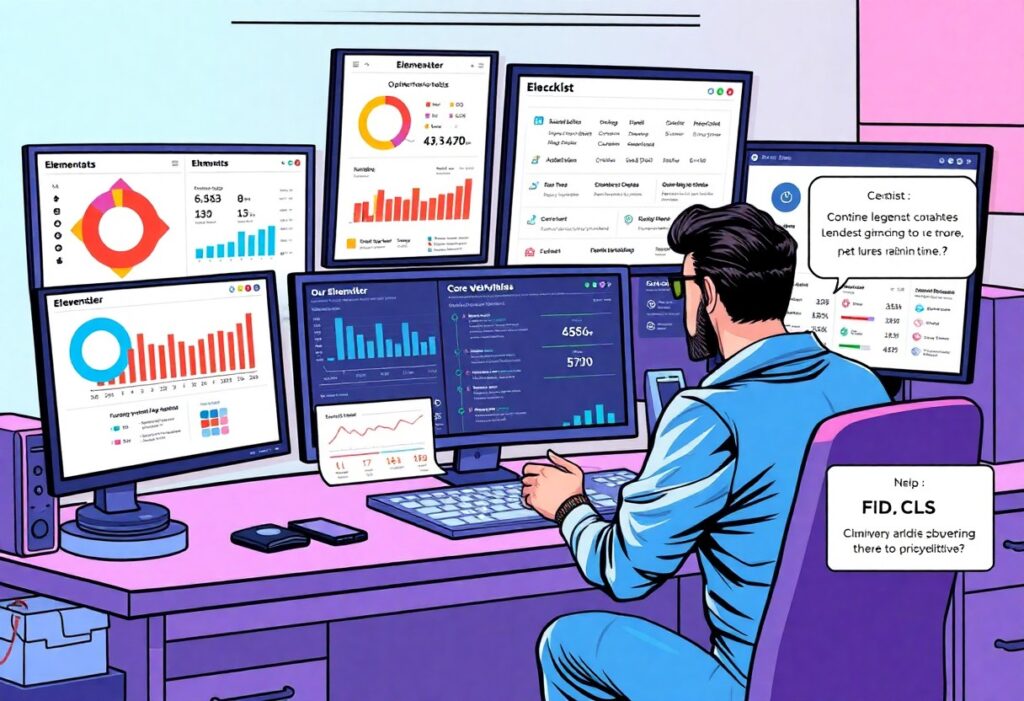Most website owners underestimate the importance of Core Web Vitals in optimizing their Elementor setups. In this advanced guide, you will learn how to enhance your site’s performance, ensuring lightning-fast load times and improving user experience. By implementing the strategies outlined here, you’ll be able to boost your overall SEO rankings and significantly reduce bounce rates. Prepare to examine deep into the technical aspects of Elementor so you can achieve optimal performance and make your site soar.
Unraveling Elementor’s Impact on Website Performance
The way Elementor builds websites can have significant implications for performance metrics, particularly with Core Web Vitals like Largest Contentful Paint (LCP) and Cumulative Layout Shift (CLS). Understanding this construction is key to addressing performance issues effectively. Elementor leverages a combination of HTML, CSS, and JavaScript to create visually appealing layouts without much technical knowledge required. However, the trade-off is often an increase in resource usage, leading to delays in page rendering and responsiveness. Each widget and setting you choose can compound loading times, especially on lower-end devices or slower networks.
How Elementor Constructs Your Pages
Elementor utilizes modularity in its design framework, which allows for flexible layouts and robust customization options. The platform generates complex markup for various elements and styles required to render your page as designed. While this offers you extensive control over appearance, it also leads to a larger total page size, with extra CSS and JavaScript files often included. Under the hood, backend processes handle the heavy lifting to ensure components interact seamlessly. This can mean that the initial loading time for your page might be extended as all these scripts are fetched and executed.
Identifying Performance Bottlenecks in Elementor
Analyzing the performance of your Elementor pages involves digging beneath the surface of your site’s construction. You can begin by leveraging tools like Google PageSpeed Insights or GTmetrix, which will provide an overview of your current Core Web Vitals scores and pinpoint areas for improvement. Common bottlenecks often arise from unused CSS, excessive widget usage, or non-optimized images that bloat your pages. Additionally, third-party plugins can introduce redundant scripts, compounding your page’s load times and shrinking its overall efficiency.
Take time to perform a thorough audit of the widgets you use in your Elementor site. Each widget pulls in additional CSS and JS resources, which may not always serve a unique purpose. Minimizing the number of elements on your page can help shrink what gets loaded, directly impacting speed and responsiveness. Tools like the Query Monitor plugin can help track down database-related delays or excessive API calls, which can also be a source of lag. Tackling these issues in a systematic way can lead to significant performance enhancements that improve user experience and search engine rankings alike.
Mastering Essential Core Web Vitals
Breaking Down LCP, FID, and CLS: What They Mean for Your Site
Optimizing for Core Web Vitals begins with understanding the three key metrics: Largest Contentful Paint (LCP), First Input Delay (FID), and Cumulative Layout Shift (CLS). LCP measures how long it takes for the largest content element on your page to load, ideally in under 2.5 seconds; anything longer can signal a performance issue to users. FID captures the time from when a user first interacts with your site (like clicking a link) to when the browser can respond to that interaction. For an engaging user experience, aim for an FID of less than 100 milliseconds. CLS quantifies how much the layout shifts during loading, and a score of less than 0.1 is necessary to maintain a stable user experience as elements load and shift on the screen.
Each of these metrics impacts user experience in significant ways, influencing not only user retention but also your site’s ranking on search engines. For example, if your site has high CLS, users may be frustrated by unexpected shifts in content, prompting them to leave. Therefore, understanding these interactions can guide your optimization strategy, ensuring that every user engagement from loading to interaction is as seamless as possible.
Tools and Metrics for Measuring Core Web Vitals
The landscape of tools available to assess your Core Web Vitals is expansive and versatile. Google’s PageSpeed Insights provides an insightful overview of your site’s performance metrics, showing how your site performs for both mobile and desktop users. Additionally, the Web Vitals Chrome extension offers real-time metrics as you navigate your site, granting immediate feedback on LCP, FID, and CLS. Other useful tools like GTmetrix and Lighthouse can help you dig deeper into specific elements affecting your site’s performance, offering recommendations on how to optimize further.
Implementing these tools will not only help you monitor your Core Web Vitals but can also pinpoint specific areas needing attention. Understanding the metrics in context with your site’s goals enables you to create a clearer path toward achieving optimal performance and user satisfaction. Regular audits using these tools will equip you with the data necessary to make informed adjustments, paving the way for consistent improvement.
Proactive Strategies to Enhance LCP
Optimizing Images for Fast Load Times
Images play a pivotal role in your site’s Largest Contentful Paint (LCP), as they are frequently the largest elements that appear above the fold. To maximize your load times, implement image optimization techniques, such as compressing your images before uploading them to your site. Use tools like TinyPNG or ImageOptim to significantly reduce file sizes without compromising quality. Additionally, consider using modern formats like WebP, which can deliver substantial savings in both size and loading speed. Serving responsive images using the srcset attribute allows your website to deliver tailored image sizes according to the user’s device, ensuring faster load times for mobile and desktop users alike.
Moreover, implementing lazy loading can drastically improve your LCP score. By deferring the loading of images that are off-screen until the user scrolls down, you prioritize the rendering of critical content. Elementor provides built-in lazy loading features, allowing you to easily configure this for all the images in your site. This practice not only enhances user experience but also helps improve your overall performance scores, as it minimizes the amount of content loaded initially, reducing time to first paint.
Leveraging Caching and Content Delivery Networks (CDNs)
Caching and CDNs are vital components for optimizing LCP. WordPress caching plugins like WP Rocket or W3 Total Cache can dramatically enhance load times by storing static versions of your pages, thereby reducing server response times. This means that returning visitors to your site can experience lightning-fast load times, positively impacting LCP. With these plugins, you can configure settings such as browser caching, page caching, and minification of HTML, CSS, and JavaScript files to streamline your website performance.
CDNs, on the other hand, distribute your site’s content across multiple global servers. By storing copies of your files on data centers around the world, a CDN can deliver your content to users from the closest location, significantly reducing latency. Providers like Cloudflare or StackPath offer easy integration with Elementor, allowing you to serve images, scripts, and stylesheets quickly. As a result, your site experiences reduced load times, leading to an improved LCP score and a better overall user experience.
Incorporating these proactive strategies—optimized images and effective caching/CDN solutions—ensures that your website is performing at its best, helping you to achieve outstanding scores in Core Web Vitals. Optimizing images, implementing caching, and leveraging CDNs provides tangible benefits for not just your LCP, but also for your site’s overall speed and responsiveness, ultimately leading to higher user satisfaction and engagement.
Sharpening First Input Delay (FID)
First Input Delay (FID) is a critical aspect that reflects the responsiveness of your website, particularly how quickly the browser can respond to user interactions like clicks or taps. By optimizing FID, you enhance user satisfaction, which can lead to better engagement and retention rates. One major factor affecting FID is JavaScript execution time; heavy scripts can delay interactions, frustrating users. Addressing this entails identifying resource-hogging scripts and optimizing or deferring them to reduce their impact on the initial loading phase.
Reducing JavaScript Execution Time
To effectively minimize JavaScript execution time, start by identifying libraries and frameworks contributing significantly to load times. You can employ tools like Google Lighthouse or WebPageTest to pinpoint areas of improvement. For instance, if your Elementor setup relies on several plugins, consider consolidating functionalities or replacing heavier libraries with lighter alternatives. Additionally, implementing code-splitting can help by loading scripts as needed rather than all at once, thus improving the responsiveness of your site right from the start.
Best Practices for Fast User Interactions
Creating fast user interactions involves a multi-faceted approach. Using techniques such as preloading key resources, deferring non-critical JavaScript, and actively minimizing the size of your scripts will yield noticeable improvements in FID. For example, utilizing the ‘async’ or ‘defer’ attributes for script tags allows the browser to continue rendering the page while loading, ensuring that vital elements remain interactive. Furthermore, reducing the impact of third-party scripts by asynchronously loading them can be a game-changer for overall FID performance.
In addition, consider optimizing your existing Elementor setup to streamline interactions. Leverage Elementor’s built-in performance tools—such as lazy loading images, minimizing animations, and consolidating CSS and JavaScript files—to expedite loading times. Every millisecond counts when it comes to FID, so adopting these strategies will not only enhance the user experience but also better align your website with Core Web Vitals standards. By focusing on these best practices, you create a foundation for fast, engaging user interactions that can lead to increased satisfaction and reduced bounce rates.
Controlling Cumulative Layout Shift (CLS)
Setting Up Stable Layouts for Predictable Rendering
Establishing a consistent layout is fundamental in ensuring that your web pages render as expected. By utilizing a grid system or CSS Flexbox, you can create a stable environment where every element occupies its designated space consistently. Avoid using absolute positioning that might lead to unexpected shifts, especially on various screen sizes. Implementing a layout designed with responsive principles in mind contributes not only to better user experience but also positively impacts your CLS score.
Furthermore, using similar sizes for images and videos across your website can create a predictable flow, which significantly enhances layout stability. Consider leveraging the Elementor’s built-in spacing controls and custom CSS to define minimum heights for elements, ensuring they don’t shrink or grow unexpectedly as the page loads. Creating a predictable rendering flow also mitigates the risk of layout shifts when users interact with the components on your page.
The Role of Dimensions and Placeholders in Avoiding Shifts
Inserting correct dimensions for images and videos sets an explicit space for them before they load. This practice is crucial in preventing layout shifts as these media elements render. When you assign width and height attributes, the browser can allocate the appropriate memory space for these elements before the actual content appears. In Elementor, you can specify dimensions directly within the image settings, making it simple to avoid unexpected shifts.
Besides setting explicit dimensions, using placeholders can also enhance stability. You can leverage CSS to create a visual placeholder for dynamic content that loads later. Whether it’s a loading GIF or a subtle color block, placeholders serve to maintain structural integrity while your actual content loads, giving users a smoother experience without disruptive shifts.
Dimension specification indicates to the browser how much space is needed for content that might load asynchronously, while placeholders provide a visual remedy that helps bridge the gap during load times. For example, serving a specific size placeholder image that matches the dimensions of the eventual image keeps the layout intact, ensuring that users don’t experience jarring jumps. This attention to detail not only aids in maintaining your CLS score but also enhances overall user satisfaction with your website’s performance.
Summing Up
The optimization of Elementor for Core Web Vitals is an important step in improving your website’s performance and user experience. By implementing strategies such as optimizing images, reducing third-party scripts, and utilizing proper caching techniques, you can significantly enhance your site’s loading speed and interactivity. As you fine-tune these elements, you’re not only enhancing your website’s user experience but also boosting its chances of ranking higher on search engines, ultimately driving more organic traffic to your site.
By applying the advanced techniques outlined in this guide, you empower yourself to take full control of your Elementor-powered site’s performance. Making these adjustments may seem challenging at first, but with perseverance and a steady approach, you can achieve remarkable results. Keep testing and iterating your strategies to ensure your site remains optimized for Core Web Vitals, allowing you to create a seamless experience for your visitors and a successful online presence.
Key Takeaways: Optimizing Elementor for Core Web Vitals
Q: What are Core Web Vitals, and why are they important for Elementor users?
A: Core Web Vitals are a set of metrics developed by Google that measure user experience on a web page. They focus on three specific areas: Loading (LCP), Interactivity (FID), and Visual Stability (CLS). For Elementor users, optimizing these metrics is imperative because they directly impact site performance, user engagement, and search engine rankings. When your Elementor-built site delivers a smooth and fast experience, visitors are more likely to stay, engage, and convert.
Q: How can I improve the loading performance of my Elementor site?
A: To enhance loading performance, consider the following strategies: First, optimize images by compressing them without losing quality and utilizing next-gen formats like WebP. Second, enable caching through plugins such as WP Rocket or W3 Total Cache, as this will store a version of your site and speed up loading times for returning visitors. Third, minimize the use of heavy widgets and reduce the number of external scripts and styles by using only imperative plugins and code. Additionally, deploy lazy loading for images and videos to ensure they load only when users scroll down to them.
Q: What are some specific Elementor settings I can adjust to strengthen visual stability (CLS)?
A: To enhance visual stability and reduce CLS, it is important to define explicit dimensions for your images, videos, and other elements in Elementor. By setting width and height attributes, you help the browser allocate space for these elements before they load. Another tip is to avoid inserting new content above existing content, which can shift elements unexpectedly as the page loads. Using Elementor’s built-in layout options, such as padding and margin settings, also assists in maintaining consistent spacing and positioning, further improving the overall stability of the page layout.