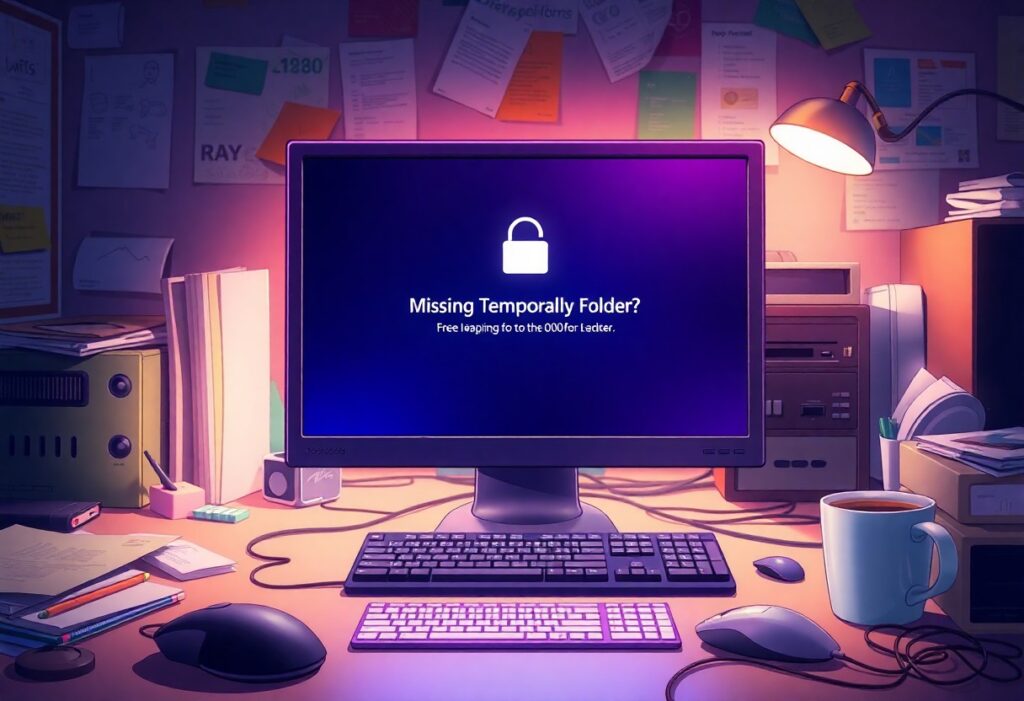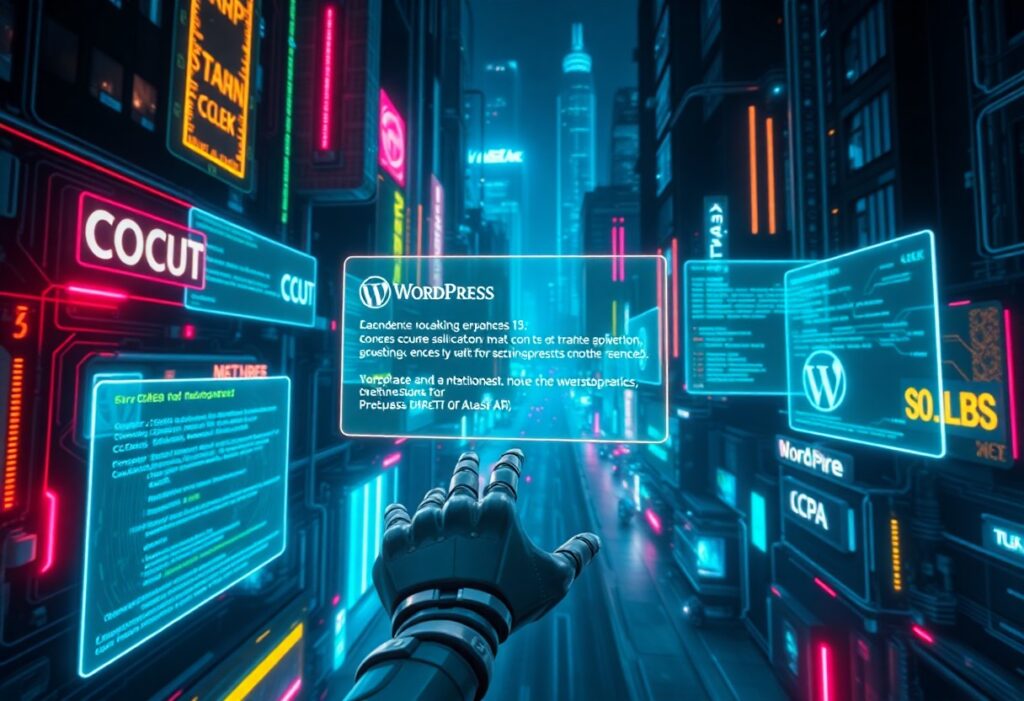Just like any other computer user, you might encounter the Missing a Temporary Folder Error at some point. This error typically arises when your operating system cannot locate the designated temporary folder where it stores temporary files. The issue can disrupt your workflow and lead to wasted time. However, with the right steps, you can resolve this problem efficiently.
The first thing to do when you face this error is to check your environment variables. These variables specify paths for various folders on your system, including the temporary folder. You can access these settings by following these steps:
- Right-click on This PC or My Computer on your desktop or in File Explorer, then select Properties.
- Click on Advanced system settings on the left-side menu.
- In the System Properties window, navigate to the Advanced tab and click on Environment Variables.
In the Environment Variables window, look for TEMP and TMP under the User variables and System variables sections. Ensure that their values point to valid directories. For instance, you might see something like %USERPROFILE%\AppData\Local\Temp. If it is empty or incorrect, you can change it by clicking Edit and updating the path accordingly.
After verifying or modifying the paths, you should also check if the temporary folder actually exists on your system. To do this, navigate to the directory indicated by the TEMP variable in File Explorer. If the folder does not exist, you can create it manually by following these steps:
- Open File Explorer and go to the path specified in the TEMP variable.
- If the folder isn’t there, right-click in the directory area and select New followed by Folder.
- Name the new folder as Temp to ensure it matches what is specified in the environment variable.
Once you have checked and adjusted these settings, restart your computer to apply any changes made. This reboot will help in resolving any transient issues that may have led to the error.
If the error persists even after following these steps, you might want to check for any system updates that could address underlying issues with your operating system. To do this, go to Settings, click on Update & Security, and check for any available updates.
In some cases, it may also be beneficial to run a disk cleanup to remove unnecessary files that could be leading to temporary folder errors. You can do this by searching for Disk Cleanup in your Windows search bar and following the prompts.
By following these guidelines, you can effectively troubleshoot and resolve the Missing a Temporary Folder Error, allowing you to get back to your work without further interruptions.