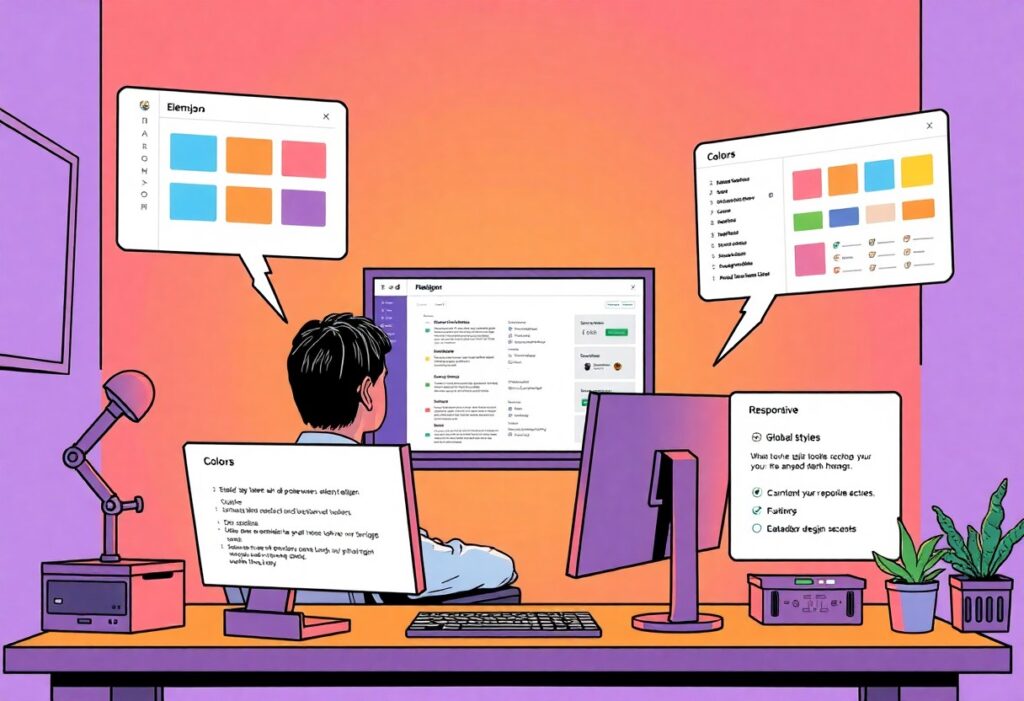Most web designers find themselves overwhelmed by the complexities of styling their websites consistently. In this guide, you will learn how to effectively navigate Elementor’s theme.json to harness the full potential of Advanced Global Styles. By mastering these necessary functionalities, you can elevate your WordPress projects and ensure that your site not only looks stunning but also maintains design integrity across all pages. Get ready to unlock a new level of control over your website’s aesthetics!
Unlocking Elementor’s theme.json Structure
An In-Depth Look at theme.json Basics
The theme.json file serves as a comprehensive blueprint for your Elementor design, allowing you to manage styling and settings across your entire site with precision. This file is divided into several key sections, defining everything from typography to colors and spacing. You’ll discover that the structure is based on JSON syntax, which means it employs a straightforward key-value pairing method, making it easier to grasp compared to more traditional methods of CSS declaration. It’s beneficial to familiarize yourself with the hierarchy and how nested objects work to fully utilize this powerful tool.
When you examine into theme.json, you’ll encounter various properties like settings, styles, and variations. Each of these acts as a building block for customizing your site. Knowledge of how to manipulate these sections enables you to provide tailor-made experiences for your visitors. For example, tweaking the typography settings under the styles section allows you to change specifics like font sizes and weight, which can dramatically affect the overall aesthetics of your web pages.
Explaining the Key Components and Their Functions
Central to the theme.json structure are its three main components: settings, styles, and variations. The settings portion houses all the configurable options available for your site – think of this as your control panel. Here, you can manage global styles such as the default font stack, color palette, and layout settings. The styles section allows you to define the default presentation of those settings, ensuring that they manifest correctly across different themes and templates.
Variations introduce another layer of customization, enabling you to create distinct style presets that can be assigned per block or template. This versatility is important for designing unique layouts while maintaining a coherent style throughout your site. Utilizing these components effectively allows you to scale your design work efficiently without compromising on quality.
Each component interacts subtly, enhancing the overall design experience. For example, you might have a specific color defined in settings that carries through to all the styles, but you can change a particular block’s color using variations. This dynamic approach empowers you to achieve a balance between uniformity and creativity, ensuring that every part of your site not only looks great but also feels cohesive.
Crafting Your Global Styles: The Do’s and Don’ts
Essential Best Practices for Styling Elements Globally
Your approach to styling elements globally can significantly enhance your design outcomes. Start by establishing a clear color palette that reflects your brand identity; this should include primary, secondary, and accent colors. Use these colors consistently throughout your design to ensure cohesiveness. Additionally, defining a set of typography styles within your global settings streamlines text uniformity, allowing for a smoother user experience across various devices and screen sizes. For instance, setting a standard font size, weight, and style for headings and body text helps in maintaining hierarchy and clarity.
Utilize Elementor’s global widget feature to manage frequently used elements such as buttons, icons, and forms. By defining these elements globally, any adjustments you make will automatically apply throughout your site, which saves time and promotes consistency. Always consider performance; minimize overusing heavy animations or large images, as they can adversely affect load times. Balancing aesthetics with functionality ensures your site remains user-friendly while still capturing attention.
Common Pitfalls: Mistakes to Avoid
Over-reliance on global styles can lead to a cookie-cutter approach, where designs look bland or overly uniform. To avoid this, inject personality into your designs by allowing for variation in certain areas, especially on landing pages and key content pages where engagement is crucial. Additionally, failing to validate your style choices can result in compatibility issues; always test global styles across different devices and browsers to ensure consistency.
One frequent issue arises when global settings are adjusted after significant design work has been completed. If you change a color or typography setting, it could throw off the entire look you’ve crafted. To combat this, consider making global adjustments in smaller steps and preview the effects immediately. Not all elements are best suited for global styling; for instance, unique promotional banners or event-specific designs may require a more tailored approach. Understanding when to use global styles versus custom styles can enhance both design quality and user experience.
Advanced Customization Techniques with theme.json
With theme.json, advanced customization becomes a seamless experience that empowers you to tailor your designs precisely to your needs. One of the standout features is the ability to define various styles across different contexts. This means that you can specify how backgrounds, typography, and color schemes should vary based on the component and its state, such as hover or focus. Utilizing this capability allows for a more dynamic and responsive design approach. Additionally, understanding how to set up overrides aids in maintaining a consistent visual style throughout your site, making adjustments easier without affecting the entire layout.
- Utilize global-style settings to control typography across all themes.
- Incorporate responsive units like percentage or viewport sizes for flexible designs.
- Leverage nested styles for more specific customization options.
- Use the style variation property to create dynamic adjustments per component.
Exploring the features of theme.json often leads to the discovery of how to harness specific styles for distinct elements, providing a richer design landscape. For instance, if you want headings to stand out, you can define various weight and color combinations that can be easily referenced and adjusted through the theme.json schema, ultimately elevating user experience on your site.
Options Available in theme.json
| Customization Feature | Description |
|---|---|
| Typography Control | Define global font settings, including weight, size, and spacing. |
| Color Schemes | Create color palettes that can be reused and adjusted across your site. |
| Responsive Settings | Implement styles that change based on screen size, improving mobile responsiveness. |
| State-based Styles | Customize how components behave based on interaction states (hover, active). |
Harnessing Dynamic Styling for Unique Designs
Dynamic styling allows you to create unique designs that respond to user interactions and context. You can set conditions for how an element should look during different states, such as hover or active, making the user experience far more engaging. By employing CSS variables within your theme.json file, you gain the ability to redefine styles without rewriting your entire stylesheet. Instead of hardcoding colors or fonts into your CSS, utilizing these variables means you can update your design themes universally with minimal effort, reducing repetitive tasks significantly.
For example, imagine a button that changes color and size based on the user’s cursor position. By employing dynamic styling through theme.json, you could manage these visual cues effortlessly, ensuring each button remains coherent with your overall design while still telling its own story through interaction. Such techniques are not just visually appealing; they enhance usability by promoting better user engagement.
Leveraging Custom Templates and Variations
Custom templates created using theme.json can drastically improve your workflow and offer personalized styles tailored to specific page needs. These templates allow you to define a base style that can be extended or varied based on the component’s context. For instance, a blog post template might come with unique styles for headings and paragraphs that differ from a landing page template. By distinguishing styles this way, you enhance the overall aesthetic while keeping your codebase organized and manageable.
This also facilitates easier updates to your design system; simply change the template settings within theme.json, and the changes cascade through your site. This method is especially potent for businesses or websites that require distinct visual representations across different sections. Real-world applications show that designers adopting this technique report a smoother, more streamlined workflow, with less time spent on repetitive tasks or stylistic inconsistencies.
In crafting a design system that capitalizes on both custom templates and variations, you can ensure each aspect of your site serves a purpose while maintaining an overarching aesthetic coherence. This will not only elevate the quality of your designs but also encourage user retention by creating a captivating and memorable web experience.
Real-World Applications of Advanced Global Styles
Utilizing Elementor’s advanced global styles can significantly streamline your design workflow and enhance the visual consistency of your site. This feature allows you to set styles that apply across all pages, ensuring your brand identity is maintained while saving you the time of repeating work. You can implement typography settings, color schemes, and spacing options that are uniform throughout your website, leading to a cohesive and professional look. For instance, if you decide on a specific font family for headings, it will automatically reflect on every page and element using that style, promoting a unified branding approach.
- Create a seamless user experience by applying consistent design elements.
- Maintain your brand voice through cohesive typography and color schemes.
- Save time by avoiding repetitive design tasks across multiple pages.
- Facilitate collaboration with team members by having a standardized design framework.
- Quickly adapt to design changes by modifying global styles instead of individual components.
| Application | Effect |
|---|---|
| Typography settings | Enhances readability and brand consistency |
| Color palettes | Encourages brand recognition and aesthetic harmony |
| Layout spacing | Improves navigability and overall user experience |
Transforming Your Website Aesthetic with Elementor
Adjusting the visual elements of your website with advanced global styles can bring transformative changes to your overall aesthetic. By customizing global settings, you can create an appealing first impression with carefully selected colors that reflect your brand personality. Consider setting specific background colors for sections while ensuring your text remains readable and visually engaging. Utilizing globally set padding and margins allows for a structured layout, making content digestible and enticing for your audience.
Your web pages need not only be functional but also captivating. Transitional effects and hover animations can be centralized through global styles, adding another layer of interactivity that captivates visitors as they navigate your site. By prioritizing a design strategy that adheres to the principles of visual hierarchy and consistency, your website will engage users more effectively, improving the chances of conversion.
Case Examples: Successful Implementations
Many businesses have successfully harnessed Elementor’s advanced global styles to build their online presence. For restaurants, for example, creating a mouthwatering visual experience reflects their culinary brand, with consistent color schemes and fonts featured across menu pages. Contrast that with an online store where cohesive product displays drive sales; product descriptions and purchase buttons utilize global styles to ensure clarity and consistency, enhancing the shopper’s journey.
With the ability to employ global styles, a well-known e-commerce site revamped its entire layout in a matter of days, integrating unified styles that aligned with its marketing campaign. Their sales increased by 25% due to a clearer and more professional appearance across their site, driving home how effective a single cohesive design can be.
Troubleshooting and Optimizing theme.json Implementations
Common Issues and Their Solutions
As you dive deeper into utilizing theme.json, you may encounter a few challenges that can disrupt your design process. One common issue arises with conflicting rules, where styles are inherited in unexpected ways. For instance, if you set color values in your theme.json, and then apply specific colors directly in individual elements later, the results may not align with your expectations. You can resolve this by ensuring your JSON structure is correctly nested, adhering closely to the hierarchy that Elementor uses to interpret these styles.
Another frequent issue is related to the proper format of JSON data. A simple syntax error, such as a missing comma or incorrect property name, can lead to failures in rendering styles altogether. Using tools like JSON validators can help you catch these mistakes before implementation, ensuring that your design remains intact. Additionally, checking Elementor’s documentation can provide examples that should align with your configurations, making troubleshooting more accessible.
Performance Optimization: Ensuring Site Efficiency
Optimizing the performance of your site while using theme.json is key to ensuring a seamless user experience. Implementing code efficiently can have a significant impact on load times. For instance, when you compress CSS output generated from theme.json, you often achieve faster rendering speeds, which contributes to a better overall performance score for your site. Minification tools can help in this process by reducing the file size of CSS and improving the performance dramatically.
Furthermore, leveraging caching plugins can enhance the delivery of your styles and improve site efficiency by loading static files swiftly. When changes are made to your theme.json, utilizing these plugins will allow you to quickly see the effects without unnecessary lag time. Consider performing regular audits of your website’s performance metrics through tools like Google PageSpeed Insights, which provide actionable recommendations to ensure that your site operates at peak efficiency.
Incorporating performance monitoring is beneficial; keeping track of loading times can alert you to any potential issues stemming from poor implementation of style sheets created with theme.json. Additionally, establishing a routine of cleaning up unused styles or ensuring that your configurations don’t bloat the site can further streamline performance. This holistic approach not only ensures aesthetic coherence through theme.json but also fortifies the site’s operational integrity.
To wrap up
Ultimately, mastering Elementor’s theme.json for implementing advanced global styles can significantly enhance the way you design and customize your WordPress site. By understanding how to utilize this powerful feature effectively, you will not only streamline your workflow but also gain greater control over the look and feel of your website. As you explore the capabilities of theme.json, you’ll unlock a level of customization that allows you to create a cohesive brand identity while maintaining flexibility in design adjustments across your entire site.
As you apply the knowledge gained from this guide, you should experiment with different styling options and settings in your theme.json file. Don’t hesitate to iterate on your design choices, and keep refining your global styles to achieve optimal results. Your commitment to mastering these advanced features will ultimately elevate your website’s aesthetic appeal and user experience, setting you apart in the competitive landscape of WordPress design.
Q: What is the purpose of the theme.json file in Elementor?
A: The theme.json file in Elementor serves as a central configuration file for managing global styles across your website. It allows users to define settings for various design aspects such as colors, typography, spacing, and layout. By using theme.json, Elementor helps streamline the process of maintaining a consistent design throughout the site, making it easier to implement changes that affect multiple elements with minimal effort.
Q: How can I effectively customize global styles using theme.json?
A: To customize global styles using the theme.json file, you should start by creating or editing the file within your theme folder. You can specify styles for a variety of elements like headings, paragraphs, buttons, and more by using the appropriate JSON structure. Additionally, Elementor offers a user-friendly interface to generate and edit these settings, allowing you to see your changes in real-time. Consider defining color palettes, font families, and responsive settings that will adapt to different screen sizes to ensure a cohesive look across your site.
Q: What are some common mistakes to avoid when working with theme.json in Elementor?
A: When working with theme.json in Elementor, some common mistakes include not validating the JSON syntax, which can lead to errors or unexpected results. It’s also important to avoid over-complicating the structure by nesting too many levels of settings, as this can make the file hard to manage. Additionally, ensure that you’re familiar with the scope of your styles by checking which components are influenced by your settings, as incorrect application may lead to inconsistencies in your design. Keeping your file organized and regularly testing changes can help prevent these issues.