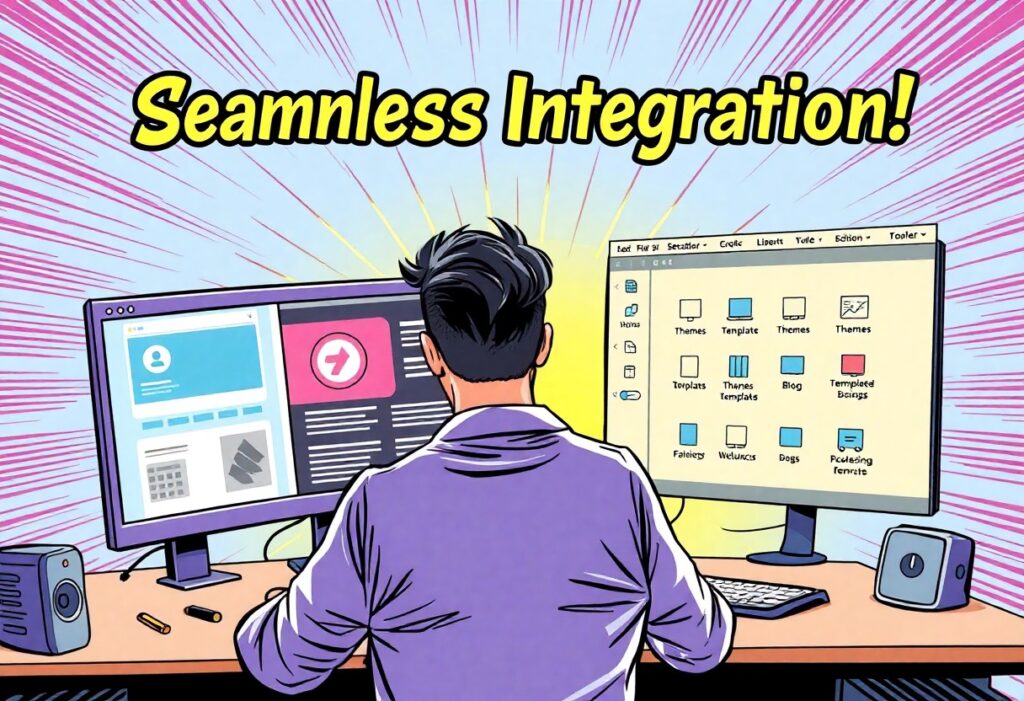Integration of Elementor with Full Site Editing (FSE) allows you to harness the power of both tools, creating a robust, dynamic website tailored to your vision. By following this guide, you’ll discover streamlined techniques to merge these platforms while maintaining design integrity and enhancing functionality. This process not only simplifies your workflow but also provides you with greater creative control over your site’s layout. Let’s explore how you can effectively combine these features to elevate your WordPress website to new heights.
Unveiling the Power of Elementor and Full Site Editing
The Evolution of WordPress Design
WordPress design has undergone a dramatic evolution, transitioning from static templates and rigid structures to a dynamic ecosystem of tools that empower users to craft their unique online presence. The launch of the Gutenberg editor marked a significant shift towards block-based editing, introducing a more intuitive design approach. Building on this, Full Site Editing (FSE) offers you unparalleled control over every aspect of your website, enabling you to manipulate not just content but the structural elements as well, leading to a holistic design experience. Integrating Elementor within this context amplifies these capabilities, providing an array of pre-designed templates, widgets, and advanced styling options that further enhance your creative freedom.
The convergence of Elementor and FSE signifies an exciting phase in the WordPress landscape, where you can seamlessly merge flexibility with speed. The typical barriers that once constrained designers are fading away, allowing for a more agile workflow. With full site control at your fingertips, designers like you can respond swiftly to market trends, user demands, and branding strategies, ultimately delivering websites that resonate with audiences on a deeper level.
Benefits of Seamless Integration
The integration of Elementor with Full Site Editing presents numerous benefits that can significantly boost your website development process. First, this combination provides you with a cohesive interface that allows for smoother transitions between editing your site’s content and layout. You can easily navigate between the flexibility of Elementor’s drag-and-drop builder and the block patterns offered in FSE. This ensures that your design choices are not only visually appealing but also consistent across various site elements, enhancing the user experience for your audience.
Moreover, this integration allows you to leverage advanced design features without sacrificing performance. Customization options available in Elementor, such as motion effects, responsive controls, and global settings, can be effortlessly utilized within an FSE framework, ensuring both creativity and reliability in your outputs. This synergy not only saves you time but also enables you to produce stunning, high-performing sites that are equipped to stand out in competitive markets.
Exploring the seamless integration between Elementor and FSE reveals a landscape where efficiency meets creativity. By embracing this synergy, you position yourself to harness the best of both worlds—capitalizing on Elementor’s powerful design tools while enjoying the streamlined modularity offered by Full Site Editing. This means faster website creation times, consistent styling, and the ability to implement changes with ease, ultimately enhancing your workflow and output quality.
Setting the Stage: Preparing WordPress for Integration
Before diving deep into the integration process, ensuring your WordPress environment is healthy and equipped for the transition is key. Start by keeping your WordPress installation up to date. This action optimizes performance and security while ensuring compatibility with the latest features of both Elementor and Full Site Editing. Regular updates can prevent conflicts that may arise when using multiple plugins and themes. Consequently, you enhance your site’s stability, providing a smoother experience for both you and your website visitors.
Essential Plugins for Full Site Editing
Identifying the right plugins is pivotal for enhancing the Full Site Editing experience. A few indispensable options include Gutenberg, which is integral to the WordPress block editor, and imperative performance-enhancing plugins like WP Rocket or Autoptimize, which can dramatically improve loading speeds. Each plugin serves a specific role, and by combining them thoughtfully, your WordPress site can become an efficient and dynamic platform that fully supports Elementor’s functionalities without hiccups.
Additionally, consider using plugins that specialize in custom blocks, such as Stackable or Atomic Blocks. These plugins help create tailored solutions that fit your design requirements. By integrating these alongside Elementor, you can produce unique layouts and elements that resonate with your brand, ultimately leading to a more engaging user experience. Make sure to test any new plugins in a staging environment before implementing them live to avoid potential conflicts.
Configuring Elementor for Compatibility
To get Elementor working seamlessly with Full Site Editing, some initial configuration steps are necessary. First, navigate to the Elementor settings and adjust your settings for compatibility with themes that are full site editing-compatible. You’ll want to ensure that the “CSS Print Method” is set to “Internal” to avoid issues with style conflicts. Also, tweak the Global Settings within Elementor to align with the aesthetics of your Full Site Editing blocks, ensuring consistency across your entire site.
Aligning Elementor and Full Site Editing not only enhances your design capabilities but also boosts site performance. It allows you to leverage the power of both platforms to create a finely-tuned user experience. Fine-tuning these settings minimizes conflicts and maximizes synergy, creating opportunities to build pages that attract and retain visitors while showcasing your creativity.
Adjusting the Global Settings can significantly impact the elements and templates you implement across your site. Take your time to fine-tune typography, colors, and spacing, as these settings dictate the overall look and feel of your website. These foundational adjustments can ensure that your design elements flow with the block-based approach Full Site Editing employs, creating a cohesive and professional aesthetic.
The Integration Process: Step-by-Step Guide
| Step | Description |
|---|---|
| 1. Enable Full Site Editing Features | Activate the required features within WordPress to leverage the full potential of site editing. |
| 2. Create a Template with Elementor | Utilize Elementor’s robust tools to design a custom template that aligns with your branding. |
Enabling Full Site Editing Features
Activating Full Site Editing (FSE) requires navigating through your WordPress dashboard to the Appearance section, where you can then access the Editor. Ensure that you have the latest version of WordPress installed, as FSE features are only available in 5.8 and above. Once in the Editor, you’ll see options to customize various parts of your site, from headers to footers and everything in between.
Enable the block theme you intend to use, as compatibility with Elementor relies on block support. You can find block themes in the WordPress theme repository or use a custom theme that integrates with both Elementor and FSE for a smoother experience. Your site’s structure transforms as you utilize blocks, allowing more flexibility in layout than traditional page builders.
Creating a Template with Elementor
To design a custom template with Elementor, access the Templates section from your WordPress dashboard and select ‘Add New.’ Choose ‘Single’ for individual posts or ‘Page’ to create a layout for static pages. Select Elementor as your design tool, and when prompted, pick a pre-designed template or start from scratch. This lets you incorporate your unique branding and layout preferences using Elementor’s drag-and-drop interface.
Once your template is created, adjust each section according to your design vision. Elementor offers a plethora of widgets, enabling you to insert images, text, buttons, and more with ease. The real power comes from combining these features with FSE components, which allows you to dynamically display content from your site in an elegant manner.
Crafting a Cohesive Design: Best Practices
Consistency in Style and Layout
Establishing consistency across your site’s design creates an undeniable sense of professionalism and familiarity for your visitors. Each element, from buttons to typography, should reflect a unified style that embodies your brand identity. This means using a limited color palette, adhering to specified fonts, and maintaining uniform padding and margins across all pages. Adhering to these rules not only enhances the aesthetic appeal but also improves user experience, as visitors can navigate your site more intuitively.
Maintaining a balanced grid layout will also emphasize rhythm and harmony within your design. Choose a grid system that works for your site, whether that’s a 12-column layout or a less structured approach. For instance, creating headers and information sections that align with your chosen grid can lead to a clearer, more engaging presentation. Furthermore, utilizing consistent iconography helps reinforce messages across different sections of your site, making information easily digestible.
Leveraging Elementor’s Advanced Features with FSE
Elementor offers an extensive range of advanced features that can be seamlessly integrated with Full Site Editing (FSE), enhancing your creative possibilities. Utilize the drag-and-drop functionality of Elementor to create intricate layouts without writing a line of code. This feature is pivotal since it allows you to maintain full creative control, whether you’re adjusting the placement of images, text blocks, or call-to-action buttons. Coupled with FSE’s block patterns, you can design sections of your site that are both flexible and consistent.
Further enhancing your workflow, Elementor allows you to save design templates that can be reused across different pages. This is particularly beneficial when creating multiple posts or pages that need to align with your established aesthetic. In addition, Elementor Pro gives you access to dynamic content; you can take advantage of this by populating sections with relevant information pulled directly from your database, streamlining your content management.
- Utilize a cohesive color scheme across all elements.
- Maintain uniform typography for headers and body text.
- Incorporate a consistent grid layout to enhance the visual rhythm.
- Leverage iconography to strengthen your design message.
- Regularly test your design across different devices for responsiveness.
| Strategy | Description |
|---|---|
| Reusable Templates | Save and repurpose design elements across multiple pages. |
| Dynamic Content | Automatically pull in content from your database to ensure updates are reflected site-wide. |
Delving deeper into leveraging Elementor’s advanced features with FSE empowers you to create user-centric sites that not only look appealing but function dynamically. By employing these strategies, you’re setting the stage for a productive workflow that aligns with your brand objectives. The ability to save templates and utilize dynamic data ensures your site remains current and engaging, allowing you to focus on the artistry of crafting compelling content.
- Integrate custom CSS for added styling flexibility.
- Use motion effects to create engaging user interactions.
- Explore third-party addons that expand Elementor’s capabilities.
- Regularly update Elementor to access new features and improvements.
- Test functionality regularly to ensure all features work harmoniously.
| Feature | Benefit |
|---|---|
| Custom CSS | Allows for precise styling options beyond what is provided in the interface. |
| Motion Effects | Enhances navigation and user engagement through visual stimuli. |
Troubleshooting Common Integration Issues
As powerful as the integration of Elementor with Full Site Editing can be, it’s not without its challenges. Between design discrepancies and performance concerns, hiccups can arise that disrupt your workflow. Addressing these issues proactively involves familiarizing yourself with potential conflicts in design settings, plugin interactions, and performance metrics that may affect your site.
Debugging Design Conflicts
Design conflicts commonly manifest when Elementor’s styles clash with the global styles introduced by Full Site Editing. This is particularly noticeable in content areas where both systems are trying to assert control over the same elements. A good first step in resolving such conflicts is to inspect your site’s elements in the browser’s developer tools. Look for rules that are being overridden or applied inconsistently. For example, if text sizes or colors differ unexpectedly, you might find that some styles are set in the WordPress customizer, while others are defined within Elementor. Unifying these styles can improve consistency throughout your site and enhance user experience.
Sometimes, Elementor elements may not behave as expected when mixed with block patterns or templates from Full Site Editing. In such cases, disabling conflicting blocks or adjusting the settings within Elementor could yield more harmonious results. Additionally, consider employing custom CSS to bridge gaps in styling where conflicts persist; this ensures that your design vision is not only realized but also effortlessly integrates both methodologies.
Ensuring Optimal Performance
Performance issues are another area where integration can falter if not managed carefully. Elementor, by its nature, can be resource-heavy, particularly when combined with Full Site Editing, which introduces additional overhead. Conduct performance tests to gauge load times and responsiveness after completing your design. Tools such as Google PageSpeed Insights can provide actionable insights, highlighting potential bottlenecks caused by excessive scripts or large image files.
Examine the number of active plugins you are using. Reducing unnecessary plugins can significantly boost your site’s speed. Furthermore, employing caching solutions and optimizing image sizes are effective methods for enhancing performance. The synergy of Elementor and Full Site Editing may slow down your site if left unchecked, yet a strategic approach to performance management can keep it running smoothly, enhancing user experience and engagement.
Conclusion
Considering all points, integrating Elementor with Full Site Editing can significantly enhance your web development process. By leveraging the strengths of both platforms, you can take full control over your website’s design and functionality. It allows you to blend the intuitive drag-and-drop features of Elementor with the robust editing capabilities provided by WordPress’s site-wide settings. Whether you’re building a site from scratch or enhancing an existing one, these tools together allow you to create a seamless, cohesive experience that aligns with your vision and objectives.
By following the steps outlined in your integration process, you will find that flexibility and customization are at your fingertips. Your understanding of both Elementor and Full Site Editing not only empowers you as a developer but also enriches the user experience for your audience. Embrace this powerful combination to push the boundaries of what’s possible in web design, ensuring that your site stands out while remaining easy to manage and update in the future.
Final Recap: Integrating Elementor with Full Site Editing
Q: What is Elementor, and how does it work with Full Site Editing in WordPress?
A: Elementor is a popular drag-and-drop page builder for WordPress that allows users to create custom layouts and design without any coding. Full Site Editing (FSE) is a feature introduced in WordPress that enables users to edit all parts of their site, including headers, footers, and other global elements, through blocks. To integrate Elementor with FSE, users can leverage both the Elementor plugin and the WordPress block editor, ensuring that elements created with Elementor can coexist and work seamlessly with blocks used in FSE. This combination allows for greater design flexibility and control over the entire website.
Q: How can I ensure that my Elementor designs are compatible with Full Site Editing?
A: To ensure compatibility between your Elementor designs and Full Site Editing, it’s crucial to keep both Elementor and WordPress updated to their latest versions. Additionally, when creating new templates or sections with Elementor, use dynamic content and custom templates that can be adapted within FSE. By utilizing Elementor’s Theme Builder feature, you can design templates that integrate with the block-based features of FSE, allowing for seamless use of both systems.
Q: What are some best practices for using Elementor alongside Full Site Editing?
A: To effectively use Elementor in conjunction with Full Site Editing, consider the following best practices: First, create a cohesive design system by utilizing Global Settings in Elementor, which helps maintain consistency in typography and colors across your site. Second, avoid using Elementor on pages where you primarily plan to use FSE, such as block-based templates. Instead, focus on using Elementor for specific pages that require advanced layouts. Lastly, test your site across various devices and screen sizes after integrating both to ensure that design elements render well, regardless of the editing method used.