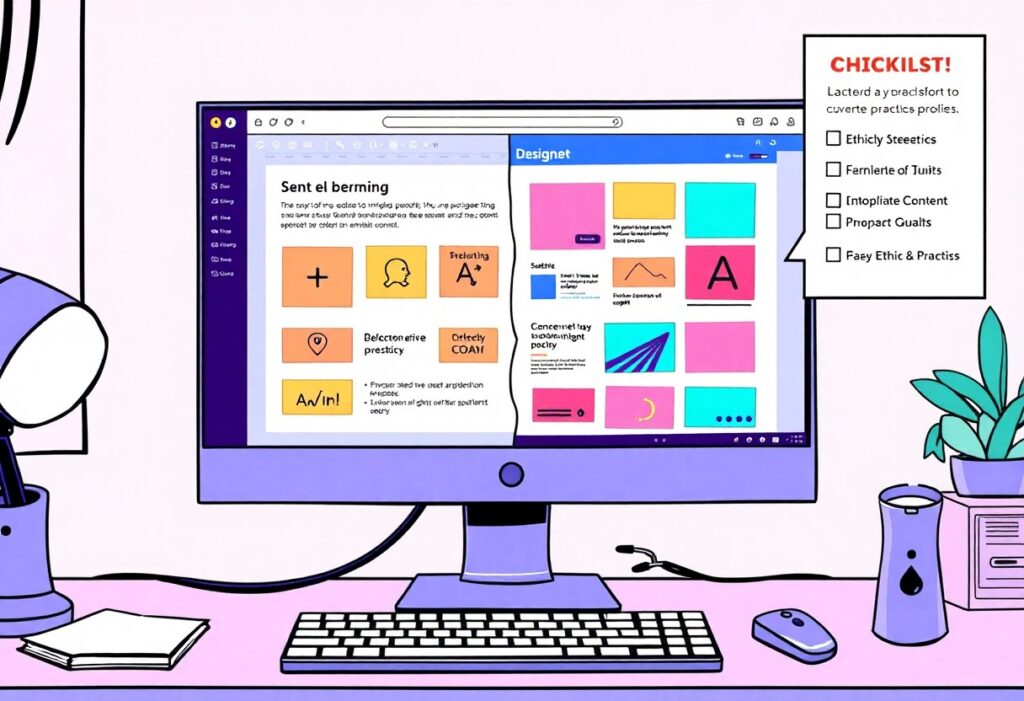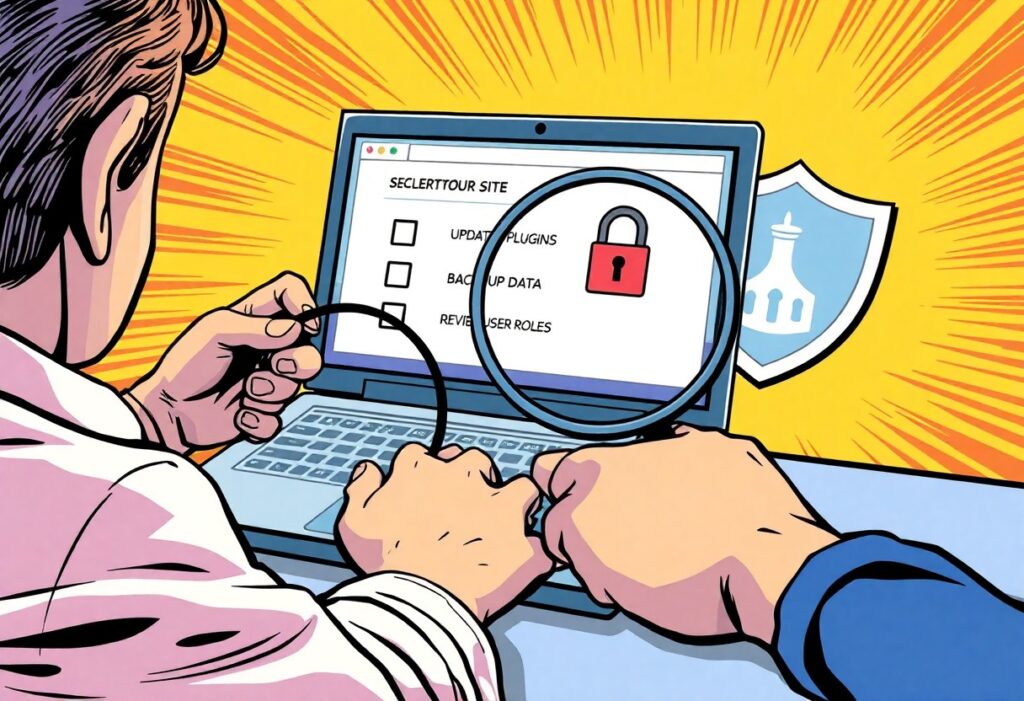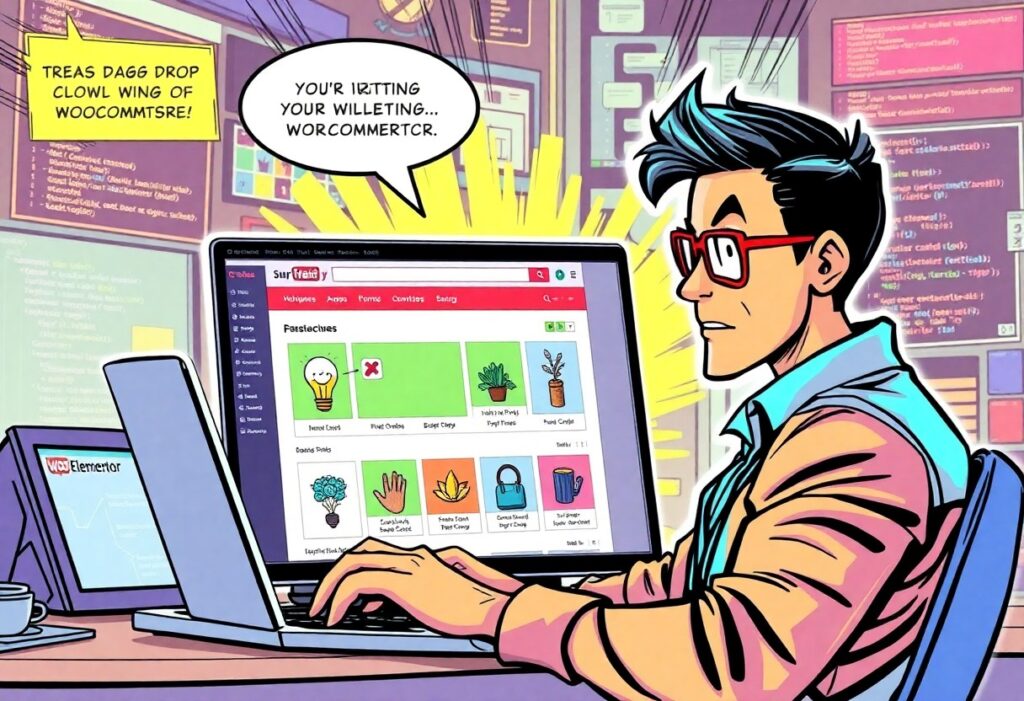This guide will empower you to effectively display Advanced Custom Fields (ACF) in Elementor, enhancing your website’s functionality and design. You’ll learn how to seamlessly integrate dynamic data into your layouts, ensuring your content is both customizable and visually appealing. Follow the steps carefully to avoid common pitfalls, and elevate your site’s user experience by unlocking the full potential of ACF and Elementor together.
Unlocking ACF Fields: Preparing Your Tools
Before plunging into using ACF fields with Elementor, you’ll need to set up your environment efficiently. Ensuring that Elementor and ACF are installed and configured correctly will streamline the process of incorporating custom fields into your designs, giving you the flexibility to enhance your site’s content. With the right setup, you can fully leverage the capabilities of these powerful tools to create tailored experiences for your users.
Installing ACF and Elementor
Begin by installing the Advanced Custom Fields (ACF) plugin alongside Elementor. You can do this through your WordPress dashboard by navigating to the ‘Plugins’ section, clicking ‘Add New,’ and searching for both ACF and Elementor. Once located, click ‘Install Now’ and activate both plugins. This will make the ACF fields accessible within your Elementor interface, allowing you to blend custom fields seamlessly into your layouts.
Configuring ACF Settings for Compatibility
To ensure smooth integration, configure the ACF settings properly. Navigate to the custom fields section within ACF, and create your desired field groups and fields, specifying the post types you’ll use. Make sure you’re using the correct field settings and naming conventions to avoid conflicts. Adjusting the location rules will help in displaying the fields appropriately where needed. By keeping your settings aligned with your content structure, you enhance both Elementor’s and ACF’s efficacy.
Within the ACF settings, selecting the right field type is vital for compatibility with Elementor. For example, using text or image fields for standard content types will allow you to retrieve and display this data easily. Utilize the location rules to dictate where the fields appear—this can range from specific post types to taxonomy terms. Additionally, ensure that any advanced features, such as flexible content fields or repeater fields, are structured logically, allowing Elementor to render them as intended. This preparation significantly reduces potential display issues when working with your custom templates.
Crafting Custom Fields: Step-by-Step Guide
| Creating Custom Fields in ACF | Start by navigating to the ACF plugin interface. Click on “Add New” to create your custom field group. You can add various types of fields such as text, image, or WYSIWYG editor. After configuring your field settings, including labels and placeholders, save your changes. This process ensures you have tailored fields to gather necessary data for your posts or pages. |
| Assigning ACF Fields to Post Types | To effectively link your custom fields to specific post types, head over to the “Location” rules in your ACF settings. Choose the post types where you want the fields to appear, such as “Post”, “Page”, or “Custom Post Type”. This assignment allows you to display relevant fields when creating or editing content, streamlining data entry. |
- Custom fields enhance your content management.
- User experience improves with tailored data.
- Specific post types get relevant fields.
- Efficient data entry saves time.
- Thou can now create organized and functional posts.
Assigning ACF fields enhances your editorial process by ensuring you provide specific information relevant to each post type. After selecting your desired post types, fields only show in the relevant sections, thereby simplifying interactions. Adjust the logic to create complex rules that tailor field visibility based on specific criteria. This precision leads to more engaging content that resonates with your audience.
| Benefits of ACF Field Assignment | Process Insights |
| Fields appear where needed | Streamlined editorial processes |
| Greater content specificity | Improved reader engagement |
| Faster data entry | Reduced editing time |
| Thou will handle data efficiently | Thou enhance user interaction |
- Enhanced content visibility broadens audience reach.
- Field visibility rules foster relevance.
- Content management becomes intuitive.
- Data consistency improves overall quality.
- Thou achieve a refined posting experience.
Bridging ACF and Elementor: Making Connections
To effectively link ACF fields with Elementor, you need to understand how these plugins interact. Creating custom fields with ACF provides the data backbone, while Elementor serves as the front-end interface to display that data. By mastering this integration, you empower your WordPress site to showcase tailored, dynamic content that resonates with your audience, enhancing user experience and site functionality.
Integrating ACF with Elementor Widgets
Integrating ACF fields into Elementor widgets is straightforward. Use the Elementor editor to drag and drop the dynamic content option within your chosen widget. Select the ACF field you want to utilize, and Elementor will automatically populate that widget with the corresponding data, making updates seamless and efficient without any coding knowledge required.
Utilizing Dynamic Tags for Display
Dynamic Tags in Elementor enable the automatic display of your ACF data, ensuring your content remains up-to-date. This feature allows you to assign ACF fields directly to various widgets, so any changes in ACF are reflected on the front end without further intervention. You’ll find Dynamic Tags under the ‘Dynamic’ section when configuring widget settings, providing a robust way to personalize your site.
To utilize Dynamic Tags effectively, first, select a widget that supports dynamic content. After choosing your widget, navigate to the settings panel and locate the ‘Dynamic’ icon next to the field you wish to fill. From this dropdown menu, select the relevant ACF field based on your custom setup. For instance, if your ACF field is labeled ‘Product Description’, you would choose this to display that data in a Text Editor widget, ensuring your product information updates consistently across pages. This approach creates a livelier, more responsive site while simultaneously saving you time in content management.
Designing Engaging Layouts: Best Practices
Effective layouts enhance user engagement and foster a positive experience. Focus on visual hierarchy by arranging ACF fields with varying sizes and weights, drawing attention to the most important information first. Utilize whitespace to avoid clutter and improve legibility, ensuring each section is easily digestible. Incorporating consistent styling, such as color schemes and typography, can unify your content, reinforcing your brand identity. Lastly, responsive design is key; test your layouts across devices to ensure they maintain effectiveness and clarity for all users.
Styling ACF Fields with Elementor
You can style ACF fields seamlessly within Elementor by using the Theme Builder feature. Select the ACF widget and choose your custom fields, applying Elementor’s extensive design options. This includes adjusting colors, typography, and spacing to create a cohesive look. Experiment with borders, shadows, and hover effects to draw attention to specific fields and enhance interactivity. Custom styling ensures that your ACF fields not only convey important information but also contribute to the overall aesthetic of your site.
Enhancing Usability with Conditional Logic
Using conditional logic in ACF allows you to display fields based on user selections, streamlining the user experience. For instance, if a user selects “Yes” to a question, additional related fields can appear, keeping the interface clean and focused. This functionality helps avoid overwhelming users with unnecessary fields while ensuring they only see relevant content. Conditional logic not only enhances usability but also improves data accuracy by guiding users through required inputs.
Effective use of conditional logic can significantly improve how users interact with your forms. For example, in a project submission form, you can show specific fields like budget or timeline only when the ‘Project Type’ field is filled out. This reduces the cognitive load on users and makes forms more intuitive, resulting in higher completion rates. By tailoring the user journey, you ensure that visitors remain engaged and are more likely to provide the information you’re seeking.
Troubleshooting Common Pitfalls: Avoiding Frustrations
Your implementation of ACF in Elementor can sometimes hit snags, leading to unexpected frustrations. These pitfalls often stem from misconfigurations, compatibility issues, or overlooked settings. By understanding common challenges, you can swiftly troubleshoot and maintain a smooth workflow, ensuring that your fields display correctly and perform effectively.
Fixing Display Issues
Ensuring Performance Optimization
To enhance performance when using ACF fields with Elementor, consider implementing caching solutions. By utilizing plugins like WP Rocket or W3 Total Cache, you can significantly improve load times. Additionally, limit the number of custom fields loaded on a single page to reduce processing overhead. Regularly auditing your site for unused fields can also help maintain optimal performance.
Optimizing performance goes beyond caching; you should also evaluate image sizes and scripts that may bloat your page. Utilize tools such as Google PageSpeed Insights to assess loading speeds and identify areas for improvement. Minimizing HTTP requests by combining files or deferring script loading can lead to a smoother user experience. Regular performance reviews ensure that your ACF and Elementor setup remains efficient even as you scale your site.
Key Takeaways: Integrating ACF Fields in Elementor
As a reminder, integrating ACF fields with Elementor enhances your website’s customization by allowing you to display dynamic content effortlessly. You’ve learned how to set up ACF, create fields, and use Elementor’s widgets to showcase this information on your site. By following the steps outlined in this walkthrough, you can effectively leverage these tools to elevate your content, ensuring your site meets your specific needs and engages your audience effectively.
FAQ
Q: How do I enable ACF fields for use in Elementor?
A: To enable ACF fields in Elementor, first ensure that Advanced Custom Fields (ACF) plugin is installed and activated. Next, create your desired fields in ACF. Afterward, in Elementor, use the “Dynamic” tags feature to select and display the ACF fields you created. This can be done by adding a suitable widget or by custom coding if needed.
Q: Can I display ACF fields in post templates using Elementor?
A: Yes, you can display ACF fields in post templates by creating a single post template in Elementor. Open the template editor, drag in relevant widgets, and use the dynamic tag option to select your ACF fields. Ensure that the template is set to apply to the correct post type for proper field visibility.
Q: What steps are necessary to update ACF field values on the frontend with Elementor?
A: To update ACF field values on the frontend with Elementor, use Elementor’s form widget to create a form. Map the form fields to the corresponding ACF fields by setting the correct field names. Use the ACF plugin’s functions to ensure values are saved dynamically when the form is submitted, allowing for real-time updates.