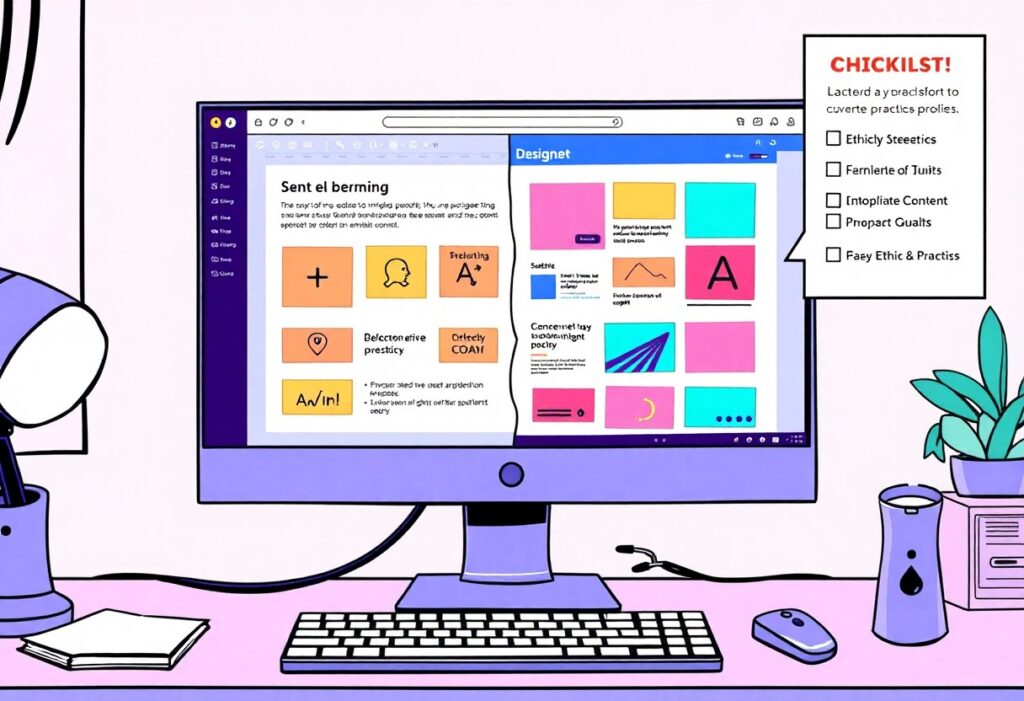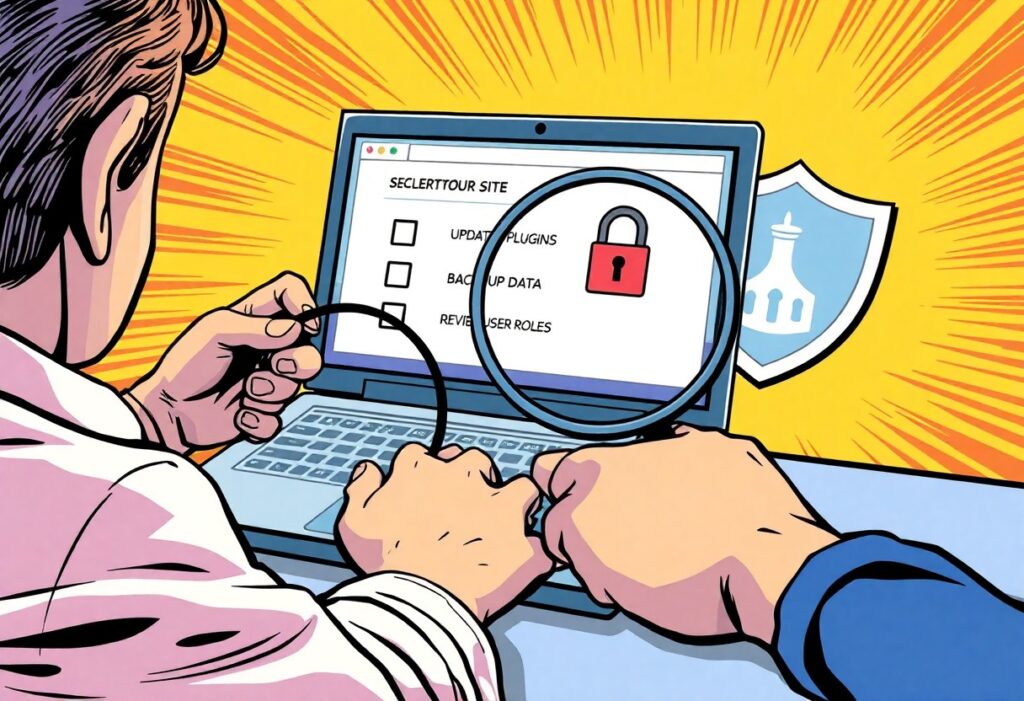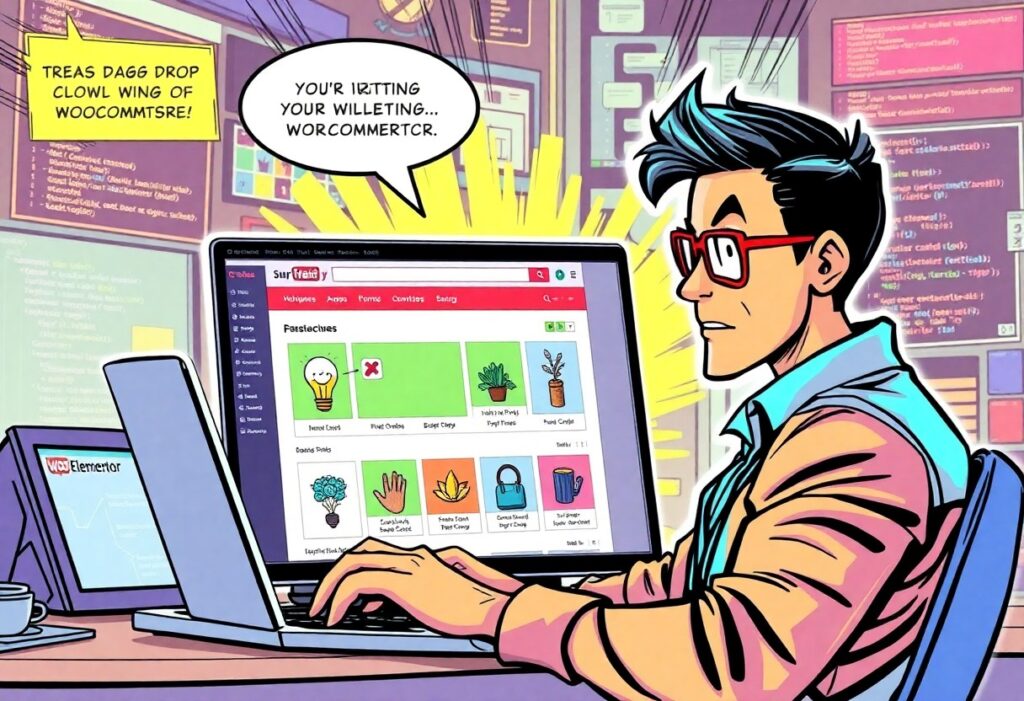Stuck on a Website? Here’s How to Fix the ‘e_library’ Error
Ever been stopped in your tracks by a weird error message like “Setting the value of ‘e_library’ exceeded the quota”? It’s confusing, but the good news is you can fix it in just a few minutes. This error pops up when a website tries to save too much data on your computer—more than your browser allows. It’s like a digital filing cabinet is full, and you just need to clear it out.
What Causes the ‘Storage Full’ Error?
Your web browser saves small bits of data from every site you visit using things like cookiesand Local Storage. This helps websites remember you, so you don’t have to log in every time or re-enter your preferences. The e_libraryerror is a specific message that means a site has hit its storage limit. It’s a common problem, and the best solution is to simply clear that data.
Your Quick Fix Guide
Here are two easy ways to get back to what you were doing. Start with the first one; it’s the quickest and won’t affect other sites.
Option 1: The Quick, Targeted Fix
This is the fastest way to clear only the data for the site that’s giving you trouble.
- Right-clickon the page.
- Click “Inspect”or “Inspect Element”to open the developer tools.
- Go to the “Application”or “Storage”tab.
- In the left menu, find “Local Storage”and “Cookies”.
- Right-click on the site’s address and select “Clear All.”
- Refresh the page.The error should be gone!
Option 2: The Full Browser Reset
If the first method doesn’t work, you might have to clear all of your browser’s history and site data. This will log you out of all your accounts, so be prepared to sign back in.
For Chrome, Firefox, Edge, and Safari:
Look for your browser’s menu (usually three dots or lines in the top-right corner) and find the “Settings”or “Preferences”section.
- Google Chrome:Look for “Clear browsing data”under “More tools.”
- Mozilla Firefox:Go to “Privacy & Security”and click “Clear Data…”
- Microsoft Edge:Find “Clear browsing data”under “Privacy, search, and services.”
- Apple Safari:Go to “Privacy”in your settings and click “Manage Website Data…”
In the clear data window, make sure to select “Cookies and other site data”and “Cached images and files”before you click clear.
After clearing the data, just restart your browser and try the website again. The ‘exceeded quota’ error should now be gone, letting you get back to work. For more tips on keeping your digital space running smoothly, the experts at Critical WP are always here to help.