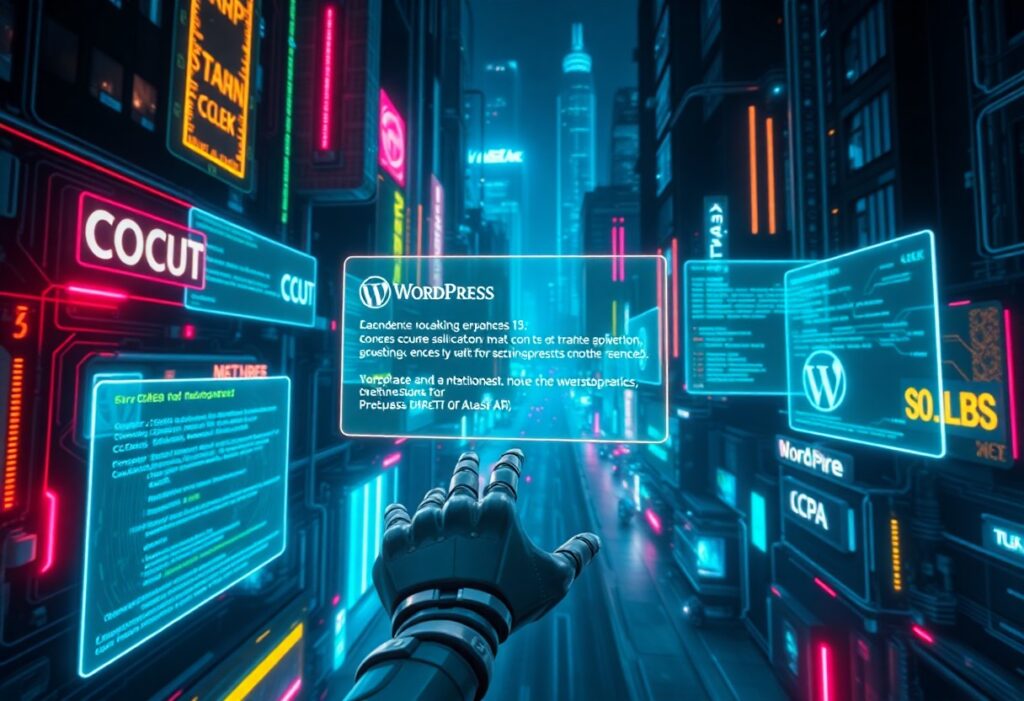Just when you thought you were having a smooth day managing your WordPress website, you may encounter the dreaded White Screen of Death (WSoD). This issue leaves you staring at a blank screen, with no error messages or hints on what went wrong. It can happen due to various reasons, including plugin conflicts, theme issues, or memory limits. Fortunately, there are several steps you can take to troubleshoot and resolve this problem.
First, check for a plugin conflict. You may recently have updated or installed a new plugin that doesn’t play nicely with your existing setup. To troubleshoot, log in to your website’s hosting account via FTP or a file manager. Navigate to the wp-content/plugins directory and rename the folder of the last plugin you installed (for example, change “my-plugin” to “my-plugin-disabled”). If the WSoD disappears, the plugin is the cause. You can then activate your plugins one by one to find the culprit.
Second, if plugins aren’t causing the issue, the next step is to switch your theme. Just as with plugins, your active theme might be corrupted or incompatible. You can change your theme by renaming your current theme’s folder in wp-content/themes and WordPress will automatically revert to a default theme, like Twenty Twenty-One. Refresh your site, and if it works, your theme was likely the issue.
Another common cause of WSoD is running into memory exhaustion. If your website consumes more memory than your server allows, you’ll face a blank screen. To increase your memory limit, locate the wp-config.php file in your root WordPress directory and add the following line just before the “That’s all, stop editing!” comment:
define('WP_MEMORY_LIMIT', '256M');
This change will enable WordPress to use more memory, which may resolve the issue. Lastly, you can also consider asking your hosting provider to increase the memory limit if you’re still facing troubles.
If none of these solutions work, you may need to enable debug mode to uncover hidden error messages. In your wp-config.php file, find the line that says define(‘WP_DEBUG’, false); and change it to:
define('WP_DEBUG', true);
After saving the file and refreshing your site, WordPress might display an error message that can guide you to the problem. Just ensure you switch off the debug mode once you’ve resolved the issue to avoid visitor exposure to unnecessary debugging information.
Finally, if you’re still facing the WSoD after all these steps, it may be time to consult your hosting support or restore a backup from before the issue started. They may have insights into server-side issues or logs that provide further information about the fault.
By following these steps, you can regain access to your WordPress site and troubleshoot the White Screen of Death effectively. No need to panic; most issues are fixable with the right approach.
Need expert help managing your WordPress site?
If "WordPress White Screen of Death (WSoD)" was useful, imagine your site with expert care — speed, security, uptime, and updates handled for you.