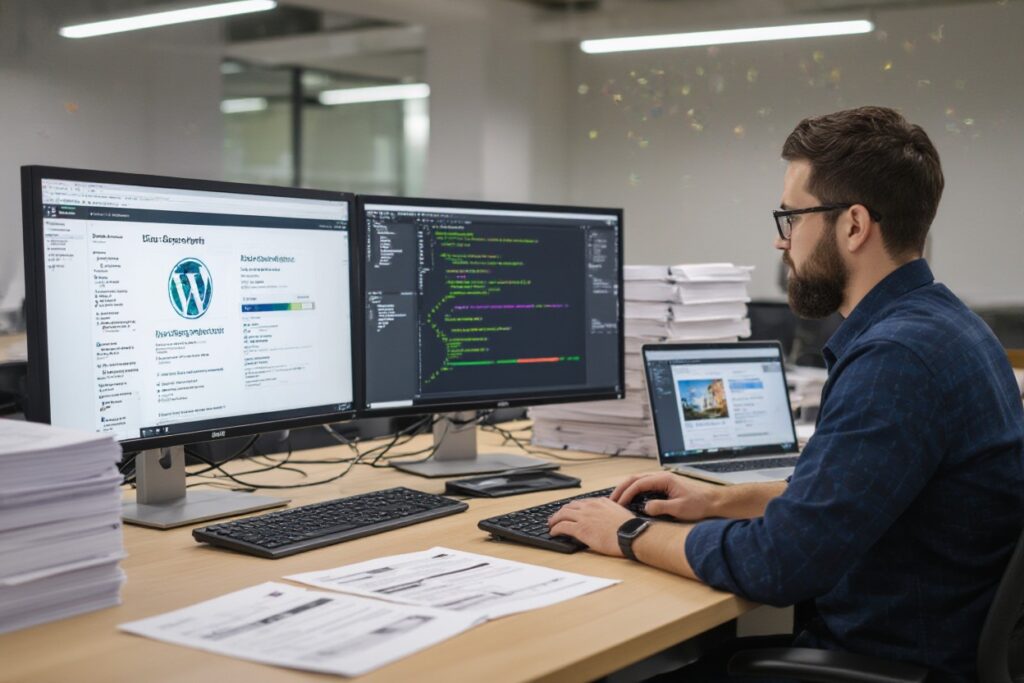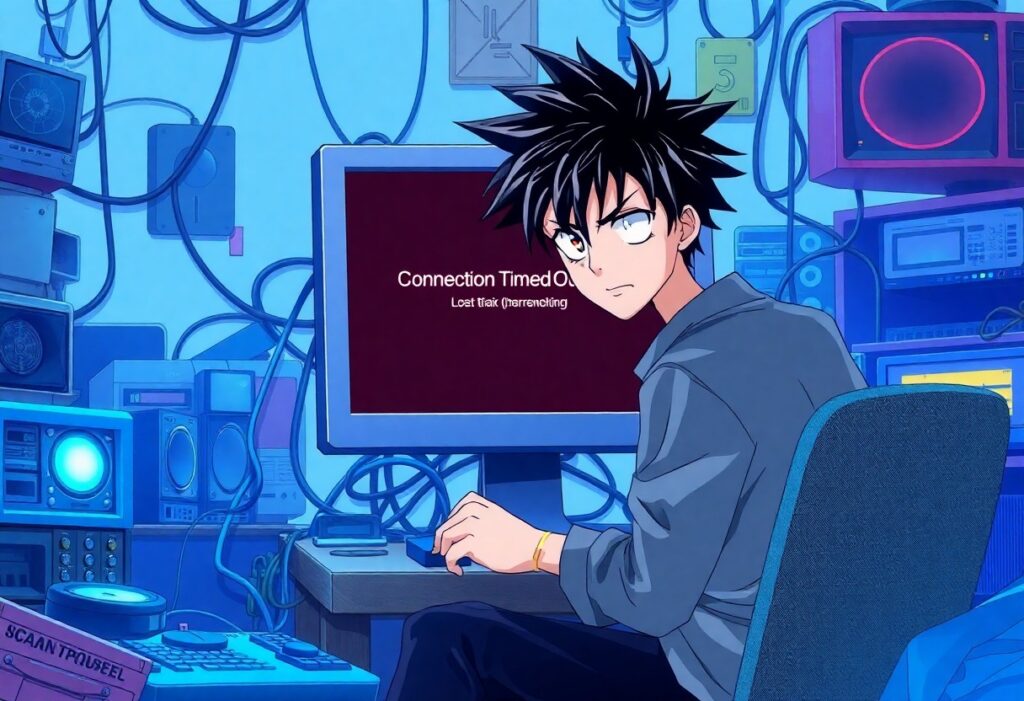Database connection errors can often occur while trying to access your website. Understanding how to troubleshoot this issue will empower you to quickly resolve it and keep your site running smoothly. Below is a comprehensive guide to help you through the process of fixing the “Error Establishing a Database Connection”.
First, ensure that your database credentials are correct. Check your wp-config.php file, which is found in the root directory of your WordPress installation. Open this file and look for the following lines:
define('DB_NAME', 'your_database_name');
define('DB_USER', 'your_database_user');
define('DB_PASSWORD', 'your_database_password');
define('DB_HOST', 'localhost');
Make sure that:
- Your DB_NAME matches exactly with the name of your database.
- Your DB_USER and DB_PASSWORD match with the credentials given by your hosting provider.
- If your database is not on the same server as your website, verify the DB_HOST. It may not always be “localhost”.
If your credentials are correct, the next step is to check your database server. Sometimes, the server might be down due to maintenance or other issues. You can reach out to your web hosting provider to confirm the status of the database server.
In some cases, your database may have corrupted tables, leading to the connection error. To fix this, access your phpMyAdmin or any database management tool provided by your hosting service. Here’s how you can repair your database:
- Log in to phpMyAdmin.
- Select the database linked to your site from the left panel.
- Check all tables and, from the drop-down menu at the bottom, select Repair table.
Another common issue may lie in server resource limits. If your website generates insufficient resources, you might experience connection errors. Consider upgrading your hosting plan if you frequently exceed your server’s limits. You can monitor server usage with tools provided by your host.
Additionally, plugins may sometimes cause conflicts that disrupt the database connection. Deactivate all your plugins temporarily to see if the problem resolves. If it does, reactivate the plugins one by one to identify which one was the culprit.
Lastly, check your WordPress site URL. If you have recently changed it, the database connection settings might be mismatched. Ensure your URL settings are updated in the wp-config.php file as well as in the database under the wp_options table.
By following these steps, you can troubleshoot and fix the “Error Establishing a Database Connection.” Keep your database credentials secure, consider regular database backups, and keep an eye on your hosting resources to minimize future occurrences of this issue.