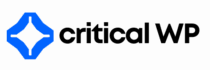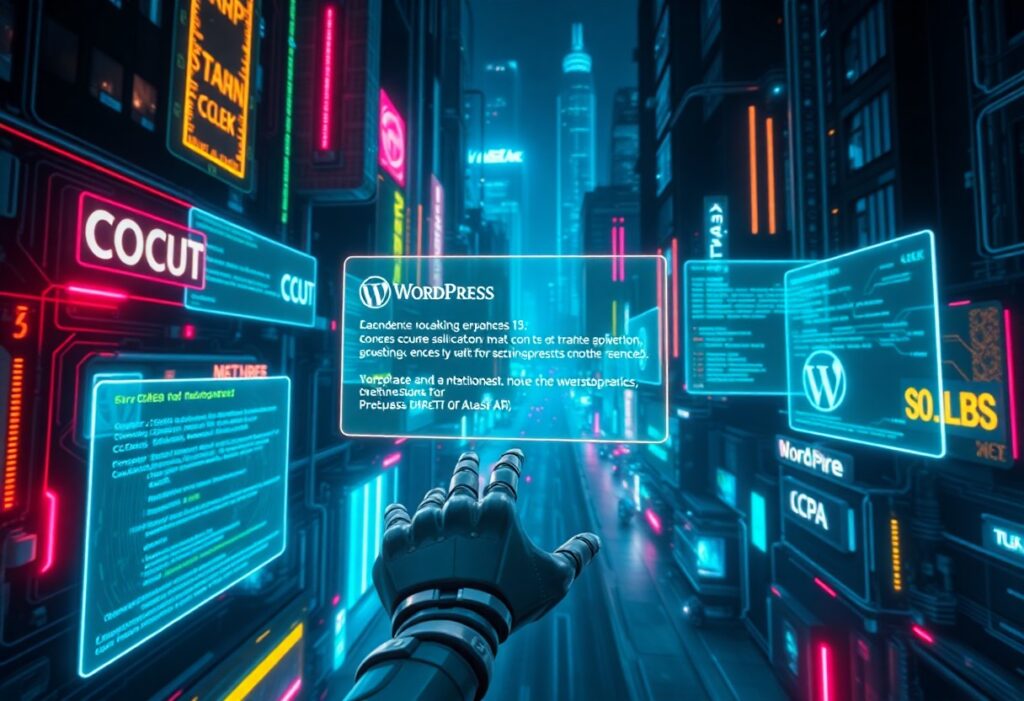Many WordPress users encounter errors at one point or another, often leading to confusion and frustration. Understanding these critical errors and their common causes can help you navigate your WordPress experience more smoothly. This guide will provide you with insight into typical WordPress errors, the mistakes that often lead to them, and practical tips on how to avoid them.
Struggling with WordPress errors? Let CriticalWP fix it for you.
One of the most common errors is the “White Screen of Death.” This can leave you staring at a blank screen with no indication of what went wrong. Typically, this happens when there is a conflict with a plugin or theme, or when PHP memory limits are exceeded. To avoid this issue, ensure that you’re using themes and plugins from reputable sources and that they are compatible with your current WordPress version. Regularly updating these components can help minimize conflicts.
Another error you might encounter is the “Error Establishing Database Connection.” This error usually arises due to incorrect database credentials in your wp-config.php file or if your database server is down. To prevent this, double-check the database name, username, password, and host in your wp-config.php file. If you suspect server issues, contact your hosting provider for support.
The “404 Not Found” error is another frequent mistake that can be frustrating for users and visitors alike. This occurs when a page cannot be found. To keep your site visitor-friendly, regularly check your permalinks and ensure that all URLs are accurate. If you delete a post, consider redirecting its URL to a relevant replacement page to maintain a seamless user experience.
💡 Related: Learn how to fix responding to ada demand letters a step by step guide in this guide.
You may also come across the “Syntax Error,” which can occur when you edit theme or plugin files incorrectly. This error usually indicates an issue in your code, often a missing parenthesis or semicolon. To avoid this mistake, always make a backup before making any changes to your files. Familiarizing yourself with basic PHP syntax or using a code editor with syntax highlighting can help you catch errors before saving your changes.
Lastly, the “Memory Exhausted Error” can be a significant hurdle. This error stems from your WordPress memory limit being exceeded. To bypass this issue, you can increase your memory limit by editing your wp-config.php file. Simply add the line: define(‘WP_MEMORY_LIMIT’, ‘256M’);. However, consult your hosting provider if this doesn’t resolve the issue, as it may indicate that your hosting plan needs an upgrade.
To wrap up, staying informed about these common WordPress errors will help you maintain a healthy website. By taking proactive measures such as keeping plugins and themes updated, verifying database settings, managing URLs, carefully editing code, and monitoring memory usage, you can significantly reduce the chances of encountering these errors. A well-maintained site equates to a better experience for you and your visitors.
Need reliable WordPress hosting? Get managed hosting + care in one plan.