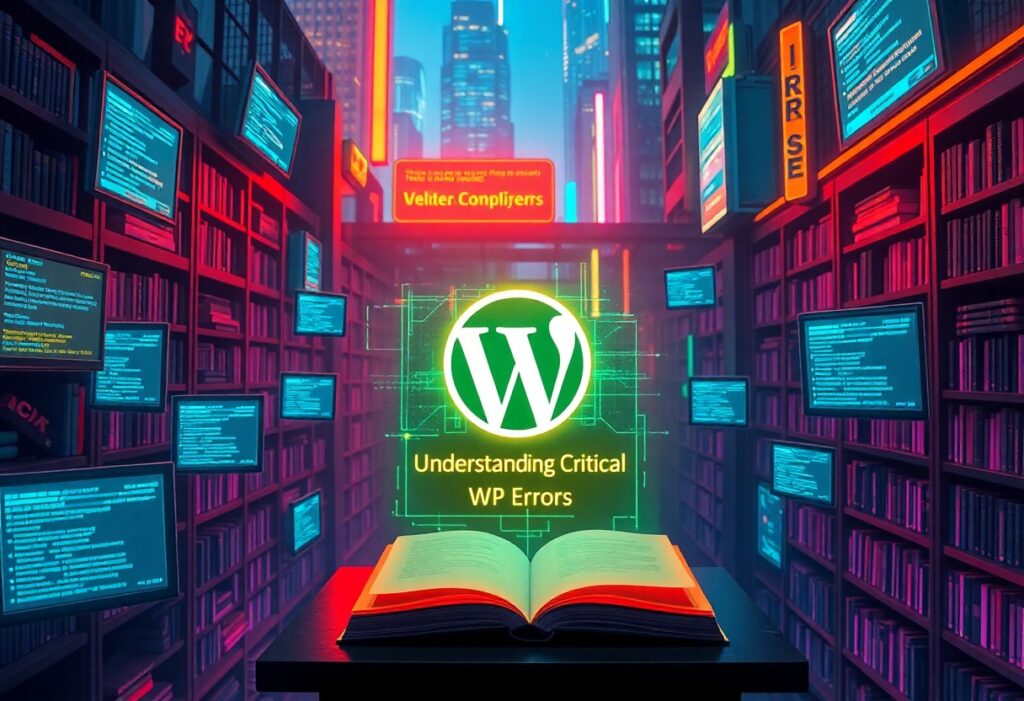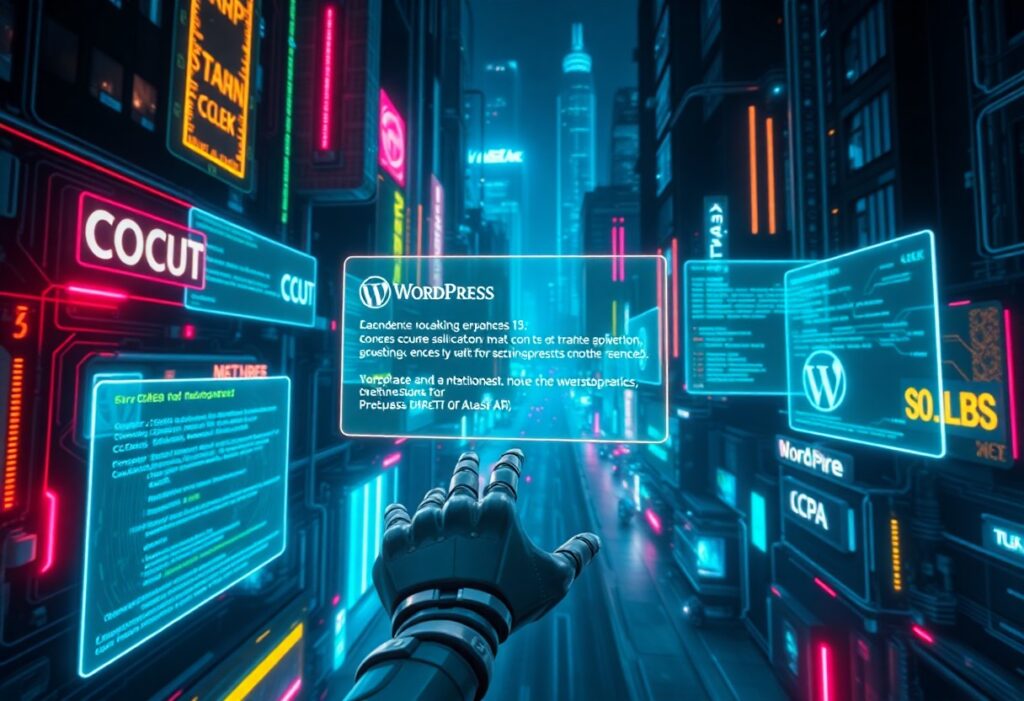Many WordPress users encounter critical errors that can disrupt their website’s functionality and user experience. Understanding these errors is imperative for ensuring your site runs smoothly. This guide will help you identify, troubleshoot, and resolve common critical WP errors effectively.
The first step in addressing critical errors is recognizing their appearance. Often, these errors manifest as a white screen or a message stating, “There has been a critical error on your website.” In these situations, it’s imperative to act quickly to minimize any potential damage to your site or loss of visitors. Ensuring you have backups before performing any troubleshooting is always a good practice.
One common cause of these errors is plugin conflicts. If you have recently added a new plugin or updated an existing one, it could be causing the problem. A quick way to check for this issue is to disable all of your plugins. You can do this by accessing your site via FTP or a file manager, navigating to the wp-content folder, and renaming the plugins folder to something like ‘plugins_old’. If this resolves the error, you can rename the folder back and reactivate each plugin one by one. This allows you to pinpoint which plugin is causing the conflict.
Another frequent culprit is theme-related issues. If the error occurred after you changed or updated your theme, this may be the source. Similar to plugins, you can switch to a default theme, like Twenty Twenty-One, via the WordPress dashboard or directly through FTP. If your site functions properly with the default theme, the problem likely lies within your previous theme.
Corrupted core WordPress files can also lead to critical errors. When you update WordPress, files may not install correctly and can create functional issues. You can resolve this by manually reinstalling WordPress. Access your site via FTP, download the latest version of WordPress, and upload the new files, excluding the wp-content folder to avoid overwriting your existing themes and plugins. This process can help fix any missing or corrupted files.
Additionally, a lack of memory resources can prompt critical errors as well. You may encounter an “exhausted memory limit” error message if your site exceeds the PHP memory allocated by your hosting provider. You can increase the memory limit by editing your wp-config.php file. Add the line: define('WP_MEMORY_LIMIT', '256M');. This adjustment allows your website to utilize more resources, which can help prevent the error.
If none of these solutions work, it may be worthwhile to contact your hosting provider. They can help check server settings or logs that might highlight the cause of the error, giving you more insight into the problem. Having a reliable hosting provider can make a significant difference when issues arise.
Finally, always keep your WordPress version, themes, and plugins updated. Regular updates can help prevent conflicts that lead to critical errors in the first place. Employing security plugins can further enhance your site’s protection, keeping your website safe from potential threats.
By understanding these common critical WP errors and their resolutions, you can maintain a healthier WordPress site and ensure a smoother experience for both you and your visitors.