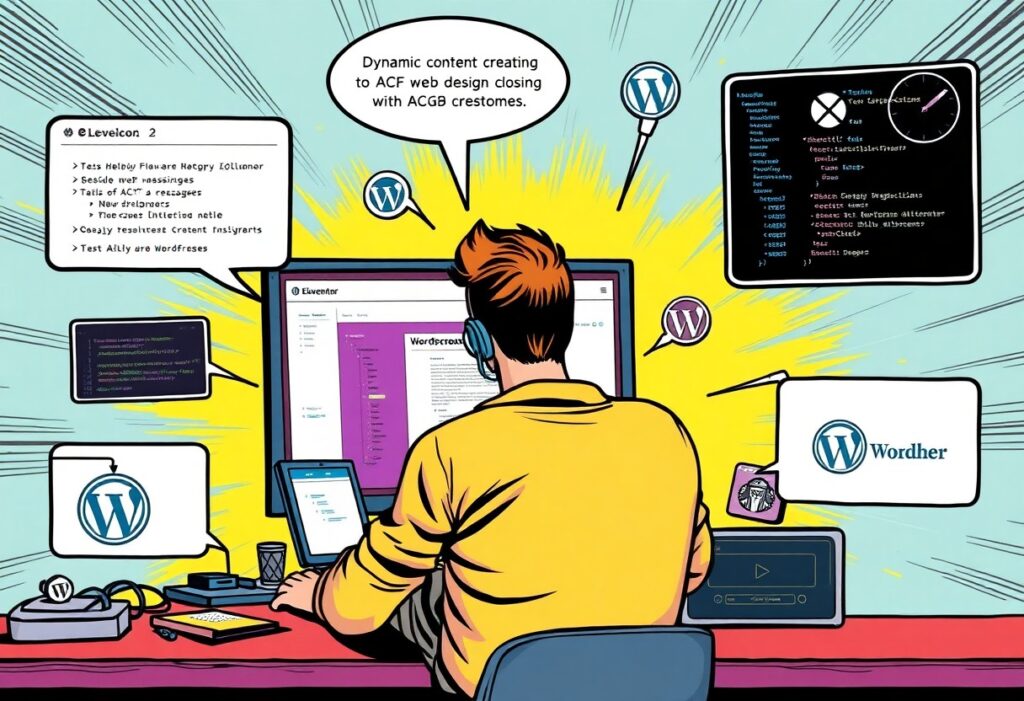Just when you thought creating websites couldn’t get any easier, you can take your skills to the next level by mastering complex dynamic content using Elementor and ACF. In this guide, you will learn how to effectively harness these powerful tools to enhance your site’s functionality and appearance. With step-by-step instructions, you’ll discover how to integrate Advanced Custom Fields (ACF) with Elementor to create stunning, tailored user experiences that stand out. Get ready to transform your approach to web design!
Unlocking Elementor’s Full Potential
Seamless Integration with ACF
With the combination of Elementor and Advanced Custom Fields (ACF), your workflow becomes a smooth and efficient process. This integration allows you to build custom fields and display them dynamically within your Elementor pages. Instead of hardcoding content into templates, you can easily pull in data created in ACF, making your pages much more flexible and tailored to your needs. No longer do you need to rely solely on static content; with ACF, you can create complex data structures that Elementor can dynamically render based on user preferences or other criteria.
Consider a scenario where you’re building a portfolio website. By utilizing ACF, you can create fields for project descriptions, images, and client feedback. This content can then be displayed dynamically in your Elementor layouts, allowing for a customized and engaging user experience. The synergy between these two components is paramount for efficient web development that caters specifically to your audience’s needs.
Key Features and Benefits of Elementor
Elementor boasts a plethora of features that contribute to its status as one of the most popular page builders available. From its extensive template library to the ability to drag and drop elements into your layouts, Elementor caters to users of all skill levels. The live editing interface ensures that you see changes in real-time, allowing for a more intuitive and immediate design experience. Additionally, the responsive editing tools help you optimize your website for any device, ensuring a consistent and engaging visitor experience.
- Drag and Drop Interface for effortless layout creation
- Live Preview offers instant feedback on changes
- Template Library provides pre-designed layouts and blocks
- Responsive Editing ensures your site looks great on mobile and desktop
- Custom CSS allows for advanced styling options
Any user can benefit from Elementor’s extensive features. With a focus on performance and design, Elementor helps you to create visually stunning websites. Whether you’re a seasoned developer or just dipping your toes into web design, the flexibility offered by Elementor allows you to harness the power of effective design without compromising on functionality.
- WooCommerce Compatibility to build online stores
- Popup Builder for custom popups and lead generation
- Form Widget for collecting user data seamlessly
- Global Widgets to reuse designs across your site
- Theme Builder to define site-wide settings and templates
Any creative project you undertake can be significantly enhanced by utilizing Elementor’s robust capabilities. By marrying design flexibility with functional components like ACF, you’re well on your way to building highly engaging and complex dynamic content that resonates with your audience. You’ll find that even the most sophisticated features become intuitive with Elementor, making it an indispensable tool in your web development arsenal.
Crafting Custom Field Groups in ACF
Defining Purpose and Structure
Creating a custom field group in ACF begins with a clear understanding of the purpose you want to achieve. Think about the specific data your project needs, such as user profiles or product details, and structure your field group accordingly. Start by naming your group and assigning it to the relevant post types, taxonomies, or users. For example, if you are developing a portfolio site for artists, you might include fields for project images, descriptions, and links. This logical arrangement ensures that your data is cohesive and easily manageable.
Once the purpose is defined, it becomes easier to determine what fields you need to create. Each field should serve a specific function, contributing to the overall profile of the content. Consider making use of groups and nested fields to organize similarly themed fields, which aids both in data entry and usability. By implementing this structured approach, you’ll streamline your workflow as you build dynamic content.
Best Practices for Field Types and Layout
Choosing the right field types in ACF can make a significant difference in data collection and display. It’s vital to align field types with the data you expect users to input. For instance, if you anticipate numeric values, using a number field instead of a text field can minimize user error and ensure data integrity. Consider using selections for predefined options, as they limit inputs and streamline data consistency. Aim to match field selections to real-life choices your users might make, resulting in a more intuitive experience.
The layout of your fields also plays a critical role in user experience. Grouping related fields together while using descriptive labels can make the admin interface cleaner and more user-friendly. Incorporating section breaks or visual hierarchy will help you and your team process content more efficiently. Ultimately, the goal is to create a layout that not only captures all necessary data but also allows for easy navigation and comprehension. This thoughtful organization will aid in the long-term management of your content.
| Field Type Selection | Use field types that align with user inputs, reducing errors. |
| Group Related Fields | Group similar fields together to enhance the user interface. |
| Descriptive Labels | Always use clear labels to facilitate easier data entry. |
| Use Visual Hierarchy | Implement a visual structure for ease of navigation. |
| Consistency Matters | Aim for uniformity in field layout to maintain clarity. |
Paying attention to these elements can significantly impact the efficiency and clarity of data management in ACF. By being strategic with field types, grouping, and labels, you enhance the user experience and ensure data integrity. Testing your layout with actual users can provide further insight into usability improvements. This approach can make the process enjoyable both for content creators and administrators.
- Test User Experience: Gathering feedback through real use can inform necessary adjustments.
- Comprehensive Documentation: Maintain clear guidelines for each field to support users.
- Regular Updates: Keep your fields relevant to reflect changes in your content needs.
- Integrate Feedback Loops: Encourage users to share how the layout and fields work for them.
- Evaluate and Adapt: Continually assess your field groups to enhance efficiency.
| Iterate Based on Feedback | Update your fields and layouts based on real user experiences. |
| Maintain Flexibility | Stay adaptable to changing project requirements and user needs. |
| Optimize Field Inputs | Regularly refine field options to ensure relevance and ease of use. |
| Utilize Conditional Logic | Implement logic to display fields based on previous inputs for cleaner interfaces. |
| Emphasize User Training | Provide training resources to maximize the use of your custom fields. |
Designing Dynamic Templates with Elementor
Utilizing Elementor’s Theme Builder
Leveraging Elementor’s Theme Builder allows you to create a cohesive visual experience across your site by designing templates that cater to specific content types. Start by navigating to the Theme Builder section in your Elementor interface. Here, you can set up templates for archive pages, single post layouts, headers, and footers, allowing for a seamless integration of dynamic content that you crafted in ACF. Specify conditions for your templates to dictate where they will be applied on your site, ensuring the right content displays in the right context. Imagine a scenario where you have a blog that features diverse content; employing a custom template not only streamlines your design but also elevates your brand’s presentation.
Customizing these templates with ACF fields adds a rich layer of personalization. For example, you can display custom buttons, featured images, and unique meta data seamlessly within your layout. This dynamic nature of Elementor means your templates can adapt based on the content’s specifics, engaging your audience with tailored information every time they visit. Ensuring these templates reflect the distinctiveness of your brand can enhance user interaction and drive engagement, as visitors are greeted with experiences that matter to them.
Creating Dynamic Content Widgets
Dynamic content widgets within Elementor are the powerhouse behind displaying custom fields from ACF. As you design your layout, drag and drop the widgets that correspond to your dynamic content needs, such as post titles, custom images, or even user-generated content. By configuring these widgets to pull data directly from the custom fields you created, you empower your website to serve personalized experiences effortlessly. For example, showcasing an author’s bio that pulls data from an ACF field means that every post retains a consistent style while highlighting unique information about the writer.
This capability allows for impressive flexibility in your design. You can create sections that change based on user selections or specific criteria. Imagine your portfolio website showcasing different projects through custom post types where each project displays details from various ACF fields like project images, descriptions, and client testimonials. Leveraging the dynamic content widget thus transforms Elementor from a simple page builder into a comprehensive tool for constructing immersive, tailored user experiences.
As you fine-tune your dynamic content widgets, consider employing advanced query controls available in Elementor. These options enable you to filter and sort content based on ACF values, allowing you to display only the information that aligns with your business objectives. By tapping into these powerful features, you enhance not only the visual appeal of your site but also its functionality and responsiveness to user needs.
Advanced Techniques for Complex Content
Building upon the foundational techniques for creating dynamic content, advanced methods open up a new realm of possibilities with Elementor and Advanced Custom Fields (ACF). By utilizing these tools effectively, you can create highly tailored web pages that respond to user interactions or site-specific conditions. Advanced techniques provide flexibility and power, enabling you to craft an engaging user experience that caters to diverse needs.
To enhance your understanding of advanced techniques, here’s a concise breakdown of the key focal points:
- Leveraging Conditional Logic in ACF
- Implementing Custom Queries for Content Display
Leveraging Conditional Logic in ACF
Utilizing conditional logic within ACF allows you to display or hide fields based on user selections or predefined settings. By setting conditions on fields, you can create a dynamic form that adapts to input from users, providing a tailored experience. For example, if you are creating a checklist for services that a customer can select, the options can dynamically change based on previous answers. This eliminates unnecessary choices and streamlines the user experience, which can significantly enhance the overall engagement of your site.
Conditional logic can be particularly powerful when integrated with Elementor’s visual builder. By establishing rules surrounding which fields should appear based on user selections, you can guide users through a personalized pathway, making content more relevant and engaging. You can also track which conditional fields perform best and adjust your strategies accordingly, optimizing your content delivery for maximum impact.
Implementing Custom Queries for Content Display
Custom queries are vital for pulling content from specific areas of your website or related posts that meet certain criteria. With custom queries, you can go beyond the limitations of default WordPress loops and craft a more focused display of information. For instance, if you want to showcase testimonials or portfolio pieces based on the criteria like ratings or categories, you can create a query that filters and displays only what is most relevant. This not only saves time for users but significantly enhances the site’s usability.
Utilizing Elementor’s Custom Query functionality can help you easily build and tweak these queries without extensive coding knowledge. By integrating plugins like ACF, you can even query custom fields, allowing for incredibly tailored displays. For example, you could pull together blog posts displaying specific author fields or tags, seamlessly presenting content that resonates with your audience’s interests and preferences.
Troubleshooting Common Pitfalls
Resolving Display Issues
Display issues often arise when using Elementor and ACF, generally manifesting as missing fields or incorrect data rendering. A common mistake is overlooking widgets or elements tied to specific dynamic content. Ensure that the correct ACF fields are linked in the Elementor settings, as a simple dropdown selection could be the culprit behind a blank output. Always check whether the conditions set for displaying specific elements are accurately configured in Elementor. You can use the preview feature within Elementor to identify discrepancies before finalizing your layout.
If a specific field still refuses to show up, inspect its visibility settings in ACF. Sometimes, custom fields might be conditionally hidden based on their parent settings or user roles. Confirm that the fields are not restricted in a way that limits their visibility on the front end. Utilizing Elementor’s Navigator tool can also help you isolate any hidden layers or misplaced elements that could obstruct the display.
Debugging Data Retrieval Problems
Data retrieval issues often stem from misconfigured ACF field settings or incorrect field names within Elementor. A common pitfall occurs when you reference a field without double-checking its slug; even a slight typo can lead to data not appearing as intended. Take a moment to revisit the ACF field group you’ve created and ensure that each field’s slug precisely matches what you link in Elementor. Establish a naming convention for your fields, which not only helps with organization but also minimizes errors during implementation.
An effective troubleshooting method is to use the built-in ACF functions to dump values directly into your template. For example, the get_field() function can be invoked in your theme’s template files to determine whether the expected data is being retrieved correctly. You will effectively create an immediate snapshot of what’s populating your fields. You’ll see whether the problem lies in data retrieval at the ACF level or within the Elementor settings.
Also, consider exploring the debug tools provided by WordPress, such as the built-in query monitor. This way, you can systematically work through each potential issue, keeping a meticulous overview of database queries being executed and pinpoint any anomalies in data requests. This depth of inspection can save significant time when grappling with complex configurations.
Wrapping Up: Harnessing Elementor & ACF for Dynamic Content
From above, you have learned how to effectively harness the power of Elementor and Advanced Custom Fields (ACF) to build complex dynamic content for your WordPress website. By understanding the capabilities of both tools, you can create tailored experiences that engage your audience and showcase your unique offerings. The integration process, while detailed, provides a flexible foundation for presenting content dynamically based on your specific needs.
As you move forward, consider the versatility of Elementor and ACF in enhancing your site’s user experience. Proficiency in these tools not only improves your ability to craft intricate layouts and functionalities, but it also empowers you to keep your content fresh and relevant. By leveraging the tips and techniques discussed, you will elevate your web design skills and ensure that your website stands out in a competitive digital landscape.
FAQ
Q: What are Elementor and ACF, and how do they work together?
A: Elementor is a popular WordPress page builder that allows users to create custom layouts and designs without needing to write code. Advanced Custom Fields (ACF) is a plugin that enables users to add custom fields to their WordPress edit screens, making it easier to manage and display additional content. When used together, Elementor can pull in the data created with ACF, allowing users to design highly flexible and personalized layouts that dynamically display the custom content from ACF fields. This integration enables developers and designers to create dynamic pages tailored to specific needs, enhancing the overall user experience.
Q: What steps should I follow to create dynamic content using Elementor and ACF?
A: To create dynamic content with Elementor and ACF, follow these steps: First, install and activate the Elementor and ACF plugins on your WordPress site. Next, create custom fields in ACF that suit your content needs (e.g., text, images, etc.). After saving your custom fields, create a new post or page, and use the custom fields to input your dynamic data. Then, open the Elementor editor and select a template or create a new one. Inside the Elementor editor, use the “Dynamic” feature to link the ACF fields to the corresponding elements on your layout. Finally, preview and publish your page to see the dynamic content in action. This process allows for seamless integration of complex data into your designs.
Q: Are there any limitations to using Elementor with ACF for dynamic content?
A: While Elementor and ACF together offer robust features for creating dynamic content, there are some limitations to consider. One key limitation is that the free version of both plugins may not have all the advanced functionalities required for deeper integrations. Some specific field types may not easily translate into Elementor, which could require additional custom coding or a more advanced understanding of WordPress. Additionally, performance can vary if too many dynamic elements are used in a single page, causing potential loading speed issues. Therefore, it’s advisable to optimize usage by limiting the number of dynamic fields and by testing page performance regularly.