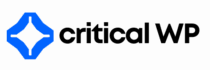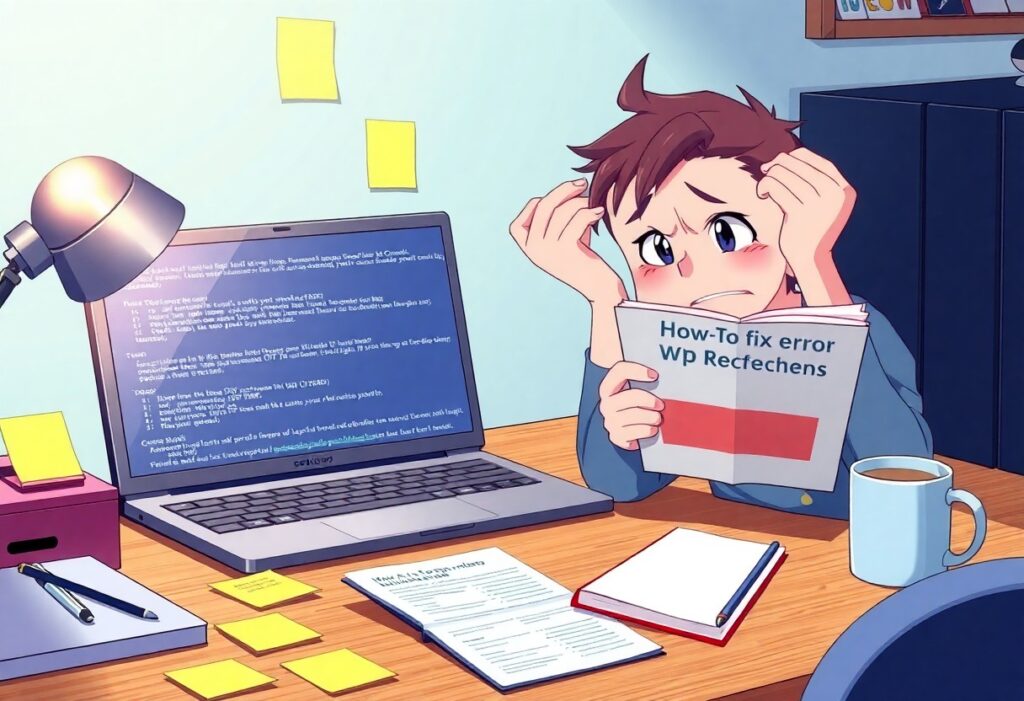This guide is designed to help you tackle critical WordPress (WP) errors that can disrupt your website’s functionality. Whether you are a new user or a seasoned website manager, understanding how to resolve common issues can save you time and effort. Here are some beginner-friendly tips that will guide you through the troubleshooting process.
Struggling with WordPress errors? Let CriticalWP fix it for you.
First, perform a routine backup of your website before making any changes. This step is crucial for ensuring that you can restore your content in case of further complications down the line. You can use plugins like UpdraftPlus or BackupBuddy to create a backup of your site’s files and database.
If you start experiencing issues like the “White Screen of Death” or errors indicating a database connection failure, your first line of action is to disable plugins. Go to your WordPress dashboard, navigate to the Plugins section, and deactivate all installed plugins. If this resolves the issue, reactivate the plugins one-by-one to identify the culprit.
In case of the “500 Internal Server Error,” you might need to check your .htaccess file. Access your website via an FTP client or through the file manager in your hosting control panel. Locate the .htaccess file in the root directory of your website, then rename it to .htaccess_old. After this, go to your WordPress dashboard, navigate to Settings > Permalinks, and save the changes to generate a new .htaccess file.
Often times, issues may arise from conflicts in your theme. Switching to a default theme like Twenty Twenty-One can help diagnose if the problem lies within your current theme. Go to Appearance > Themes and activate a default theme to see if recurring errors disappear.
Another common problem you may encounter is a timeout error. This usually indicates that your server is taking too long to respond. You can try increasing the PHP memory limit. Add the following line to your wp-config.php file:
💡 Related: Learn how to fix scaling your digital agency effectively in this guide.
define('WP_MEMORY_LIMIT', '256M');
Additionally, if you are encountering error messages, enable debugging to get more information about what might be wrong. Add these lines to your wp-config.php file:
define('WP_DEBUG', true);
define('WP_DEBUG_LOG', true);
define('WP_DEBUG_DISPLAY', false);
This will log errors into a debug.log file located in your wp-content directory, which can provide you with valuable insight. Keep a close watch on this file to identify recurring issues that need addressing.
Finally, if all else fails, consider reaching out to your hosting provider or a professional developer for assistance. They can help you resolve issues that may be beyond your expertise.
By following these steps, you can effectively tackle critical WP errors and maintain a smoothly functioning website. Your online presence is important, and knowing how to address these issues is key to keeping it healthy.
Struggling with WordPress errors? Let CriticalWP fix it for you.