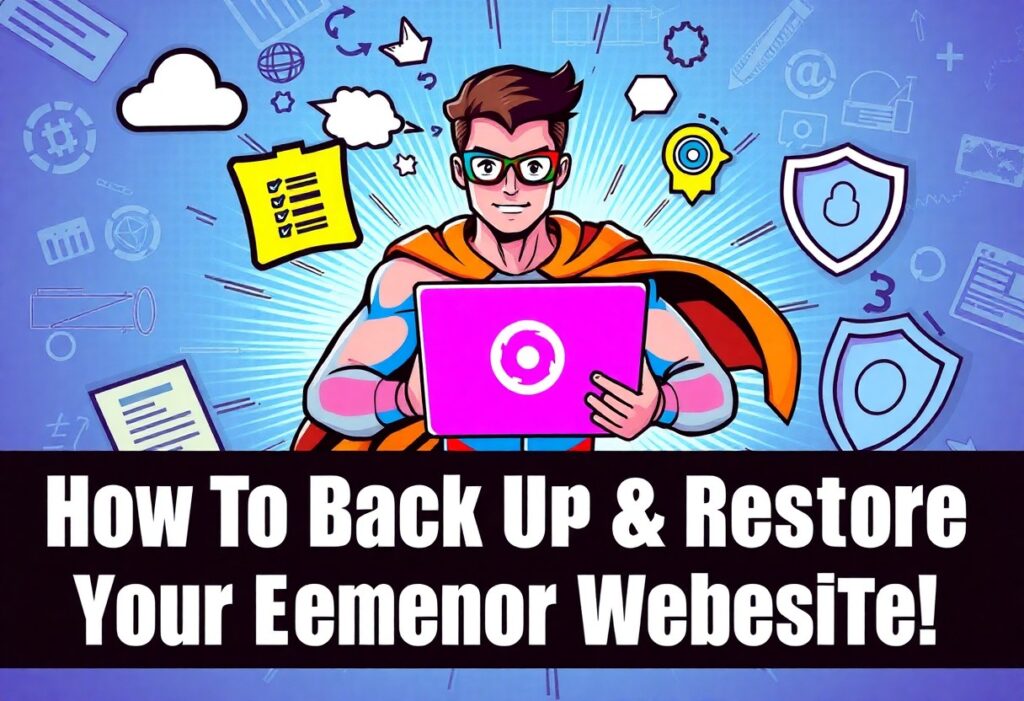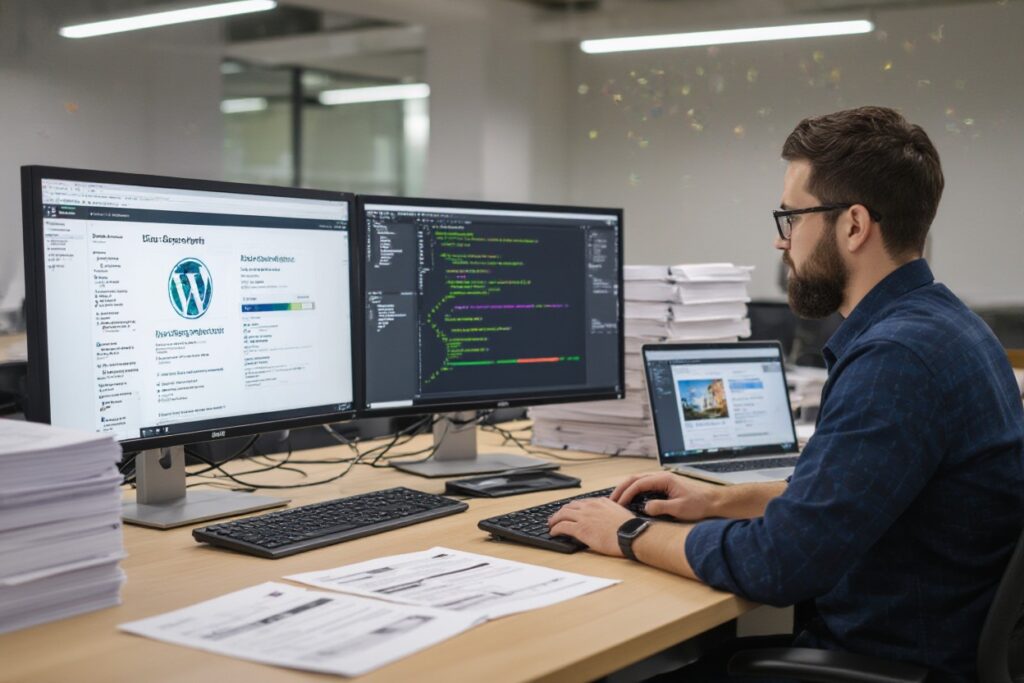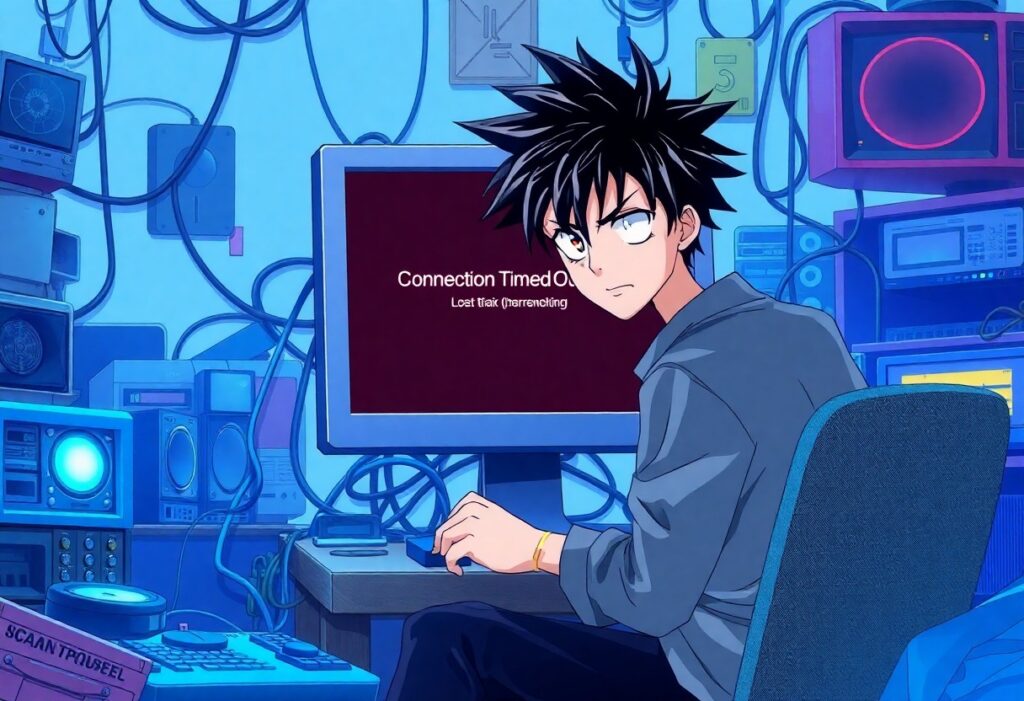This guide will empower you with the crucial steps to back up and restore your Elementor website effectively. Understanding how to safeguard your valuable data is vital, as unexpected issues can arise at any moment, potentially leading to loss of content and design. By following this simple process, you can ensure that your site remains intact and recoverable, providing peace of mind as you focus on delivering exceptional content. Dive in to learn the best practices and tools you need for a robust backup and restoration strategy.
The High Stakes of Website Backups
The Cost of Data Loss: Why Backups Matter
The modern digital landscape operates under the assumption that your website can be accessed and viewed at any moment. However, things can take a turn for the worse due to unexpected crashes, hacking incidents, or even human errors. A survey by Ponemon Institute stated that the average cost of data loss for a business can reach upwards of $3.86 million. Your Elementor website is a hub of creativity and information, and losing that data can have devastating effects, disrupting not only your content but also your revenue flow and customer trust. Having a reliable backup system in place is necessary to avoid these costly repercussions.
A backup acts as your insurance policy; it ensures that you can recover and restore your website to its previous state in case of any mishap. Imagine investing time, effort, and resources into designing a beautiful Elementor layout, only to lose it due to a simple update gone wrong or a faulty plugin. With a solid backup strategy, you mitigate the risks associated with these adversities and safeguard your hard work.
Assessing What Needs Backing Up in Elementor
Your Elementor website comprises various elements, including site content, design configurations, and plugin settings. Understanding what exactly needs backup ensures you capture everything necessary for a seamless restoration. At the very least, all your posts, pages, images, and other media files should be included in your backup process. Additionally, account for any custom configurations, global settings, and themes that contribute to your website’s overall performance.
Plugins play a significant role in enhancing your website’s functionality. Hence, backing up your plugin settings and any custom code snippets that you have added is vital. Certain Elementor settings, such as template saves and form submissions, should also be included in your backups to ensure a smooth transition back in case of data loss.
To get a comprehensive understanding of what to back up in Elementor, start by analyzing all the components actively in use on your site. Each section of your website—from your header and footer designs to individual product or blog pages—contributes to the overall experience that your visitors encounter. By mapping out these elements, you can create a thorough backup checklist that guarantees nothing will be overlooked. Regular reviews of this checklist, especially after significant changes or updates, will further ensure that you’re well-protected against data loss.
Choosing the Right Backup Tools for Elementor
Selecting the appropriate backup solutions can significantly influence the reliability of your Elementor website. Two primary methods are often considered: manual backups and plugin-based solutions. While manual backups might seem like a straightforward approach, they require a thorough understanding of the WordPress file structure and database management, which can be daunting for the average user. On the other hand, backup plugins are designed to simplify this process, providing user-friendly interfaces and automated settings to ensure your website is consistently backed up without constant manual intervention.
Comparing Manual vs. Plugin-Based Solutions
| Manual Backup | Plugin-Based Solution |
|---|---|
| Requires technical knowledge. | User-friendly interfaces for easy setup. |
| Time-consuming and requires regular updates. | Automated scheduling saves time. |
| Inconsistent, risk of human error. | Reliable and consistent backups. |
| Manual restoration can be complicated. | One-click restoration options available. |
Top Recommended Backup Plugins for Elementor
Several backup plugins excel when it comes to securing Elementor websites. Among the most popular options are UpdraftPlus, BackupBuddy, and Duplicator. These plugins not only allow you to create full backups of your site, but they also provide functionalities like scheduled backups and cloud storage integration. UpdraftPlus stands out for its comprehensive free version that can cater to many users’ needs, while BackupBuddy is well-known for its robust set of features tailored for seasoned professionals.
Exploring these plugins will reveal their unique advantages. For instance, Duplicator not only offers backup capabilities but also assists in migrating your site with ease. An effective backup solution should be versatile enough to meet not just your current needs but also accommodate any future demands, be it scaling your website or managing multiple Elementor sites.
Key Features to Look for in a Backup Tool
- Ease of Use: Intuitive user interface that minimizes setup time.
- Automated Backups: Scheduling options to back up your site without manual intervention.
- Cloud Storage Integration: Ability to store backups in services like Google Drive, Dropbox, or Amazon S3.
- One-Click Restoration: Simplified restoration process to quickly recover your site.
- Incremental Backups: Efficient use of storage by only backing up changes since the last backup.
After defining these must-have features, you can make a more informed choice that enhances the security of your Elementor website. Look out for a plugin that stands out in ease of use and reliability, so your backup process is smooth and worry-free.
Additional important features might include strong customer support, compatibility with various WordPress themes and plugins, and a detailed logging system to monitor backup statuses. After selecting a tool that covers these features, you will be better equipped to protect your website effectively.
Step-by-Step: Creating a Reliable Backup
Pre-Backup Checklist: Ensure Smooth Sailing
Pre-Backup Checklist: Ensure Smooth Sailing
Checking off a pre-backup checklist guarantees a smooth backup process. Start by ensuring that your website is free from errors. Navigate through your Elementor pages and fix any broken links or missing images—this will save you headache later. Furthermore, it’s wise to temporarily disable any caching plugins. Caching can interfere with the backup files created, potentially saving outdated content that may not represent your current site structure.
Next, ensure that you have sufficient storage space for the backup. Depending on the size of your website, backups can take up a significant amount of data. Cloud storage solutions like Google Drive, Dropbox, or dedicated backup services like UpdraftPlus will usually suffice, but it’s good practice to confirm there’s enough available room. Lastly, make sure you have administrative access to your WordPress dashboard; otherwise, you’ll be locked out of the backup process.
How to Back Up Your Elementor Site Using Plugins
How to Back Up Your Elementor Site Using Plugins
Using plugins is one of the most effective methods to back up your Elementor site efficiently. A popular option is the UpdraftPlus plugin, which allows you to schedule automatic backups and store them in multiple remote locations like Dropbox or Amazon S3. Once you install and activate the plugin, you can navigate to its settings in your WordPress dashboard and set a backup schedule that suits your needs—it’s as simple as that. Make sure to frequently back up before making major updates or changes, such as installing new plugins, themes, or content modifications.
Another reliable plugin is BackupBuddy, which also helps you restore your site with a few clicks. After configuring your settings, you can initiate an on-demand backup at any time. Some plugins also offer a one-click restore feature, making the process even smoother. Always check the customer reviews and support options of any chosen plugin, as customer experience can significantly influence your backup process.
Plugins like UpdraftPlus or BackupBuddy often receive regular updates, which means they’re designed to evolve alongside WordPress. When you opt for these tools, it adds a layer of professional integrity to your backup routine, ensuring that you’re working with the most advanced available technology.
Verifying Your Backup: Steps to Ensure Success
Verifying Your Backup: Steps to Ensure Success
Creating a backup is only half the job; verifying it is where you ensure that your data is secure and intact. After your backup completes, take the time to check the backup file size; it should be proportionate to your website’s content. For example, a personal blog may yield a 100MB file size, whereas an e-commerce site might yield several hundred megabytes. This initial inspection can often alert you to problems if the file size seems disproportionately small.
Additionally, you should conduct a test restore using a staging environment. Even if you did everything correctly, accidents can occur. Setting up a staging site allows you to practice restoring your backup without affecting the live version of your website. This can help you feel more confident when the time comes to restore your live site, as you’ve already successfully navigated the process.
Incorporating a well-structured verification step is vital. An overlooked backup could lead to significant issues down the line, such as data loss or downtime. Making it a habit to routinely check backups can become part of your website maintenance strategy, ensuring you never find yourself in a precarious position.
The Art of Restoring Your Elementor Website
Preparing for Restoration: What to Double Check
Before beginning the restoration process, take a moment to assess your environment. Ensure that the backup you plan to restore is both recent and complete, containing all necessary files and databases. Verify its integrity by checking the backup logs if available. Additionally, review any plugins or themes used in your Elementor site to make sure they are still compatible with your current WordPress version, as incompatibilities can lead to errors during the restoration process.
Next, it’s a good idea to alert your users or visitors about the impending downtime. If your site is live, consider gearing up for maintenance mode to prevent any potential loss of data or user frustration. Having a communication plan ensures you maintain transparency with your audience, and they are less likely to get confused or frustrated by unexpected changes.
Guided Process for Restoring from Backup
The restoration process largely depends on the backup method you’ve employed. If you used a WordPress plugin, navigate to its settings and select the restore option, then follow the prompts to upload your backup file. For manual restoration, log into your cPanel or FTP client, access the file manager, and upload the backup files to their appropriate directories. If you backed up your database using phpMyAdmin, simply import your database file back into a new database or the existing one, ensuring all settings match your previous configuration.
Throughout the process, watch for any warnings or errors that may surface. Once you’ve initiated the restoration, it’s vital to check your site’s front end as well as the WordPress dashboard. This helps in identifying any problems early, allowing you to troubleshoot immediately if necessary. Upon completion, refresh your permalinks under the settings to ensure everything resolves correctly.
In case you’re using a staging site, test all functionalities before moving everything back to your live website. This extra step not only saves time but also ensures that your site runs smoothly after restoration.
Handling Common Restoration Issues
During the restoration process, you might face several issues such as broken links, missing images, or even a complete site crash. To avoid these headaches, keep an eye on permissions on your files—incorrect permissions can prevent your site from functioning properly. Additionally, if you notice missing pages or a malfunctioning Elementor interface, this could be indicative of an incomplete backup or a conflict with other plugins or themes.
Another common problem is encountering 404 errors when accessing the restored website. This typically happens if your permalinks have not been updated or if the .htaccess file does not match the required WordPress rules. Running through the settings and ensuring that every configuration mirrors your previous state can help restore functionality quickly.
Lastly, be mindful of discrepancies between your local environment and the live site settings, as this could lead to issues such as broken widgets or layout misalignments. Keeping your documentation on hand can aid in double-checking configurations or settings when problems occur.
Best Practices for Regular Backups
Frequency and Scheduling: Finding Your Balance
Determining how often to back up your Elementor website depends on your site’s activity and content update frequency. For dynamic sites that experience regular updates—such as daily blog posts, e-commerce transactions, or frequent changes in product listings—you might want to schedule backups daily. On the other hand, if your website content is mostly static, a weekly or bi-weekly backup would suffice. Striking a balance means assessing your content flow and determining how much data you can afford to lose in the event of a failure.
Consider using a backup schedule that aligns with your site’s traffic patterns as well. For instance, backing up right before significant updates or promotional campaigns ensures you have the latest data secured. You should also factor in your site’s storage capabilities and bandwidth; frequent backups might strain your resources if not managed properly, so always opt for an approach that complements your website’s specific needs.
Automating Backups: Tools and Techniques
Utilizing backup plugins like UpdraftPlus, BackupBuddy, or Duplicator can streamline your backup process significantly. These tools allow you to set up automatic backups, meaning you won’t have to remember to do them manually. With just a few clicks, you can ensure that your site is being backed up at regular intervals without any additional effort. Many of these plugins come with cloud storage options too, letting you securely store backups offsite, which protects against data loss in the event of a server failure.
Automated backups also help eliminate the errors that can occur during manual processes. For example, a plugin could be scheduled to create a complete backup every night while you sleep. Additionally, some of these tools let you receive notifications when backups are completed or if any issues arise, giving you peace of mind that your site’s data is consistently protected.
Educating Your Team: Backup Protocols to Follow
Ensuring that your entire team understands the backup protocol can help prevent lapses in your backup strategy. Host training sessions or provide written documentation that outlines the steps and tools required for creating backups. Make sure that team members know the importance of backups, and establish a checklist that they can refer to when conducting their tasks, including regular update procedures and backup verifications.
Incorporating a backup culture into your team’s workflow involves assigning specific roles and responsibilities concerning backups. You might designate a backup champion responsible for monitoring automated backups and performing manual checks at set intervals. This shared responsibility fosters accountability and ensures that your backup system remains robust even in a time of high activity or changes.
Conclusion
Hence, backing up and restoring your Elementor website is an necessary process that ensures the safety and integrity of your valuable content. By following the steps outlined in this guide, you can confidently set up a reliable backup system that protects against data loss, whether due to accidental deletion, plugin conflicts, or any unforeseen issues. Regularly updating your backups and knowing how to restore them will enable you to manage your website with peace of mind, allowing you to focus on creating and enhancing your online presence without the constant worry of losing your hard work.
In addition to implementing a robust backup strategy, it’s important to familiarize yourself with the various tools and plugins available to make this process seamless. By taking the time to invest in the right resources, you create a solid foundation for your website that not only saves you time but also helps maintain your site’s performance and security. By being proactive about your website management, you empower yourself to handle any challenges that may arise, ensuring that your Elementor website remains a successful platform for your audience.
Ensuring Long-Term Elementor Site Security with Backup & Restore
Q: Why is it important to back up my Elementor website?
A: Backing up your Elementor website is crucial to safeguard your content and design against potential data loss. Issues such as server crashes, plugin conflicts, or even accidental deletions can jeopardize your site. Regular backups ensure that you can quickly restore your website to its previous state without significant disruption to your online presence. This practice protects not only your time and effort invested in creating the site but also your visitors’ experience and data integrity.
Q: What steps should I follow to back up my Elementor website effectively?
A: To effectively back up your Elementor website, follow these steps:
1. Select a Backup Solution: Choose a reliable backup plugin or service that works seamlessly with WordPress. Some popular options include UpdraftPlus, BackupBuddy, and Duplicator.
2. Schedule Regular Backups: Set up a schedule for automated backups to ensure your site remains up-to-date. This can range from daily to weekly depending on how often you make changes.
3. Backup Database and Files: Ensure your backup includes both the WordPress database (where your content is stored) and the files (themes, plugins, and uploads).
4. Store Backups Offsite: Save backups to a different location, such as cloud storage (Google Drive, Dropbox) or an external hard drive, to protect against data loss from server issues.
5. Perform Check-ups: Occasionally verify that your backups are functioning correctly by attempting test restores. This ensures that your backups are not only stored but also usable in case of an emergency.
Q: How do I restore my Elementor website from a backup?
A: Restoring your Elementor website from a backup can be done by following these steps:
1. Choose the Restoration Method: Depending on the backup solution you used, the restoration process may vary. Some plugins offer one-click restoration, while others may require manual uploads.
2. Access Your Backup: Locate your backup file whether it is on your server, in cloud storage, or an external drive.
3. Start the Restoration Process: If using a plugin, navigate to its settings, select the restoration option, and follow the prompts to upload your backup file.
4. Verify the Restoration: After the restoration is complete, review your site to ensure that all pages, posts, and designs are intact. Check that no errors occur and that everything appears as it should.
5. Check Plugins and Themes: After restoring, verify that all plugins and themes are updated to maintain compatibility with your current WordPress version.