You can significantly enhance your WordPress development process by learning how to export and import ACF field groups safely. This skill allows you to transfer your custom fields and settings without losing valuable data or configurations. In this guide, you’ll discover the step-by-step approach to ensuring that your ACF field groups are backed up and restored effectively, allowing you to maintain the integrity of your projects. Follow these instructions carefully to avoid common pitfalls and ensure a seamless transition between environments.
There’s a straightforward way for you to export and import ACF field groups without risking data loss or corruption. By following this guide, you will learn how to manage your custom fields efficiently, ensuring your settings and data stay intact during the transfer process. With the right approach, you can enhance your site’s functionality without the headaches that come from mishandling data. Dive in to discover the best practices for a smooth experience.
Preparing for the Export
Before exporting your ACF field groups, a few preparatory steps will enhance the safety and reliability of the process. Checking that your WordPress environment is stable, backing up your database, and ensuring that you have the latest version of ACF installed will mitigate potential issues. In addition, preparing a detailed list of the field groups you plan to export will help streamline the subsequent steps in the process.
Identifying Field Groups for Export
Selecting the right field groups for export is vital to maintain a consistent workflow across your sites. Start by reviewing your current field groups and identifying those that are actively used or have significant customizations. Highlight any groups that will aid in keeping your data structured and organized, as exporting redundant or outdated groups can lead to confusion and unnecessary complexity.
Ensuring Compatibility with Plugins
Your ACF field groups may rely on specific plugins to function correctly, so verifying their compatibility is imperative. List any plugins related to ACF that are actively in use within your project. Evaluate compatibility issues that may arise during import into a new environment, as conflicts can lead to missing functionalities or data display errors.
Pay attention to plugins that extend or modify ACF functionality, such as those offering custom blocks or field types. Ensure that the destination site has identical plugin versions installed before importing your field groups. For example, if you’re using a plugin that adds a particular field type not available on the new site, it could trigger errors or fail to display the field correctly after import. This alignment minimizes the risk of losing valuable data and ensures a smoother integration process, keeping your functionality intact across environments.
The Essential Tools for Safe ACF Management
Effective management of ACF (Advanced Custom Fields) demands the right tools to ensure safety and efficiency. Utilizing proper plugins and backup solutions reduces the risk of data loss and streamlines the export-import process. Focus on maintaining a reliable environment with trusted resources to safeguard your field groups and customizations during transitions.
Required Plugins and Compatibility
To safely export and import ACF field groups, you need to install the Advanced Custom Fields plugin, the primary tool for field creation. Ensure compatibility with your WordPress version to avoid conflicts. Additionally, plugins like ACF to REST API can enhance functionality during importations, allowing more flexibility with custom APIs.
Recommended Backup Solutions
Utilize backup solutions like UpdraftPlus or BackupBuddy to ensure your data’s safety. These plugins automate scheduled backups, permitting easy restoration should issues arise during the export-import process. Storing backups on remote locations like cloud services adds an extra layer of security.
UpdraftPlus offers a user-friendly interface and allows incremental backups, which means you can save only the changes made since the last backup, saving storage space while still keeping your data secure. BackupBuddy, on the other hand, comes with migration features that simplify transferring site files and databases, making it easier to move field groups seamlessly between environments. Choosing the right backup solution enhances your safety protocols significantly, ensuring you’re well-prepared for any inconvenience during ACF management.
Exporting Field Groups: A Step-by-Step Guide
Step | Description
— | —
1 | Access ACF on your WordPress dashboard.
2 | Navigate to the “Field Groups” section.
3 | Select the field group you wish to export.
4 | Click on the “Export” tab.
5 | Choose your export format (JSON or PHP).
6 | Download the file to your computer.
Using the ACF Plugin Export Feature
Utilizing the ACF plugin’s built-in export feature enables you to quickly export field groups in either JSON or PHP format. This process includes selecting the desired field group and clicking on the “Export” tab. From there, choose your preferred format and download the file directly to your system, ensuring a straightforward and efficient export experience.
Manual Export via the Database
Manual export involves accessing your database via phpMyAdmin to extract field group details. Navigate to the WordPress database, locate the wp_acf_fields and wp_acf_field_groups tables, and perform a SQL export. This method grants you direct control over the data, allowing for customized exports based on your specific needs.
To research deeper, using phpMyAdmin provides an advanced option for exporting field groups. Upon locating the wp_acf_field_groups and wp_acf_fields tables, you can execute a SQL query to filter specific field groups, providing a tailored export. Additionally, exporting entire tables as SQL can serve well for backups. Be cautious when modifying database entries to avoid data corruption.
Preparing Your Field Groups for Export
Before you initiate the export process, ensure that your field groups are meticulously organized. Begin by reviewing each group for any unused fields, as these can clutter your export file and complicate the importing process. Group related fields together and name them descriptively to facilitate easier management post-import. This streamlined approach not only enhances organization but also minimizes the risk of errors, enabling a smooth transfer.
Best Practices for Organizing Field Groups
Organizing your field groups requires a methodical approach. Utilize a naming convention that is consistent and descriptive, allowing you to easily identify the purpose of each group. Additionally, categorizing fields by type—such as text, image, or date—promotes clarity and efficiency. Keeping your groups simple and focused will aid in quicker edits and future exports.
Identifying Dependencies and Conflicts
Assessing dependencies and conflicts among your field groups is important for a seamless export. Some fields may rely on others to function correctly, and failing to consider these relationships can lead to unexpected issues during import. Examine interdependencies carefully, documenting any relationships to ensure a clear transfer process.
For example, if a custom post type relies on specific fields from different groups, exporting without acknowledging this connection can lead to missing data after import. Use tools like documentation spreadsheets to create an overview of how your field groups interact. This preparation prevents conflicts arising from missing dependencies, ensuring your data remains intact and functional. Analyze potential overlaps, and if necessary, consolidate similar fields into a single group to streamline the importing process. By doing so, you bolster your export’s reliability and maintain data integrity across your site.
Importing Field Groups: Safeguarding Your Data
As you prepare to import ACF field groups, taking precautions is important to protect your existing data. A well-planned approach ensures that you do not overwrite vital information or disrupt your current configurations. By following specific procedures, you can maintain the integrity of your database while successfully integrating new field groups.
Utilizing the ACF Plugin Import Feature
The ACF plugin features a straightforward import tool that allows you to bring in field groups seamlessly. Navigate to the ACF dashboard, select the “Import” option, and upload your JSON file. This method simplifies the process, ensuring your field configurations are accurately integrated without the need for manual adjustments.
Checking for Potential Conflicts
Before proceeding with the import, it’s wise to assess your current field groups for any potential conflicts. Conflicts may arise when field names, keys, or settings overlap with existing configurations, leading to unexpected behaviors or data loss.
To mitigate risks, thoroughly review existing field groups for duplicates or similar identifiers. Tools like the “Field Groups” overview in ACF can help you identify conflicts efficiently. Additionally, consider backing up your database before importing; this ensures that, if issues occur, you can restore your data easily. Keeping a close eye on new additions and their compatibility with existing data structures will save you from problematic scenarios post-import.
Navigating the Export Process Without a Hitch
Your success in exporting ACF field groups hinges on understanding the nuances of the process. Each step requires precision to ensure your data transfers smoothly, preserving all configurations without loss. Following best practices minimizes errors, enabling you to move your field groups seamlessly between different WordPress installations.
Step-by-Step Guide to Exporting Field Groups
Step | Description— | —3 | Select the “Export” option from the ACF menu.4 | Choose the field groups you wish to export.5 | Select the export format (PHP or JSON).6 | Click “Download” to save the export file.
Common Pitfalls During Export and How to Avoid Them
Errors can arise during the export process, often due to mismatches in version compatibility or forgotten dependencies. By ensuring that ACF versions are consistent between your source and destination sites, you can avoid conflicts. Additionally, thoroughly verifying field group settings before exporting mitigates the risk of overlooking critical configurations.
Many users overlook compatibility issues when exporting ACF field groups. If you are using different versions of ACF on your sites, it can lead to unexpected behavior or data loss. Furthermore, neglecting to check for required plugins or theme dependencies might result in functional gaps post-import. Create a checklist for version alignment, required plugins, and settings verification to streamline your process and enhance success rates significantly.
Best Practices to Ensure Data Integrity
Maintaining data integrity during the export and import process for ACF field groups is vital to prevent any loss or corruption of data. Always ensure that you have a comprehensive backup of your entire database and files before proceeding with any changes. Utilize tools and plugins that aid in monitoring changes and pulling reports on any discrepancies. Additionally, document your processes and configurations to create a clear reference for future exports or imports.
Version Control and Backup Strategies
Implementing version control allows you to track changes made to your ACF field groups, offering a fallback if things go awry. Create incremental backups, ideally daily or weekly, depending on how frequently your data changes. This practice ensures that you can restore previous versions quickly, minimizing downtime and data loss. Utilizing plugins that manage version control in WordPress simplifies this process significantly.
Testing in a Staging Environment
Testing imports in a staging environment replicates your live site without affecting actual user experience. You can safely verify if your field groups, including settings and data, function as expected before deploying changes to the live site. This isolates potential errors, allowing you to address issues without impacting the production environment.
In your staging environment, replicate your live site as closely as possible. Import your ACF field groups and conduct thorough tests, including checking field visibility, functionality, and compatibility with existing content. Monitor for any errors during the process and ensure that all intended configurations are intact after the import. Utilizing automated testing tools can further streamline this testing phase, confirming that everything works seamlessly before final deployment.
Importing Field Groups: Ensuring a Smooth Integration
Successfully importing ACF field groups requires careful planning and execution to ensure they integrate smoothly into your existing setup. Prior to starting the import, it’s imperative to confirm all necessary settings, potential conflicts, and ensure the ACF configuration aligns with your current environment. This will prevent errors and maintain the integrity of your data.
Pre-Import Checklist for Compatibility
Before importing field groups, conduct a compatibility assessment. Verify that your ACF version matches the version from which the export was made and check for any deprecated fields in your current setup. Also, ensure you have a reliable backup of your site to prevent data loss during the process.
Executing the Import: Step-by-Step Instructions
Follow these simplified steps to execute the import effectively. Start by navigating to the ACF menu in your WordPress dashboard, then select the “Import” option. Upload your previously exported JSON file and click on “Import” to complete the process. Double-check the imported groups to confirm they appear as expected.
Step-by-Step Instructions
| 1. | Open the ACF section in your WordPress admin dashboard. |
| 2. | Select the “Import” option from the submenu. |
| 3. | Click on “Choose File” and select your exported JSON file. |
| 4. | Click on “Import” to initiate the process. |
| 5. | Review the imported field groups for accuracy and functionality. |
Following these steps ensures a structured import process. Ensure that you follow the import by checking for errors or any configuration issues. In case of discrepancies, revert to your backup and assess the JSON file for any misplaced or improperly structured data entries.
Post-Import Checks
| 1. | Verify that all fields appear correctly in the ACF interface. |
| 2. | Test field functionality on relevant pages or post types. |
| 3. | Ensure that existing data aligns with the new fields without errors. |
Common Hurdles and How to Overcome Them
Even with careful planning, challenges may arise during the export and import process of ACF field groups. Identifying common hurdles ahead of time helps streamline your approach and minimize disruptions. You may encounter issues such as import errors or field group dependencies that can complicate integration. A proactive mindset allows for smoother navigation through these obstacles, ensuring your data remains intact and functional.
Addressing Import Errors
Import errors often stem from mismatched configurations or missing dependencies. To resolve these, ensure all necessary plugins are activated and that the field group settings adhere to your WordPress environment. Cross-verifying field names and types against the source installation can also mitigate discrepancies that lead to failures. Regular backups before the import can save time and prevent data loss.
Handling Field Group Dependency Issues
Dependency issues can arise when certain fields rely on others that aren’t present or defined. These interconnections mean that importing field groups independently may lead to broken functionality. To address this, maintain a detailed list of field group interdependencies prior to export. Grouping related fields together can ensure they are imported in tandem, preserving their relationships and functionality.
Focus on mapping out dependencies among your ACF field groups meticulously. Use plugins like “ACF Field Groups” to visualize relationships, ensuring every field group required for another is included in the export. This practice not only simplifies the import process but also reduces the risk of encountering non-functional fields, leading to a smoother experience for your users. Test the import on a staging site first to identify and address any issues before applying changes to your live environment.
Troubleshooting: Addressing Post-Import Issues
After importing your ACF field groups, issues may arise that affect their functionality. Common problems include missing fields, incorrect configurations, and errors in displaying custom data. Addressing these issues promptly ensures your fields work effectively within your WordPress environment. You’ll want to familiarize yourself with the potential complications that can occur during and after the import process.
Identifying and Resolving Common Errors
Common errors you may encounter include missing field groups, incompatible field types, and incorrect settings. Start by reviewing the import log for specific messages that can direct you to the issue at hand. Many errors can be resolved by re-importing the field group or adjusting the settings directly within the ACF interface, leading to a swift resolution.
Tips for Restoring Field Groups from Backups
Restoring field groups from backups involves ensuring you have a reliable, recent backup of your ACF data. Utilize a plugin that regularly backs up your ACF settings, providing you peace of mind. Upon restoration, verify that all field groups, settings, and locations align with your expectations. Thou should regularly test your backup system to guarantee its efficiency.
- Reliable backup plugin
- Verify field group restoration
- Test restoration process
Efficiently restoring ACF field groups requires a structured approach. Start with backing up your current settings before making significant changes or imports. This habit saves you time and preserves the integrity of your website’s data. Utilize tools such as WP Migrate DB or UpdraftPlus to ensure your backups are thorough and easy to restore. Thou will find this habit vital for maintaining your workflow without unnecessary disruptions.
- Structured backup approach
- Use robust backup tools
- Avoid unnecessary disruptions
Conclusion
Hence, by following the outlined steps to export and import ACF field groups, you ensure a smooth transition and effective management of your custom fields. Prioritize backing up your data and testing in a staging environment to avoid complications. Utilize the built-in ACF export tools for a streamlined process and consider using JSON for improved version control. With these practices, you secure your work while enhancing your site’s functionality and adaptability.
Conclusion
With this in mind, exporting and importing ACF field groups safely involves careful preparation and adherence to best practices. Always back up your data before making changes and ensure consistency across different environments. Utilize the built-in ACF export features, and verify the integrity of your import by testing on a staging site first. By following these guidelines, you can streamline your workflow and maintain the integrity of your ACF configurations, ensuring a smooth experience for both you and your users.
FAQ
Q: How can I export ACF field groups from my WordPress site?
A: To export ACF field groups, go to the WordPress admin dashboard, navigate to Custom Fields, and click on the ‘Tools’ menu. Select ‘Export’ and choose the field groups you want to export. Click the ‘Export File’ button to download a .json file containing your selected field groups.
Q: What is the best way to import ACF field groups into another WordPress site?
A: To import ACF field groups, visit the WordPress admin dashboard on the target site, navigate to Custom Fields, and then click on the ‘Tools’ menu. Select ‘Import’ and upload the .json file you previously exported. Click ‘Import’ to complete the process and ensure that the field groups are added to your site.
Q: How can I ensure that my ACF field groups are imported correctly without losing data?
A: Before importing, back up your existing site data using a reliable backup plugin. After backing up, check for any existing field groups that might conflict with the import. It’s recommended to review the imported field groups to confirm they have imported as expected and test functionality on your site.
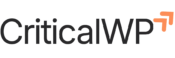
About the Author
Martin Van Den Boogerd is the Lead WordPress Infrastructure & Security Engineer at CriticalWP, where he leads enterprise WordPress architecture, security hardening, performance optimization, and incident response for high-traffic and mission-critical platforms. He specializes in diagnosing complex WordPress failures, preventing security incidents, and building resilient infrastructure for organizations that rely on WordPress at scale.