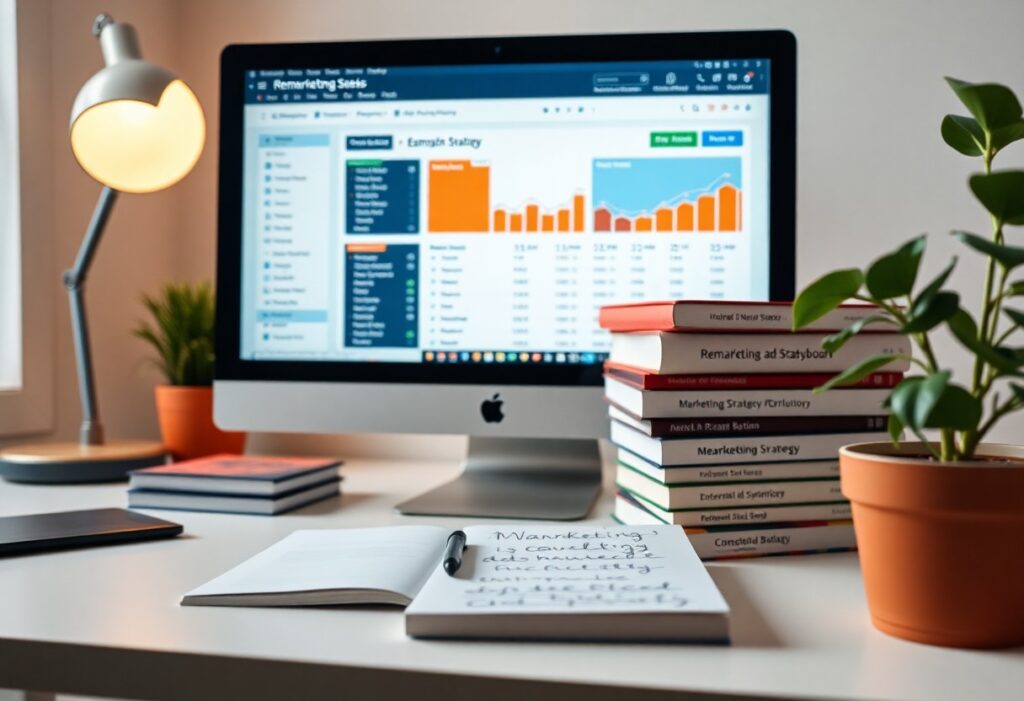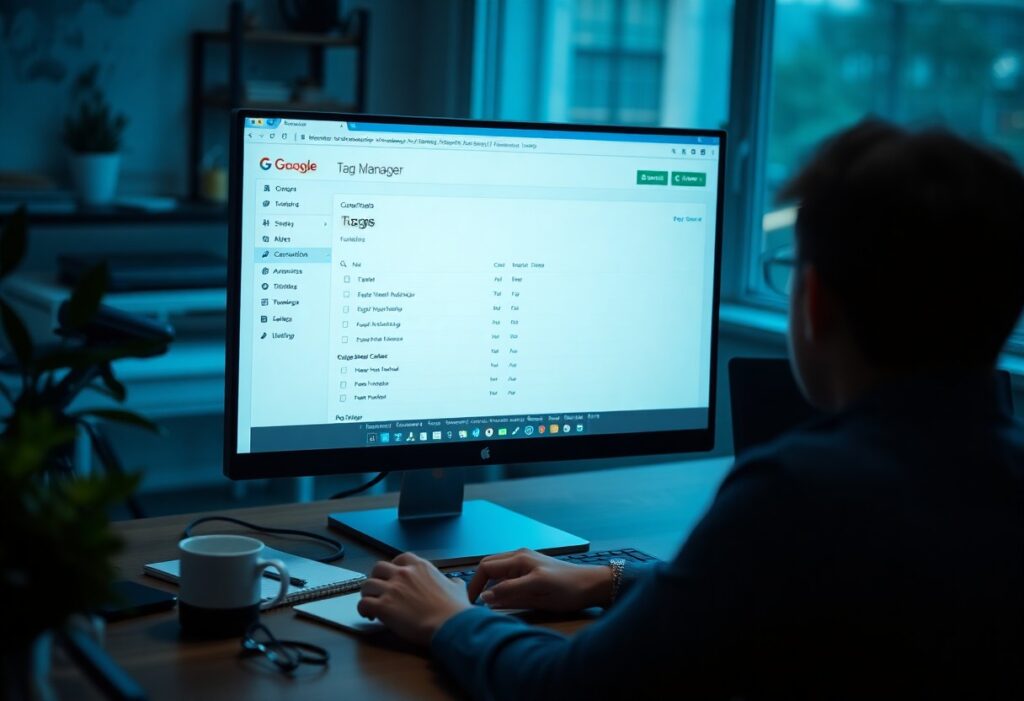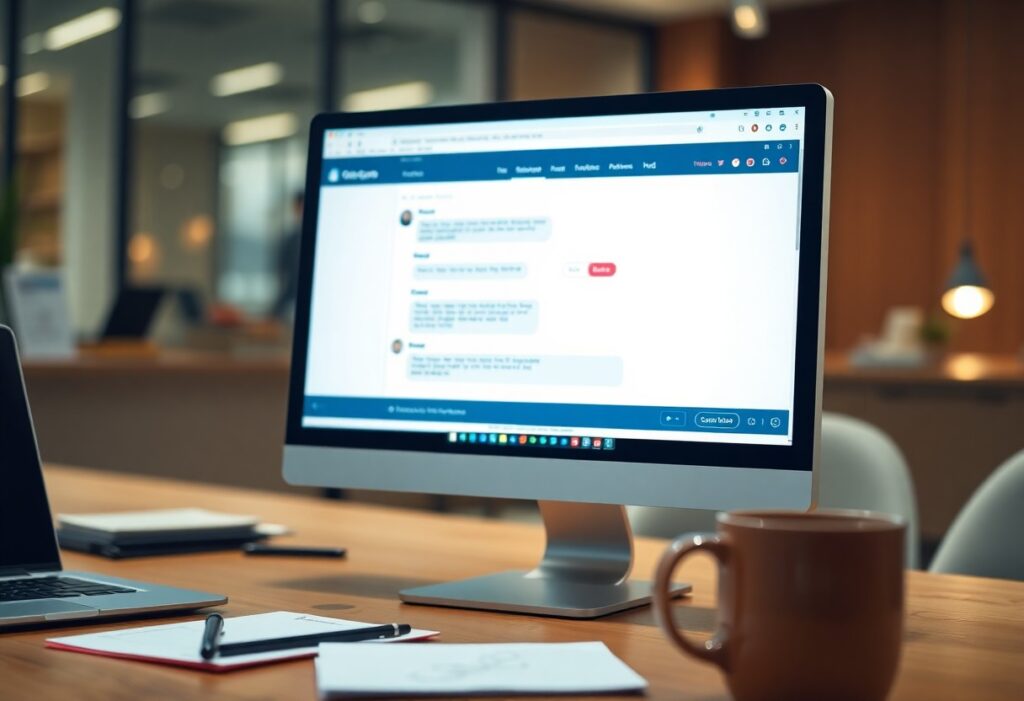Setup your remarketing ads by first understanding what remarketing is. Remarketing allows you to display advertisements to users who have previously visited your website, encouraging them to revisit and complete a desired action, such as a purchase or sign-up.
Begin by ensuring you have a Google Ads account. If you don’t have one, create it by visiting the Google Ads website and following the registration process.
The first step in setting up remarketing ads is to create a remarketing tag. This is a piece of code that you need to add to your website, allowing Google to track visitors. To get your remarketing tag, navigate to your Google Ads account, click on the Tools and Settings icon, and select Audience Manager under the Shared Library section. Then, choose Source and click on Website visitors. Follow the prompts to generate your tag.
Once you have your remarketing tag, place it on every page of your website. If you’re using a Content Management System (CMS) like WordPress, there are plugins available that can help you easily insert the tag into your site’s header or footer. If your website is custom-built, you’ll need to insert the tag directly into the HTML code.
After implementing the tag, it’s important to verify that it’s functioning properly. You can use the Google Tag Assistant tool to check if your tag is installed correctly and that data is being sent to your Google Ads account.
Next, create your remarketing audience. Return to the Audience Manager in Google Ads and click + Audience. Here, you can define the criteria for your audience, such as visitors to specific pages, those who added products to their cart but didn’t purchase, or users who visited your site within a certain time frame. Setting these conditions allows you to target your ads more effectively.
Once your audience is set, it’s time to create your remarketing campaign. Click on the Campaigns tab in Google Ads and select + New Campaign. Choose the goal for your campaign, such as sales or leads, then select Display Network or Search Network depending on where you want your ads to appear. Follow the prompts to set your campaign settings, budget, and bidding strategy.
Now, create your ads. Make sure they are engaging and relevant to the audience you are targeting. Utilize high-quality images and compelling text to grab attention. Remember to include clear calls to action to encourage users to return to your site. Once your ads are ready, link them to your remarketing audience.
Finally, launch your campaign. After it starts running, monitor its performance through the Google Ads dashboard. Analyze metrics such as impressions, clicks, and conversions to adjust your strategy as needed. This may involve modifying your audience definitions, tweaking ad copy, or adjusting bids.
With these steps, you can effectively set up remarketing ads that help you reconnect with potential customers and drive conversions.
Need expert help managing your WordPress site?
If "How do I set up remarketing ads?" was useful, imagine your site with expert care — speed, security, uptime, and updates handled for you.