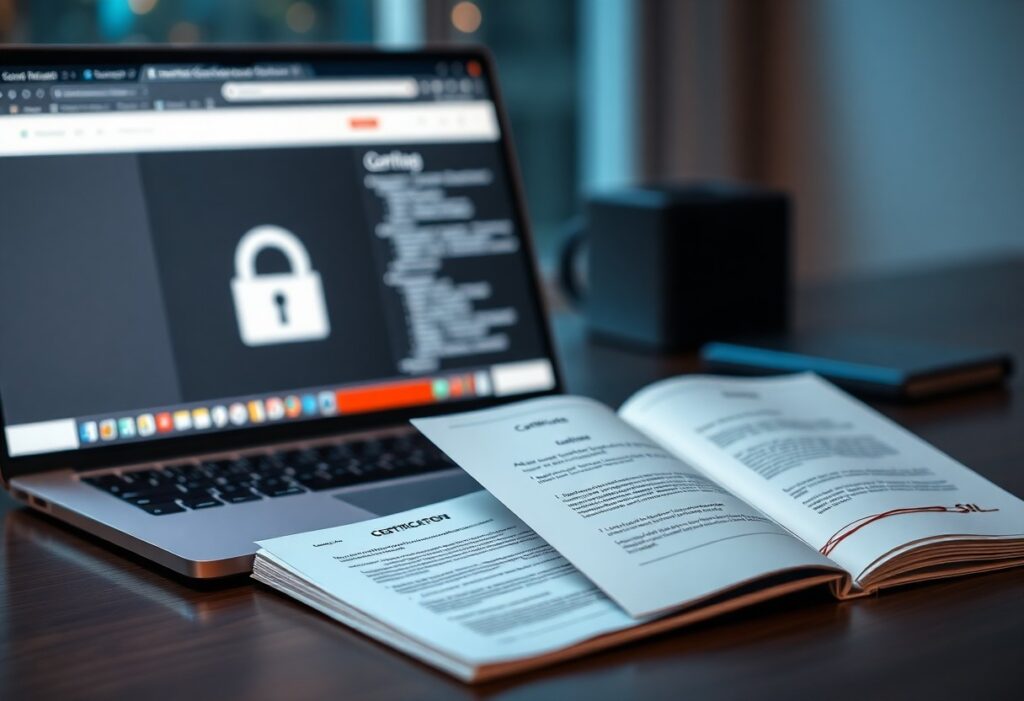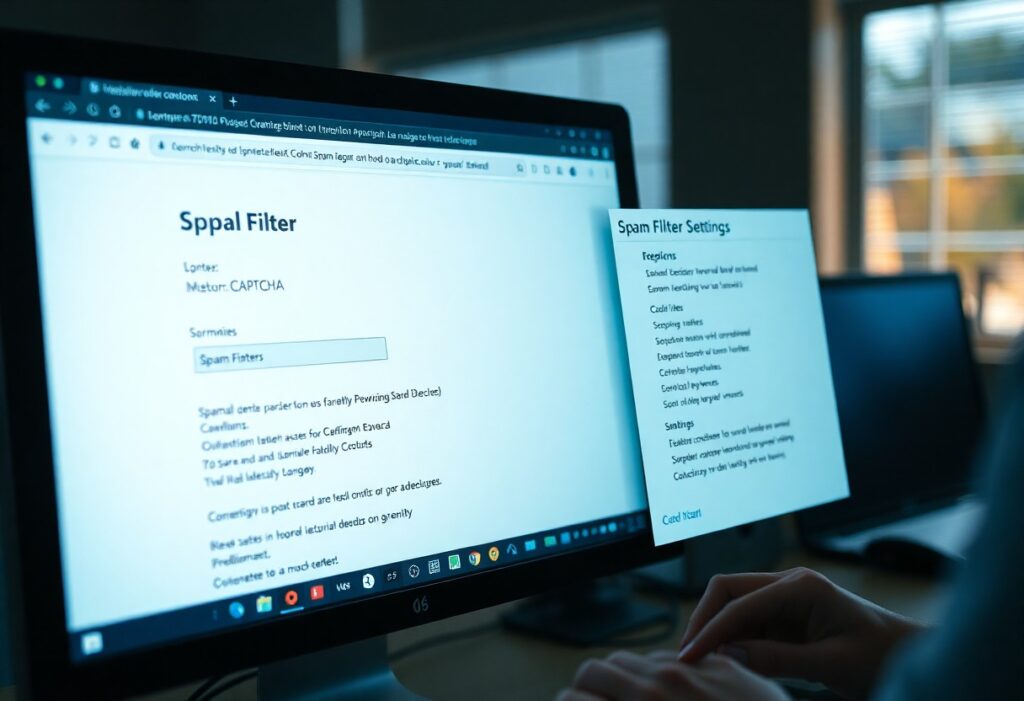Certificate installation is an important step to secure your website and improve your site’s credibility. Here’s a step-by-step guide to help you add an SSL certificate to your site effortlessly.
First, you need to purchase an SSL certificate. Choose a trusted certificate authority (CA) such as Let’s Encrypt, Comodo, or Symantec. Evaluate the types of certificates available, like Domain Validated (DV), Organization Validated (OV), or Extended Validation (EV), based on your site’s requirements.
After purchasing, the CA will ask you for a Certificate Signing Request (CSR). If you don’t have one, you can generate it through your web hosting control panel or via command line in your server. The CSR includes your site’s domain name and your organization’s information. Make sure to keep both the private key and the CSR safe.
Once the CSR is submitted, the CA will validate your request. This may involve either a quick email verification or a deeper organizational verification, depending on the type of certificate you chose. After the validation is complete, you will receive an SSL certificate file via email or from your account with the CA.
Next, you need to install the SSL certificate on your web server. This process varies based on your hosting provider or web server type (like Apache, Nginx, or IIS). Here are the general steps:
- Apache: Locate your server’s configuration file (httpd.conf or apache2.conf). Add the following lines, replacing the paths with your actual certificate files:
SSLEngine on SSLCertificateFile /path/to/your_domain_name.crt SSLCertificateKeyFile /path/to/your_private.key SSLCertificateChainFile /path/to/ca_bundle.crt - Nginx: Find your server block configuration file (usually located in /etc/nginx/sites-available). Add or modify these lines:
server { listen 443 ssl; server_name your_domain_name; ssl_certificate /path/to/your_domain_name.crt; ssl_certificate_key /path/to/your_private.key; } - IIS: Open the IIS Manager, select your site, and click on Server Certificates. Select Import to upload your certificate file.
After installation, test your site to ensure the SSL certificate is active. You can use online tools like SSL Labs’ SSL Test to verify the configuration. If everything is set up correctly, your site should now display a padlock icon in the address bar, confirming a secure connection.
Finally, update your website links to use HTTPS, and consider setting up a redirect from HTTP to HTTPS to ensure all traffic uses the secure protocol.
Need expert help managing your WordPress site?
If "How do I add an SSL certificate to my site?" was useful, imagine your site with expert care — speed, security, uptime, and updates handled for you.