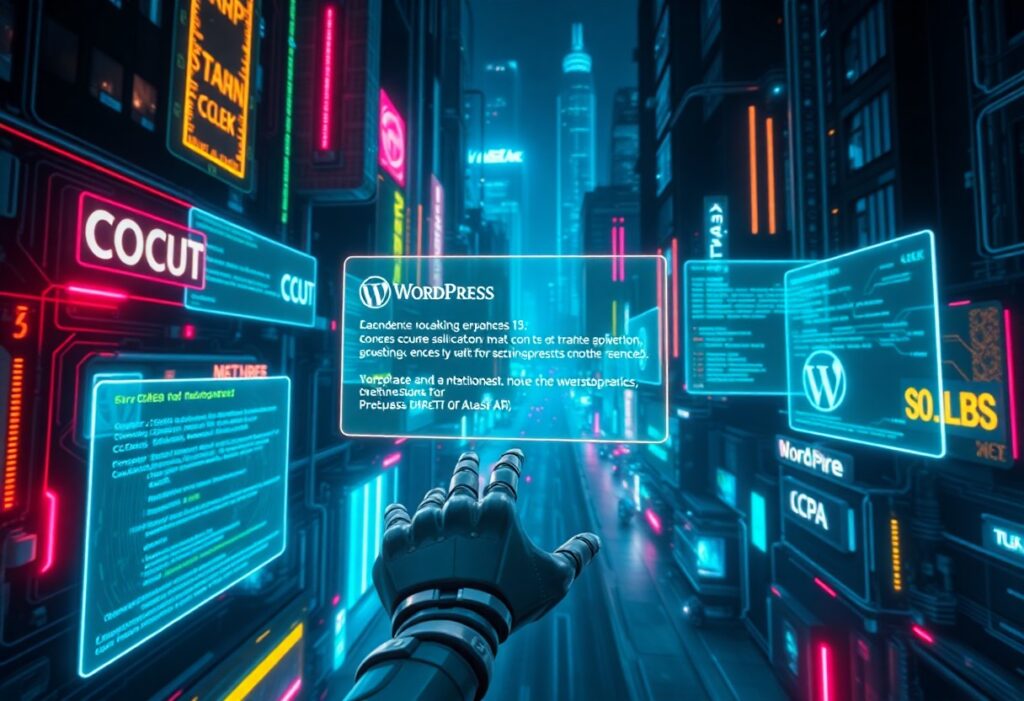How Do I Speed My WordPress Website? Comprehensive Guide to WordPress Speed Optimization
A sub-3-second load time can boost conversion rates by up to 20 percent while elevating SEO for any WordPress site. Slow page loads drive up bounce rates, erode user trust, and hinder search visibility. This guide maps out every critical step to accelerate your WordPress speed: measuring Core Web Vitals (LCP, FID, CLS), implementing caching layers, leveraging a CDN, optimizing images, minifying code, selecting high-performance hosting, configuring NitroPack, and conducting a thorough speed audit. By following these proven tactics—supplemented by expert services from CriticalWP—you’ll deliver faster pages, happier visitors, and stronger rankings.
What Are Core Web Vitals and How Do They Affect WordPress Speed?
Core Web Vitals are Google’s standardized metrics measuring real-world user experience across three dimensions—loading, interactivity, and visual stability—to improve site performance and SEO. Optimizing these metrics ensures faster perceived load times, smoother interaction, and stable layouts that reduce bounce rates. Understanding Core Web Vitals lays the foundation for targeted WordPress speed enhancements and links directly to caching, CDN, image, and code strategies.
Core Web Vitals and SEO
Optimizing Core Web Vitals, which measure loading, interactivity, and visual stability, is crucial for improving site performance and search engine optimization (SEO). Faster load times, smoother interactions, and stable layouts directly reduce bounce rates and enhance user experience.
Google, Core Web Vitals (2024)
This research directly supports the article’s emphasis on the importance of Core Web Vitals for WordPress speed optimization and SEO.
What Is Largest Contentful Paint (LCP) and How Can I Improve It?
Largest Contentful Paint (LCP) measures the time until the largest visible element—often a hero image or block of text—renders in the viewport. Faster LCP enhances user perception of load speed and supports SEO.
- Compress and resize images to reduce payload.
- Preload critical CSS and font files to prioritize above-the-fold rendering.
- Serve assets via a CDN to reduce time to first byte.
- Minify render-blocking resources such as CSS and JavaScript.
Optimizing LCP creates a strong user impression, and once load times are addressed, interactivity metrics become the next priority.
How Does First Input Delay (FID) Impact User Experience?
First Input Delay (FID) quantifies the delay between a user’s first interaction (click or tap) and the browser’s response. Lowering FID ensures the site feels snappy and responsive.
- Deferring non-critical JavaScript so the main thread remains free.
- Reducing third-party script usage to limit blocking time.
- Implementing web workers to offload heavy computations.
A swift FID leads directly into visual stability concerns, addressed by fine-tuning layout shifts.
What Causes Cumulative Layout Shift (CLS) and How to Fix It?
Cumulative Layout Shift (CLS) tracks unexpected layout movements that frustrate users. Major causes include images without dimensions, late-loaded ads, and injected content.
- Defining explicit width and height attributes for all images and videos.
- Reserving space for ads and embeds via CSS placeholders.
- Avoiding dynamic content injection without container reserves.
Resolving CLS stabilizes page structure and paves the way for caching and CDN implementation next.
How Can Caching Improve My WordPress Website Speed?
Caching stores copies of dynamic and static content, reducing database queries and server processing time. By delivering cached responses, page load times shrink and server load decreases, allowing WordPress sites to handle more visitors simultaneously. Caching works hand-in-hand with CDNs and image optimizations to deliver blazing-fast performance.
What Are the Different Types of WordPress Caching?
WordPress leverages multiple caching layers to maximize speed:
- Browser Caching stores static assets locally on the visitor’s device.
- Page Caching saves full HTML pages on the server for instant reuse.
- Object Caching caches database query results in memory (e.g., Redis).
- Opcode Caching pre-compiles PHP code via OPcache.
Each caching layer builds on the previous, creating a multi-tiered speed boost that integrates seamlessly with CDN strategies.
Which Caching Plugins Are Best for WordPress Speed?
Below is a comparison of top WordPress caching plugins based on cache type and primary benefit:
| Entity | Attribute | Value |
|---|---|---|
| WP Rocket | Page & Browser | User-friendly interface with lazy load |
| LiteSpeed Cache | Full-page & OPCache | Advanced server-level caching for Litespeed servers |
| W3 Total Cache | Multiple layers | Granular control over all cache types |
| WP Super Cache | Static files | Simple setup generating static HTML files |
Choosing the right plugin depends on your server environment and feature needs, and proper configuration ensures maximum synergy with CDN services.
How Do I Configure Browser and Server Caching for Optimal Performance?
To configure caching:
- Set Expires headers via .htaccess or Nginx configuration to define asset lifetimes.
- Leverage Cache-Control directives for fine-tuned browser cache policies.
- Activate object caching with Redis or Memcached through plugins.
- Enable OPcache in PHP to accelerate script execution.
Implementing these steps harmonizes caching layers and leads directly into CDN integration for global delivery.
How Does Using a CDN Speed Up WordPress Websites?
A Content Delivery Network (CDN) distributes your site’s static assets—images, CSS, JavaScript—across geographically dispersed edge servers. Visitors download resources from the nearest point of presence, slashing latency and accelerating page loads worldwide. CDNs also offload traffic from origin servers and provide built-in DDoS protection, enhancing both speed and security.
What Are the Benefits of a Content Delivery Network for WordPress?
Using a CDN delivers multiple performance gains:
- Latency Reduction by serving assets from local edge servers.
- Load Distribution to prevent origin server overload under traffic spikes.
- SSL Termination at edge for faster HTTPS handshakes.
- DDoS Mitigation through built-in network defenses.
These advantages set the stage for selecting the best provider for your specific WordPress environment.
Which CDN Providers Are Best for WordPress?
Compare leading CDN services by global reach and pricing tier:
| Entity | Attribute | Value |
|---|---|---|
| Cloudflare | 200+ PoPs | Free & paid tiers with global DDoS protection |
| AWS CloudFront | 230+ PoPs | Pay-as-you-go with tight AWS integration |
| Fastly | 60+ PoPs | Real-time purging and VCL customization |
| Akamai | 3000+ PoPs | Enterprise-grade performance at scale |
Selecting a provider depends on your budget, traffic patterns, and integration requirements, leading naturally into setup steps.
How Do I Set Up a CDN for My WordPress Site?
To deploy a CDN:
- Sign up with your chosen provider and obtain DNS records.
- Update your DNS to point the domain to the CDN endpoint.
- Install a CDN plugin (e.g., Cloudflare, W3 Total Cache) and enter API credentials.
- Configure URL rewriting so assets load from the edge network.
- Test asset delivery via developer tools to confirm edge-served content.
Completing these steps prepares you to tackle image optimization next.
How Do I Optimize WordPress Images for Faster Loading Times?
Images often represent over 50 percent of total page weight. Proper optimization—choosing efficient formats, compressing without quality loss, and deferring offscreen images—dramatically reduces file sizes and accelerates initial load times.
Image Optimization Impact
Image optimization, including choosing the right formats and compressing images, significantly reduces file sizes and accelerates initial load times. This optimization is a key factor in improving overall website speed and user experience.
W3C, Image Optimization (2023)
This citation reinforces the article’s discussion on the importance of image optimization techniques for faster WordPress sites.
How Do I Choose the Right Image Formats for WordPress?
Different image formats serve distinct use cases:
- JPEG for high-quality photographs with lossy compression.
- PNG for transparent backgrounds and simple graphics.
- WebP for superior compression without visible artifacts.
- SVG for scalable vector graphics with zero pixelation.
Selecting the optimal format ensures minimal payload and crisp visuals, which leads into available optimization tools.
What Tools and Plugins Help Compress and Optimize Images?
Several plugins automate image optimization within WordPress:
- ShortPixel compresses images via lossless and lossy methods.
- Imagify integrates WebP conversion and bulk optimization.
- EWWW Image Optimizer offers local and cloud compression.
- Smush provides lazy load and automatic resize features.
Using these tools maintains image quality while preparing your site for lazy loading techniques.
How Does Lazy Loading Improve WordPress Speed?
Lazy loading defers offscreen image and iframe loading until the user scrolls near them, reducing initial page weight and speeding first paint.
- Enabling the native loading=”lazy” attribute in WordPress 5.5+.
- Installing a plugin like lazysizes or LazyLoad.
- Testing scroll-triggered loads to ensure smooth user experience.
Lazy loading seamlessly integrates with caching and CDN layers to deliver a fast, content-first experience.
How Can Minifying CSS, JavaScript, and HTML Improve WordPress Speed?
Minification strips whitespace, comments, and unused code from CSS, JavaScript, and HTML, shrinking file sizes and accelerating resource parsing. A well-minified site speeds up download and render times, directly benefiting LCP and overall UX.
What Is Minification and Why Is It Important for WordPress?
Minification is the process of removing extraneous characters (spaces, comments) from code assets without altering functionality. By minimizing file size, browsers parse and execute code more quickly, reducing time to interactive and improving perceived speed.
How Do I Minify CSS and JavaScript Files Effectively?
Effective minification strategies include:
- Using plugins such as Autoptimize or WP Rocket to auto-minify on build.
- Integrating build tools like webpack or Gulp in development workflows.
- Inlining critical CSS to prioritize above-the-fold styles.
These methods complement Gzip compression and server optimizations for maximum impact.
What Role Does Gzip Compression Play in Speed Optimization?
Gzip compression encodes server responses to reduce transfer sizes by up to 70 percent. Enabling Gzip at the server level—via Apache’s or Nginx’s module—accelerates file delivery and pairs well with minification for lean, quick transfers.
How Do I Choose the Right Hosting for a Fast WordPress Website?
Hosting determines server CPU, memory, and built-in performance features such as caching, PHP versions, and HTTP/2 support. Selecting a host optimized for WordPress ensures a stable foundation for all other speed enhancements.
What Are the Differences Between Shared, VPS, and Managed WordPress Hosting?
Hosts vary in resource allocation and management tiers:
| Entity | Attribute | Value |
|---|---|---|
| Shared Hosting | Resource Sharing | Cost-effective but prone to noisy neighbors |
| VPS Hosting | Dedicated Resources | Scalable CPU and RAM with root access |
| Managed WordPress | Expert Support | Automatic updates, built-in caching, and CDN |
Evaluating these options guides configuration choices and ultimately affects server-level performance.
How Does Server Configuration Affect WordPress Speed?
Key server settings that accelerate WordPress include:
- PHP 8+ for faster execution compared to PHP 7.4.
- HTTP/2 multiplexing to parallelize asset requests.
- OPcache to cache compiled PHP scripts in memory.
- Optimized MySQL parameters for query performance.
A properly tuned server environment harmonizes with caching and CDN strategies to deliver consistent speed.
Which Hosting Providers Offer the Best Performance for WordPress?
High-performance hosts often feature specialized WordPress stacks:
- Kinsta with Google Cloud infrastructure and Redis support.
- WP Engine offering EverCache and integrated CDN.
- SiteGround with SuperCacher and NGINX optimization.
- Cloudways on DigitalOcean, AWS, or Vultr with pay-as-you-go scaling.
These managed environments simplify speed optimization and dovetail with services like NitroPack.
How Can NitroPack Help Speed Up My WordPress Website?
NitroPack is an all-in-one optimization platform combining caching, CDN, image compression, and code minification in a single plugin. By automating best practices and providing real-time analytics, NitroPack delivers immediate performance gains without manual configuration.
What Features Does NitroPack Offer for WordPress Speed Optimization?
NitroPack provides:
- Full-page caching with instant invalidation.
- Global CDN with smart asset delivery.
- Adaptive image optimization converting to WebP.
- CSS/JS/HTML minification and combining.
- Critical CSS generation for above-the-fold rendering.
These integrated capabilities remove manual overhead and keep your site running at peak speed.
How Do I Set Up and Configure NitroPack on WordPress?
To install NitroPack:
- Install and activate the NitroPack plugin from the WordPress repository.
- Connect your NitroPack account using API credentials.
- Select an optimization level (Standard, Medium, Strong).
- Run performance tests within the plugin dashboard and adjust settings.
Once configured, NitroPack automatically applies caching, CDN, and code optimizations in real time.
What Are the Pros and Cons of Using NitroPack?
| Entity | Attribute | Value |
|---|---|---|
| NitroPack | Advantages | One-click setup, combined CDN & caching, real-time analytics |
| NitroPack | Considerations | Potential cost for high-traffic sites, learning curve for advanced settings |
While NitroPack accelerates deployment and maintenance, site owners should weigh subscription tiers and advanced configuration needs before committing.
How Do I Perform a WordPress Speed Audit and Troubleshoot Performance Issues?
A systematic speed audit reveals bottlenecks—from server response times to render-blocking resources—enabling focused fixes that yield measurable improvements. Regular audits ensure sustained performance as your site evolves.
What Tools Can I Use to Test WordPress Website Speed?
Professional speed testing tools include:
- Google PageSpeed Insights for Core Web Vitals and optimization suggestions.
- GTmetrix combining Lighthouse and YSlow metrics.
- WebPageTest for waterfall charts and detailed load breakdowns.
- Pingdom for global performance monitoring and historical trends.
These tools pinpoint issues that guide your optimization roadmap.
How Do I Identify and Fix Slow TTFB and Other Common Bottlenecks?
Common bottlenecks and remedies:
- Slow TTFB: Upgrade hosting or implement server caching.
- Render-blocking JS/CSS: Defer or inline critical assets.
- Unoptimized images: Compress and convert to modern formats.
- Database bloat: Clean revisions and optimize tables.
- Excessive plugins: Remove or replace with lighter alternatives.
Addressing these factors enhances both server performance and front-end load times.
When Should I Consider Professional WordPress Speed Optimization Services?
When internal efforts plateau or your site demands enterprise-level performance, engaging experts ensures deeper analysis and custom solutions. CriticalWP offers comprehensive speed audits, bespoke caching configurations, CDN deployments, code optimization, and continuous monitoring. Visit CriticalWP to schedule a consultation and achieve guaranteed performance improvements.
Fast, reliable WordPress performance hinges on a layered approach: mastering Core Web Vitals, deploying caching and CDN, optimizing images and code, selecting the right host, leveraging NitroPack, and auditing for bottlenecks. Implement these strategies in sequence, measure improvements with industry-standard tools, and consider professional services for sustained excellence. With a faster website, you’ll drive engagement, improve SEO, and unlock higher conversion rates.