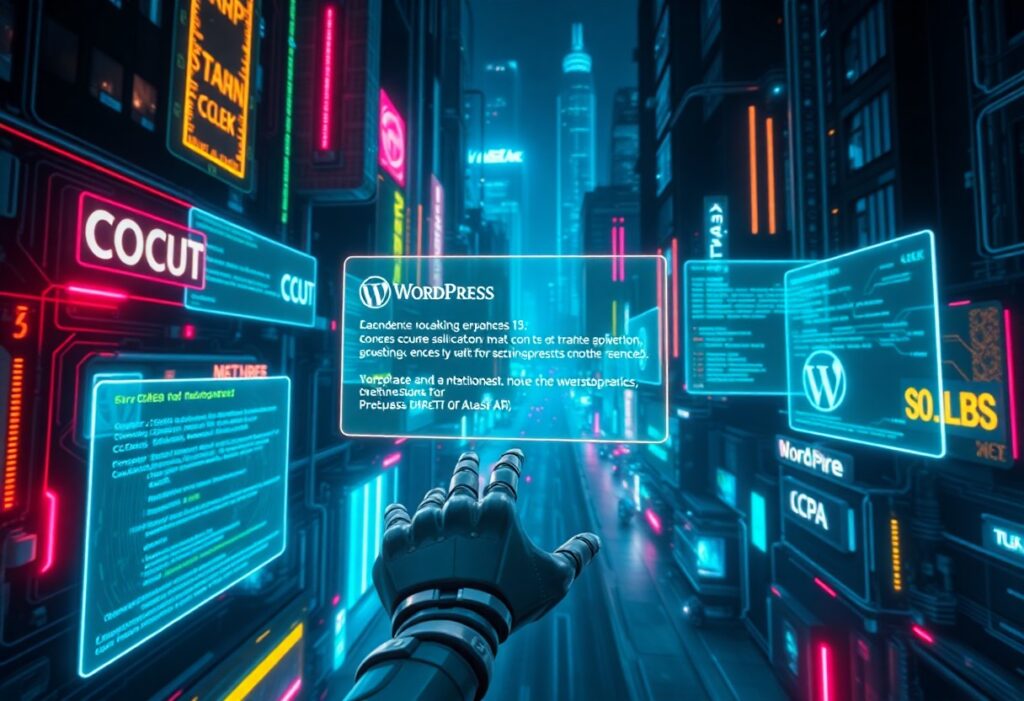This guide will help you understand and resolve the 404 Not Found Error, a common issue faced by internet users when they try to access a webpage that is unavailable. You might encounter this error for various reasons, and it’s vital to know how to troubleshoot it effectively.
When you see a 404 Not Found message, it typically means that the server could not find the requested resource. The page you are attempting to access might have been removed, renamed, or may never have existed. Here are some steps you can follow to troubleshoot and fix this issue.
Check the URL – The first thing you should do is verify the URL you entered. Sometimes, a simple typographical error can lead to a 404 error. Ensure that you have spelled everything correctly, including the domain name, subdirectories, and file extensions. If there is a mistake, correcting it may solve the problem immediately.
Refresh the Page – Occasionally, a momentary glitch or a temporary issue with your internet connection can cause a 404 Not Found Error. Try refreshing the page by clicking the refresh button on your browser or pressing F5. This can reload the page and possibly resolve the issue.
Go Back – If you reached the 404 page from a link on another site, it might be worth going back and trying a different link. Sometimes, pages are moved or deleted, and the link you clicked on is no longer valid. Even navigating back to the home page and searching for the desired content can help.
Use Search Engines – Utilize search engines to search for the content you were trying to access. You can type the page title or relevant keywords to find alternatives that may contain similar information. This may lead you to the correct page or related content that can assist you.
Clear Browser Cache – Your web browser stores cached versions of websites to load them faster. If the cached version is outdated, it may cause errors. Clear your browser cache and cookies to see if it resolves the issue. This process varies depending on your browser but usually can be accessed through the settings or preferences menu.
Contact Website Support – If you have tried all the steps above and are still encountering the 404 Not Found Error, it may be best to contact the website’s support team. They can provide more specific information about the page’s status and help you find what you need.
In brief, when you face a 404 Not Found Error, it can be frustrating, but most often, it’s a simple issue that can be resolved with a few basic troubleshooting steps. By checking your URL, refreshing the page, using search engines, or contacting support, you can effectively navigate and solve this common problem. Happy browsing!