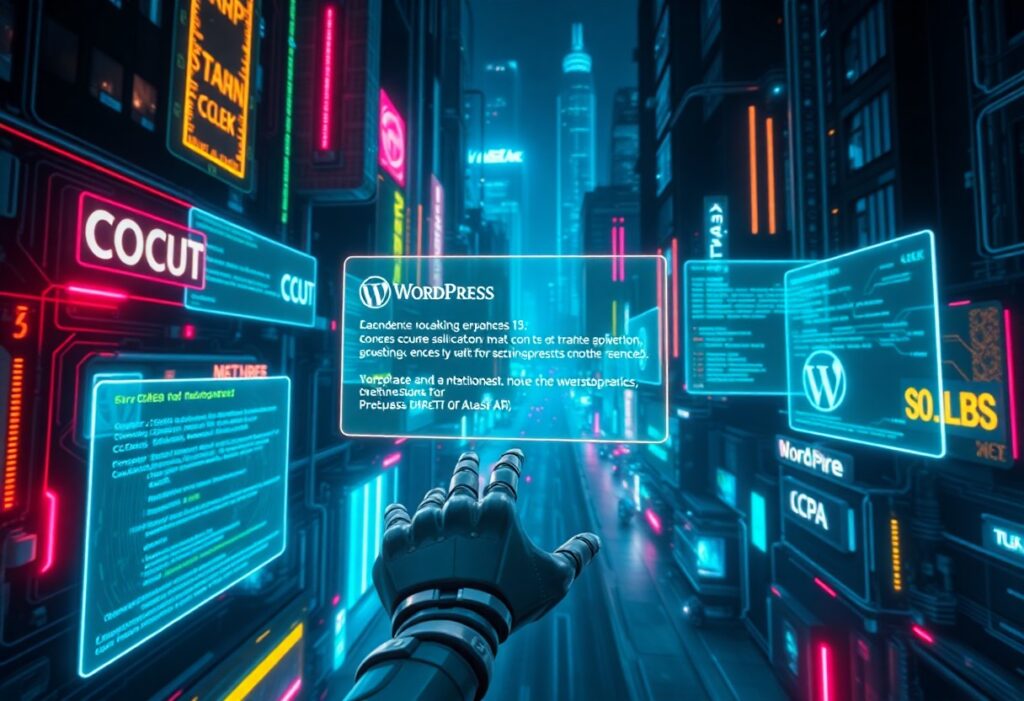You may have encountered the perplexing 500 Internal Server Error while trying to access a website. This error denotes a generic issue on the server-side, indicating that something has gone wrong, but the server is not specific about what that issue is. Here, you will find a comprehensive guide to help you understand this error and resolve it effectively.
Step 1: Understand the Basics
The 500 Internal Server Error is an HTTP status code that signals something has failed on the server when processing your request. This does not necessarily indicate a problem with your device or internet connection; the issue often lies with the website itself. It’s important to consider that server errors can stem from various sources, including misconfigurations, issues with the server’s software, or problems with files and permissions.
Step 2: Refresh the Page
Sometimes, the error could be temporary. You should start by simply refreshing the webpage. Press F5 or Ctrl + R on your keyboard, or click the refresh icon on your browser. If the page reloads correctly, the issue was likely transient.
Step 3: Clear Your Browser Cache
A corrupted cache can sometimes cause the 500 Internal Server Error. To fix this, you can clear your browser cache. Usually, you can do this by going into your browser settings and selecting the option to clear browsing data. Make sure to include cached images and files in your selection. After clearing, attempt to access the page again.
Step 4: Check the Server Logs
If you own the website that is displaying the 500 Internal Server Error, you should check the server logs. These logs can provide detailed information about the error and point towards specific issues that need correction. Access logs are typically found in your hosting account’s control panel or via an FTP client.
Step 5: Inspect File Permissions
Improper file permissions can cause server errors. Ensure that your files and directories have the correct permissions set; typically, directories should be set to 755 and files to 644. Adjust these permissions if necessary using your FTP client or via your hosting control panel.
Step 6: Review .htaccess File
The .htaccess file can be another source of the issue. If changes have been made to this file, or if it has become corrupted, your server may generate a 500 error. Consider renaming the .htaccess file temporarily to see if this resolves the issue. If it does, regenerate the .htaccess file from your content management system.
Step 7: Contact Your Hosting Provider
If these attempts do not resolve the issue, reaching out to your hosting provider is recommended. They can investigate further and provide assistance. Prepare a detailed description of the problem and the steps you have already taken to expedite their support process.
When all is said and done, while the 500 Internal Server Error can be frustrating, understanding how to troubleshoot it empowers you to take control of the situation. By following these steps, you can identify and rectify the issues causing this error, enhancing your experience on the web.
Need expert help managing your WordPress site?
If "500 Internal Server Error" was useful, imagine your site with expert care — speed, security, uptime, and updates handled for you.