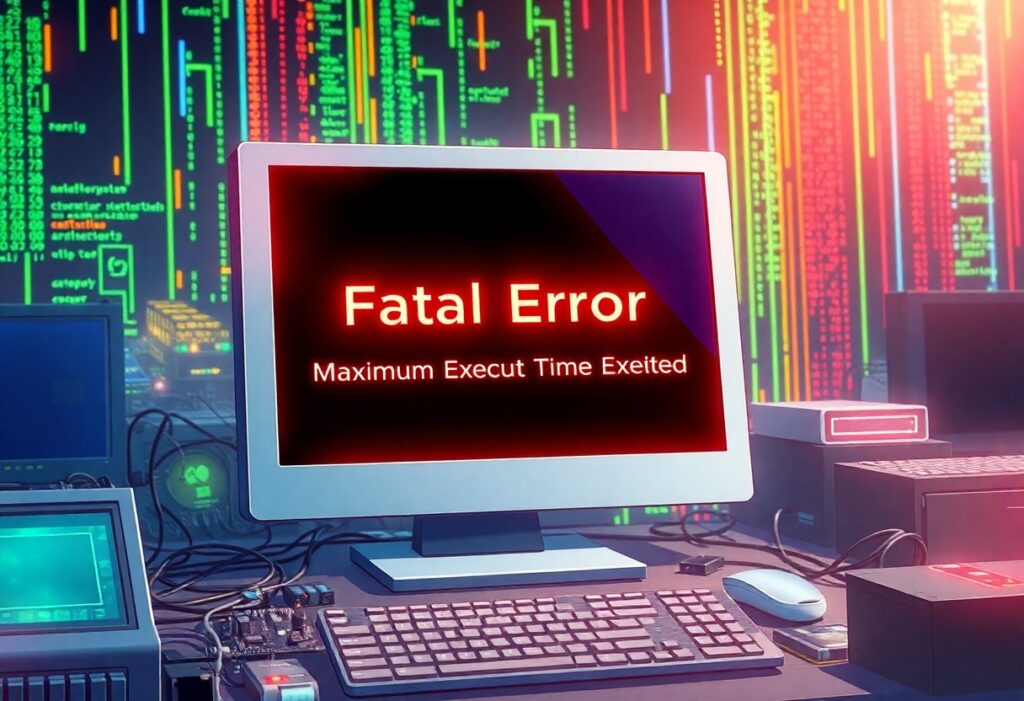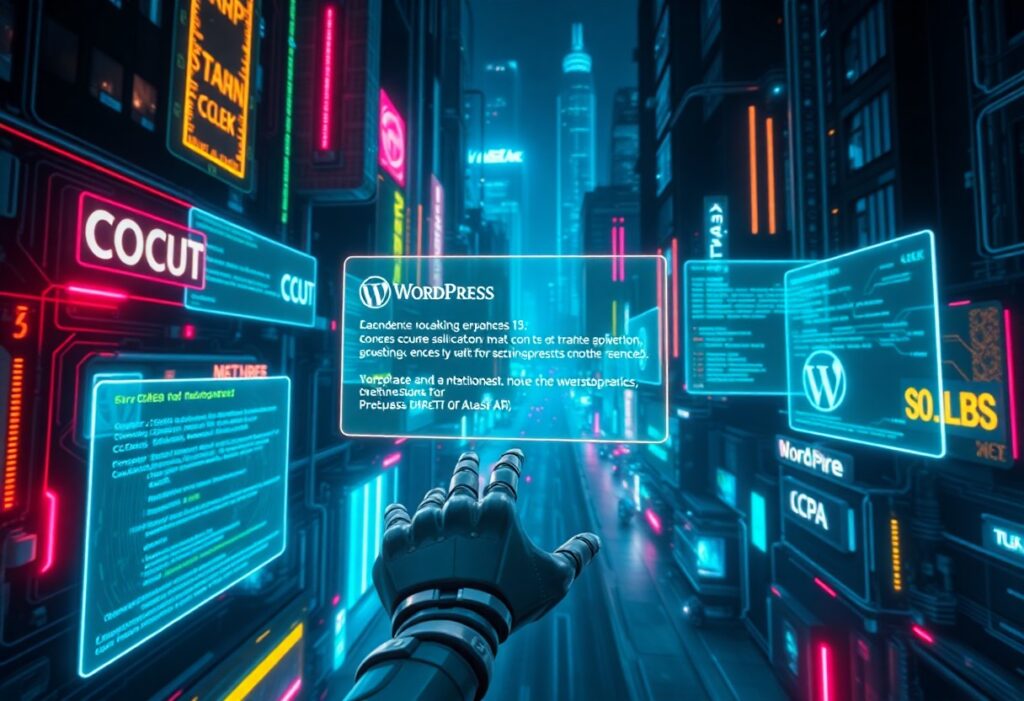Just when you think everything is running smoothly, you may encounter a Fatal Error – Maximum Execution Time Exceeded message on your website. This error occurs when a script takes longer to execute than the maximum time allowed by your server’s PHP configuration. This guide will walk you through steps to troubleshoot and resolve this issue.
Firstly, it’s important to understand that the maximum execution time is a limit placed by your server’s settings in order to prevent poorly written scripts from running indefinitely. By default, the maximum execution time is usually set to 30 seconds. Here’s how you can fix the problem and get your site back on track.
1. Check the PHP Settings
The first step is to check your PHP settings. You can do this by creating a PHP info file. Simply create a new file named phpinfo.php in your server’s root directory and add the following code:
<?php phpinfo(); ?>
Access this file via your web browser (e.g., www.yoursite.com/phpinfo.php). Look for the max_execution_time setting. If it is set too low, this could be the reason for the error. You can change this setting in various ways:
2. Update the php.ini File
If you have access to the php.ini file on your server, look for the line that defines max_execution_time. You can increase it by changing the value:
max_execution_time = 60
After saving your changes, restart your web server for them to take effect.
3. Use .htaccess (if you’re on Apache)
If you don’t have access to the php.ini file, you can also change the maximum execution time by adding a line to your .htaccess file:
php_value max_execution_time 60
Ensure to test the website afterward to check if the issue persists.
4. Adjust Execution Time in the Script
If you have access to the script causing the issue, you can increase the maximum execution time by adding this line at the beginning of your PHP file:
set_time_limit(60);
This will temporarily extend the time allowed for that specific script.
5. Optimize Your Code
Long execution times may also indicate inefficient code. Analyze the code for bottlenecks or loops that can be optimized. Utilizing caching methods can also significantly speed up script execution, especially for data-heavy operations.
6. Contact Your Hosting Provider
If you’re not comfortable making these changes or if you find that none of the suggested fixes work, don’t hesitate to reach out to your hosting provider. They can help you increase the maximum execution time or offer alternatives for resolving related issues.
By following these steps, you can effectively manage the Fatal Error – Maximum Execution Time Exceeded issue on your website and ensure a smoother experience for your users. Don’t forget to run tests after making adjustments to verify successful implementation!