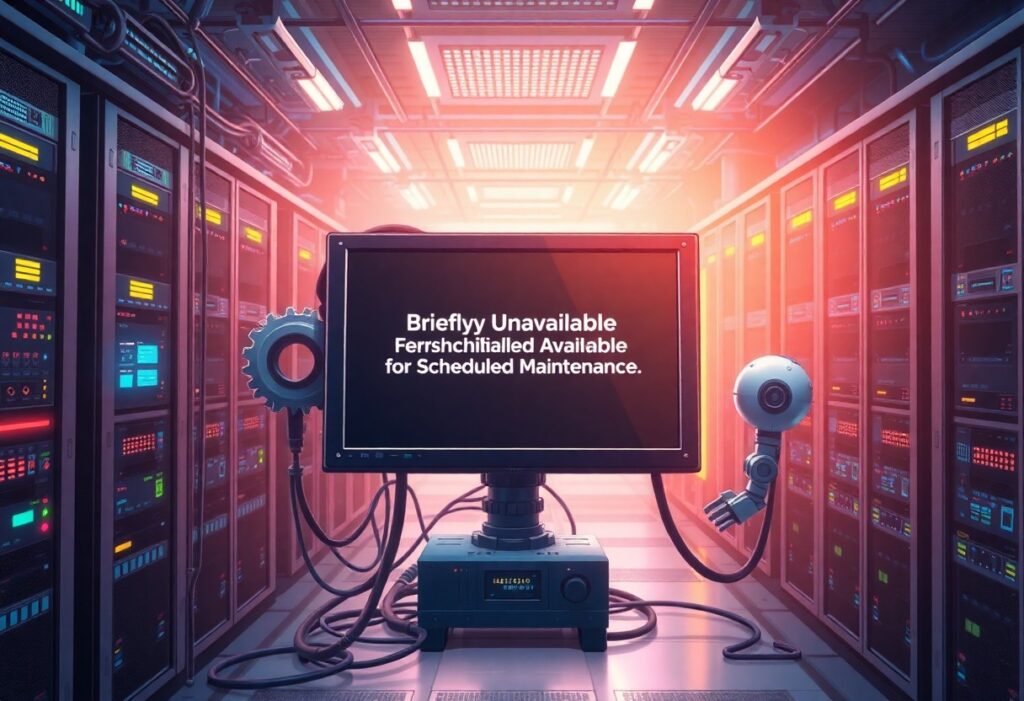You may encounter a briefly unavailable for scheduled maintenance error when trying to access your website or a WordPress dashboard. This message usually appears after an update is made, and it indicates that your website is temporarily down while it undergoes necessary updates or maintenance. Fortunately, tackling this issue can be straightforward. Here’s a step-by-step guide to help you resolve this error.
Step 1: Understand the Error
The scheduled maintenance error generally occurs when WordPress is updating plugins, themes, or the core system. During this updating process, your site is put into maintenance mode, and visitors receive this message. If the process is interrupted unexpectedly, your site might remain in maintenance mode, leading to the persistent error.
Step 2: Access Your Website Files
Step 3: Locate the Maintenance File
Once you have connected to your website files, navigate to the root directory where you installed WordPress. Look for a file named .maintenance. This file is created by WordPress to indicate that the site is in maintenance mode. If your site remains stuck in this mode, it’s likely due to a lingering .maintenance file that needs to be deleted.
Step 4: Delete the Maintenance File
After you locate the .maintenance file, simply delete it from your server. This action will take your site out of maintenance mode, allowing you to regain access. Depending on your FTP client, you may right-click on the file and select the Delete option.
Step 5: Clear Your Cache
In some cases, your browser might still display the maintenance message after deleting the file. This happens due to cached data. To fix this, clear your browser’s cache or use incognito mode to visit your website again. This ensures that you view the most current version of your site.
Step 6: Verify Your Site
After completing the previous steps, access your website to confirm that the error is resolved. If your site is functioning correctly, you are all set. However, if you encounter further issues, you might want to check your plugins and themes for compatibility or perform manual updates if necessary.
Step 7: Set Up Regular Backups
To prevent future problems, consider setting up automated backups of your website. This practice ensures that, in the event of an error or malfunction, you can restore your site to a previous version with ease.
In summarization, encountering a briefly unavailable for scheduled maintenance error can be alarming, but with these steps, you can promptly resolve the issue and regain access to your website. Stay proactive in managing your site to minimize disruptions in the future.