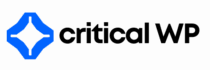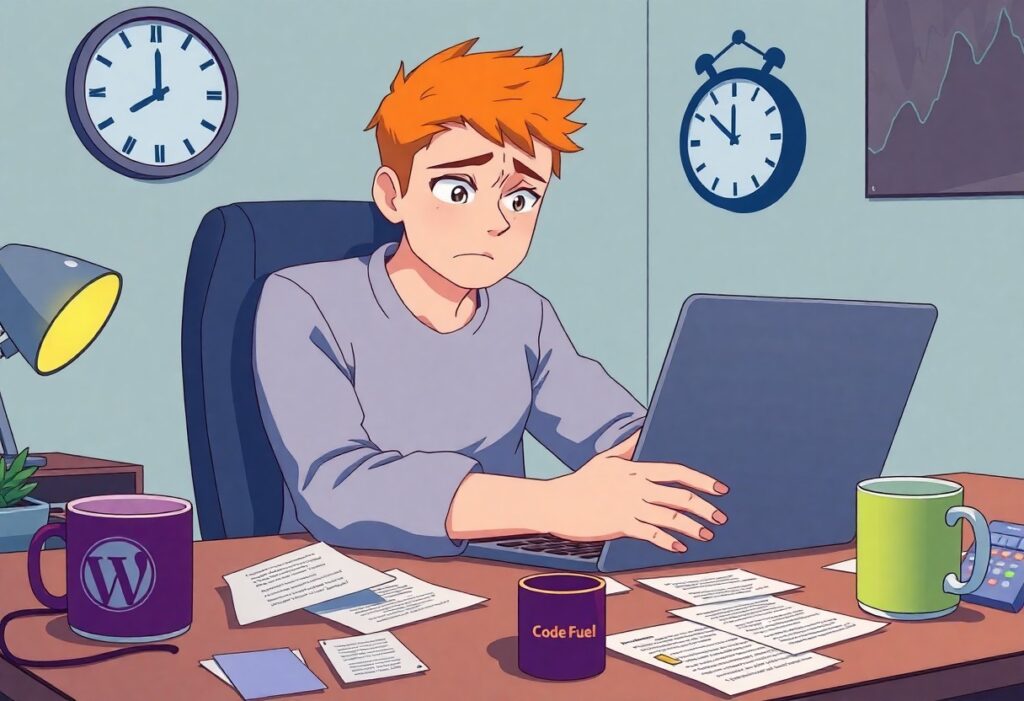Most users encounter issues with WordPress not sending email at some point. This can be particularly frustrating, especially if you’re relying on email for important notifications or updates on your website. Fortunately, there are several troubleshooting tips you can follow to identify and resolve this problem.
Need reliable WordPress hosting? Get managed hosting + care in one plan.
First, check your email settings. WordPress has a built-in mail function, but depending on your hosting provider, this might not always work. Go to your WordPress dashboard, navigate to Settings, then General. Ensure that your admin email address is correct. If it’s incorrect, update it and save your changes. This step makes sure that your site references the right email account for sending notifications.
If your email settings are correct but emails are still not being sent, you might want to test your email deliverability. One effective way to do this is by using a plugin. Install a plugin like WP Mail SMTP. Once activated, configure the plugin settings by selecting a reliable email service provider such as SMTP.com, SendGrid, or Mailgun. These services often provide better email deliverability and reduce the chances of your emails landing in spam folders.
After setting up an SMTP service, conduct a test email. Most SMTP plugins include an option to send a test email. Enter your email address and see if you receive the message. If you do, then your issue is likely resolved. If not, move on to the next steps.
Next, check your hosting provider’s email policies. Some hosting providers restrict the ability to send emails via the native PHP mail function, causing issues with WordPress notifications. It’s advisable to contact your hosting support and inquire about their email sending policies. They might provide specific configurations or permissions you need to apply.
💡 Related: Learn how to fix missing a temporary folder error in this guide.
If changing the email settings and using an SMTP service doesn’t resolve the issue, consider checking for plugin or theme conflicts. Disable all your plugins temporarily and switch to a default WordPress theme, like Twenty Twenty-One. Try sending an email again. If the emails send successfully, reactivate your plugins one by one to find the culprit. It could be that a conflicting plugin is causing the issue.
Finally, ensure your WordPress installation is up-to-date. New versions often resolve known bugs and issues, including email problems. Go to the dashboard and check for any updates. If there are updates available, go ahead and install them.
If you’ve tried all these steps and still have no luck, consider consulting with a WordPress expert or your hosting provider for more in-depth diagnostics. By following this guide, you should be well on your way to diagnosing and fixing the issue of WordPress not sending email. Good luck!
Don’t waste time fixing WordPress issues — let us handle it for you.