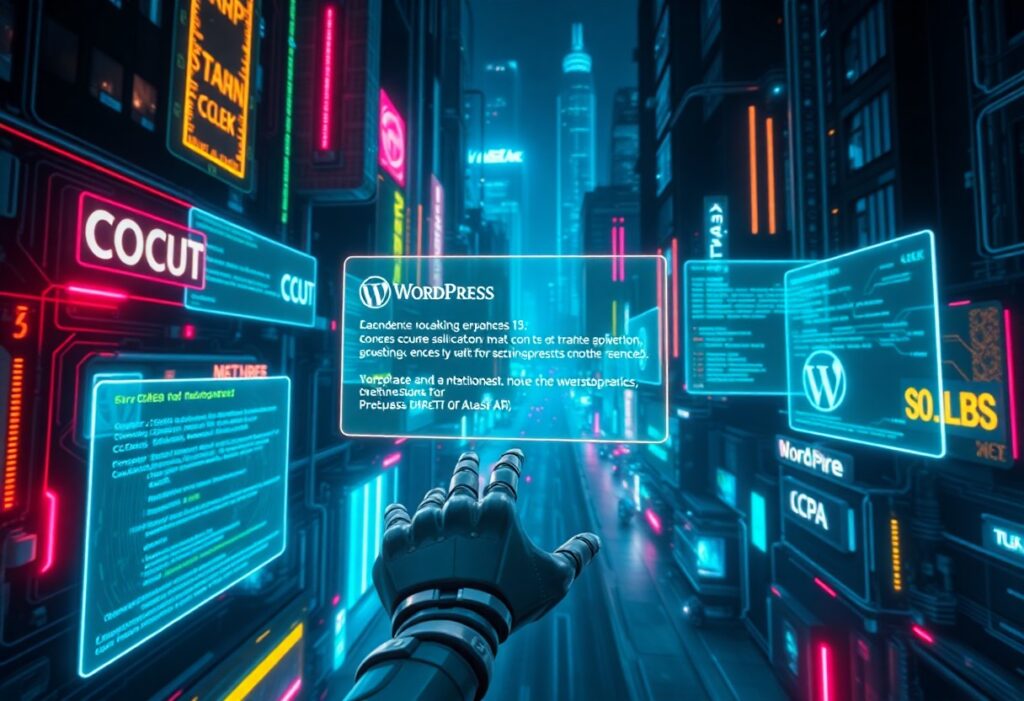It’s not uncommon to encounter database corruption in WordPress, but the good news is that you can take steps to resolve it effectively. Understanding how to manage this issue can help you restore your site quickly and with minimal hassle. Here’s a comprehensive guide to assist you in navigating through the resolution process.
First and foremost, back up your website. This step ensures that you have a copy of your current database and files, and it’s a safety net during any troubleshooting. Use a reliable backup plugin or your hosting provider’s built-in backup service. Make sure that you include both your WordPress files and the database in your backup to keep everything intact.
Once you have successfully backed up your site, you can proceed to check for the signs of database corruption. Symptoms often include error messages such as “Error establishing a database connection” or inconsistencies like missing posts or pages. These issues signal that it’s time for some troubleshooting.
The next step involves accessing your WordPress config file. Through FTP or File Manager, locate the wp-config.php file. Open this file in a code editor, and add the following line before the line that says “That’s all, stop editing!”:
define('WP_ALLOW_REPAIR', true);
With this line of code added, you enable the database repair feature in WordPress. You can then access the repair page by navigating to https://yourwebsite.com/wp-admin/maint/repair.php. Here, you will find options to repair and optimize the database. Click on the “Repair Database” button to automatically resolve corruption issues without any additional tools.
After completing the repair process, it’s important to remove the line you just added in the wp-config.php file to maintain your site’s security. This prevents unauthorized access to your database repair feature. Simply return to the file and delete or comment out that line.
If the repair option was unsuccessful, you might need to manually fix the tables using phpMyAdmin, accessible through your hosting control panel. Open phpMyAdmin and select your WordPress database. Click on the “Check All” box to select all tables, and from the dropdown menu, choose “Repair Table.” This can often resolve deeper corruption issues.
Should all else fail, it might be time to restore your database from the backup you created earlier. This process usually involves navigating back to your hosting control panel, where you will find options to import your backup database file through phpMyAdmin or a similar interface. Ensure that you proceed with caution, as restoring a backup will overwrite your current database.
Lastly, to prevent future occurrences of database corruption, consider implementing regular backups and using security plugins to help protect your site from vulnerabilities. Keeping your themes, plugins, and WordPress core up to date is also necessary in ensuring the stability of your database.
By following these steps, you can successfully address any database corruption issues that arise in your WordPress site, ensuring it remains functional and secure for your visitors.
Need expert help managing your WordPress site?
If "What Steps Can You Take To Resolve The Dreaded Database Corruption In WordPress?" was useful, imagine your site with expert care — speed, security, uptime, and updates handled for you.