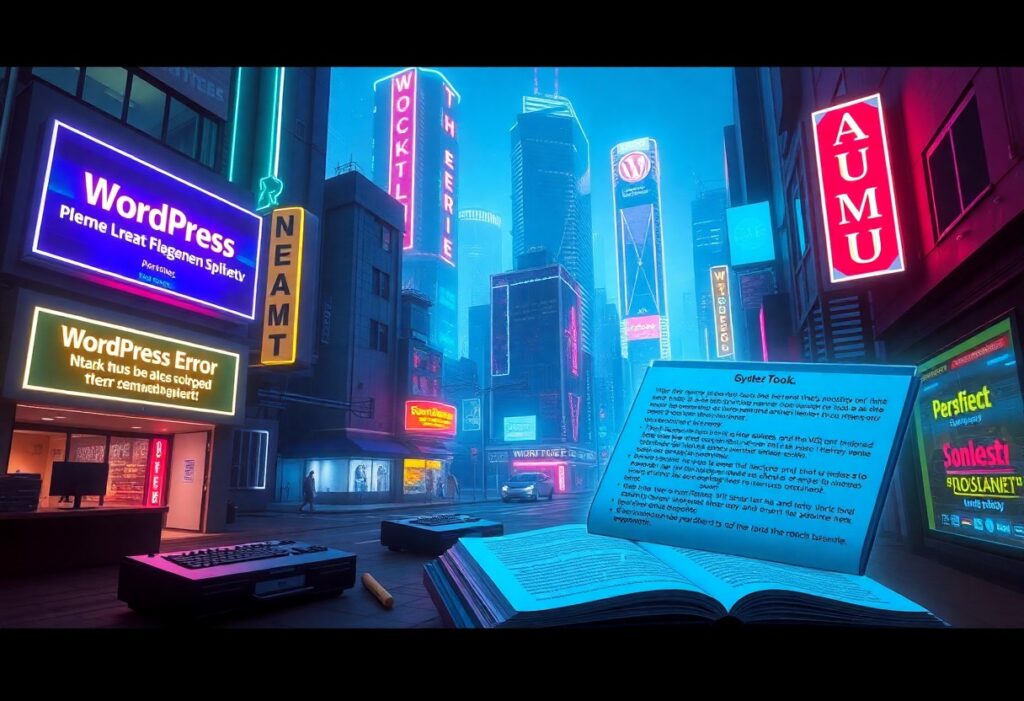This guide aims to help you effectively tackle some of the most common WordPress errors you might encounter while managing your website. While these issues can be frustrating, understanding how to resolve them can make the experience much smoother. Here are some typical errors and step-by-step instructions on how to address them.
1. The White Screen of Death
If your site suddenly displays a blank screen, it’s commonly referred to as the White Screen of Death. To fix this, you can start by disabling plugins. Access your wp-content directory via FTP or your hosting control panel. Rename the plugins folder to plugins_old. Navigate to your WordPress dashboard; if your site loads, a faulty plugin is the cause. Restore the name and rename each plugin individually to find the culprit.
2. Error Establishing a Database Connection
3. 404 Not Found Error
4. Memory Exhausted Error
define('WP_MEMORY_LIMIT', '256M');Save the changes and check if the issue is resolved. If problems persist, consult your web host for further assistance.
5. Maintenance Mode
6. Syntax Error
By following this ultimate guide, you should be better prepared to handle and troubleshoot common WordPress errors. Having a systematic approach to resolving these issues helps you maintain your website’s performance effectively.
Need expert help managing your WordPress site?
If "Ultimate How-To Guide For Resolving Common WordPress Errors" was useful, imagine your site with expert care — speed, security, uptime, and updates handled for you.