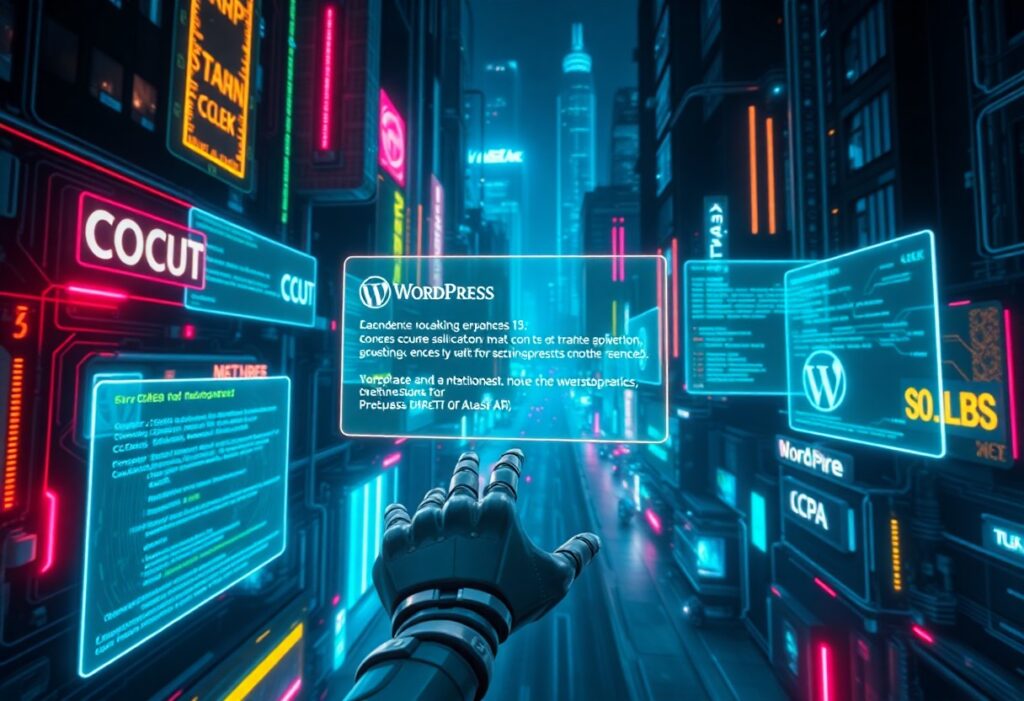WordPress users often encounter a variety of errors that can be frustrating and confusing. Fortunately, many of these issues have straightforward solutions. This guide will provide you with practical steps to troubleshoot and fix common WordPress errors, ensuring that your site runs smoothly.
One of the most common errors you may face is the White Screen of Death. This error leaves your site appearing completely blank. If this happens, the first step is to disable your plugins. You can do this by accessing your WordPress site via FTP or through your hosting provider’s file manager. Navigate to the wp-content directory and rename the plugins folder to something like plugins_old. This action disables all plugins. If the site returns, you can rename the folder back to plugins and reactivate each plugin one by one to find the culprit.
Another common issue is the 404 Not Found error. This usually indicates that a URL is incorrect or that the page doesn’t exist. To fix it, first, try resaving your permalinks. You can do this by going to Settings > Permalinks in your WordPress dashboard and clicking the Save Changes button without making any modifications. This action will refresh your permalinks and often resolves the 404 issue.
If you encounter the Internal Server Error, it can often be attributed to a problem with the .htaccess file. To address it, access your site files through FTP or your host’s file manager and locate the .htaccess file in the root directory. Download a backup of this file, then delete it from the server. After that, try visiting your site again. If successful, go back to your WordPress dashboard and navigate to Settings > Permalinks and click Save Changes to create a new .htaccess file.
The Database Connection Error is another common issue you might encounter. This may happen if your database login credentials in the wp-config.php file are incorrect. To fix this, edit the wp-config.php file through your FTP client and ensure that the database name, username, password, and host are correct. If you are unsure of any of these details, you can check with your hosting provider.
Last but not least, the Error Establishing a Database Connection can usually be addressed by checking your database server. This issue can occur if your database is down. First, reach out to your hosting provider to ensure their servers are operational. If the server is working fine, it could be a problem with your site’s content or a plugin, which you might need to troubleshoot further.
To conclude, while experiencing errors on your WordPress site can be frustrating, many common issues have simple fixes. By following the steps outlined in this guide, you can tackle these problems effectively and restore your site to full functionality.