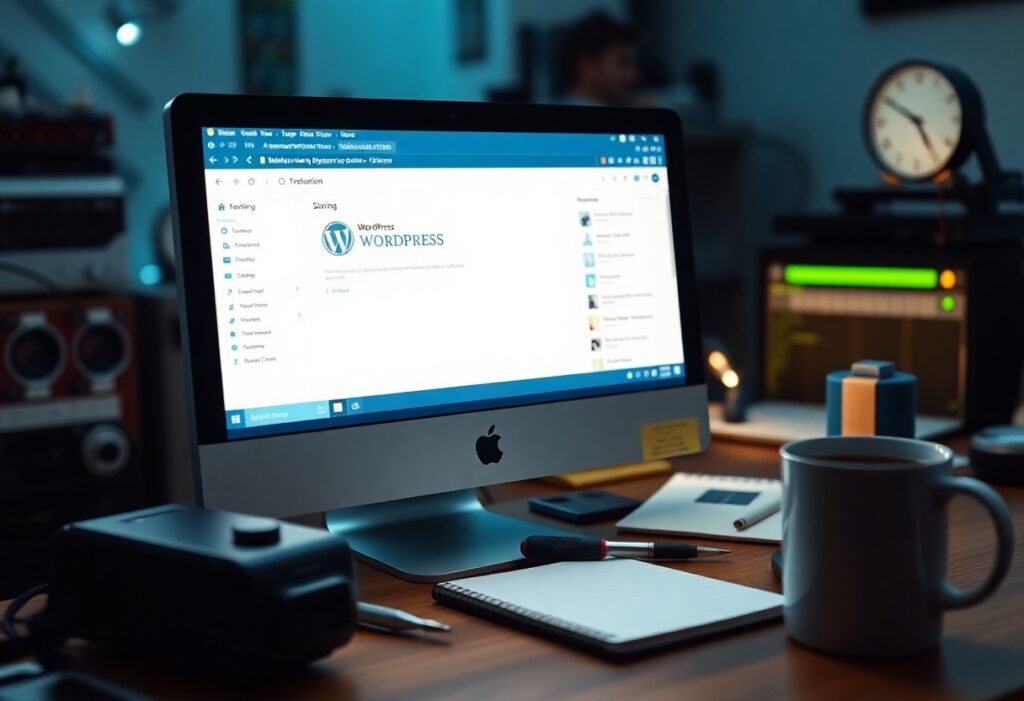Over time, you may encounter a frustrating issue known as the White Screen of Death in your WordPress website. This problem can leave your site appearing blank, which may deter visitors and impact your online presence. Fortunately, there are several steps you can follow to troubleshoot and resolve this issue effectively.
The first step you should take is enabling debugging. This allows you to identify the root cause of the error. To do this, access your WordPress files via an FTP client or your hosting provider’s file manager. Open the wp-config.php file, and add the following lines before the line that says /* That's all, stop editing! Happy blogging. */:
define( 'WP_DEBUG', true );
define( 'WP_DEBUG_LOG', true );
define( 'WP_DEBUG_DISPLAY', false );With debugging enabled, if an error occurs again, it will be recorded in a debug.log file located in the wp-content directory. You can check this file to uncover any issues on your site.
If you’re unable to identify the problem through debugging, the next step is to disable all plugins. Plugins are common culprits for inducing the White Screen of Death. To do this, simply access your wp-content/plugins directory and rename the entire plugins folder to something like plugins_backup. This action deactivates all plugins at once.
Once you have disabled the plugins, check your website to see if it’s functioning correctly. If it is, you can revert the folder name and activate each plugin one by one in your WordPress dashboard to pinpoint the faulty plugin.
If deactivating the plugins does not resolve the issue, the next action you should take is to switch your theme. Sometimes, the active theme can cause conflicts, leading to the White Screen of Death. You can change your theme by navigating to wp-content/themes and renaming your active theme’s folder. This will prompt WordPress to revert to a default theme.
Check your site again after switching themes. If it’s operating correctly, the issue likely lies within your previous theme. Consider reaching out to the theme developer or seeking a different theme.
In case the problem persists after the above steps, increase your PHP memory limit. A lack of memory can also trigger this WordPress error. To increase the limit, edit your wp-config.php file and add the following line:
define( 'WP_MEMORY_LIMIT', '256M' );Finally, if none of these solutions work, you may want to consider restoring your site from a backup if available, or seeking assistance from your hosting provider’s support team. They may have tools and experience to address the White Screen of Death more effectively.
By following these steps, you should be able to effectively troubleshoot and resolve the White Screen of Death in your WordPress website, ensuring your visitors can access your content without issue.