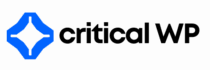Errors in WordPress can be daunting, especially when you’re just starting your journey with this powerful content management system. Understanding how to diagnose and resolve these issues is crucial for maintaining your site’s functionality and performance. This guide will walk you through some common errors you might encounter and provide actionable steps to fix them.
Keep your site running smoothly — join a CriticalWP care plan today.
One of the first things to check when encountering errors is the error message itself. WordPress often provides direct notifications indicating the nature of the problem. Pay close attention to these details, as they can be your best leads in diagnosing the issue. While some errors may directly relate to plugins, themes, or the WordPress core, others could stem from server configuration or database issues.
Incompatibility with plugins or themes is a common source of errors. Start by deactivating all your plugins. You can do this via the WordPress admin dashboard by navigating to the ‘Plugins’ section. If you cannot access the dashboard because of the error, you can also disable plugins through FTP or your web host’s file manager. Simply rename the ‘plugins’ folder to something else (for example, ‘plugins_old’). This action will deactivate all plugins. After that, check if the error persists. If the issue resolves, reactivate each plugin one by one to identify the culprit.
Another frequent cause of errors relates to themes. If you have recently updated or installed a new theme, it can create conflicts. You can revert to a default WordPress theme (like Twenty Twenty-One) to see if that solves the problem. You can change your theme by accessing your site’s database via phpMyAdmin and navigating to the ‘wp_options’ table, where you’ll find ‘template’ and ‘stylesheet’ fields. Update these fields with a default theme name if necessary.
A ‘White Screen of Death’ can cripple your site with no prior warnings. This issue could stem from memory limit exhaustion, PHP errors, or script exhaustion. To handle this, increase your PHP memory limit by editing your ‘wp-config.php’ file. Add the line `define(‘WP_MEMORY_LIMIT’, ‘256M’);` just above the line that says “That’s all, stop editing! Happy blogging.” Save changes and reload your site.
💡 Related: Learn how to fix how do i speed my wordpress website in this guide.
Database connection errors may take you by surprise and can occur if your credentials are incorrect or the database server is down. Double-check your ‘wp-config.php’ file to verify your database name, username, password, and host. If everything looks good, contact your web hosting provider; it could be a server issue.
Another common error you might encounter is the ‘404 Not Found’ error, which can happen if a user tries to access a broken link. Refreshing your permalink structure can fix this. Head to your WordPress dashboard, go to ‘Settings’ > ‘Permalinks’, and simply click ‘Save Changes’ without making any alterations. This action refreshes the permalink structure, which can resolve the problem.
Finally, keep regular backups of your site. Using a backup plugin will allow you to restore your WordPress site to a previous state in case of critical errors. Understanding these common issues and knowing how to troubleshoot them can empower you to manage your WordPress site effectively.
Keep your site running smoothly — join a CriticalWP care plan today.