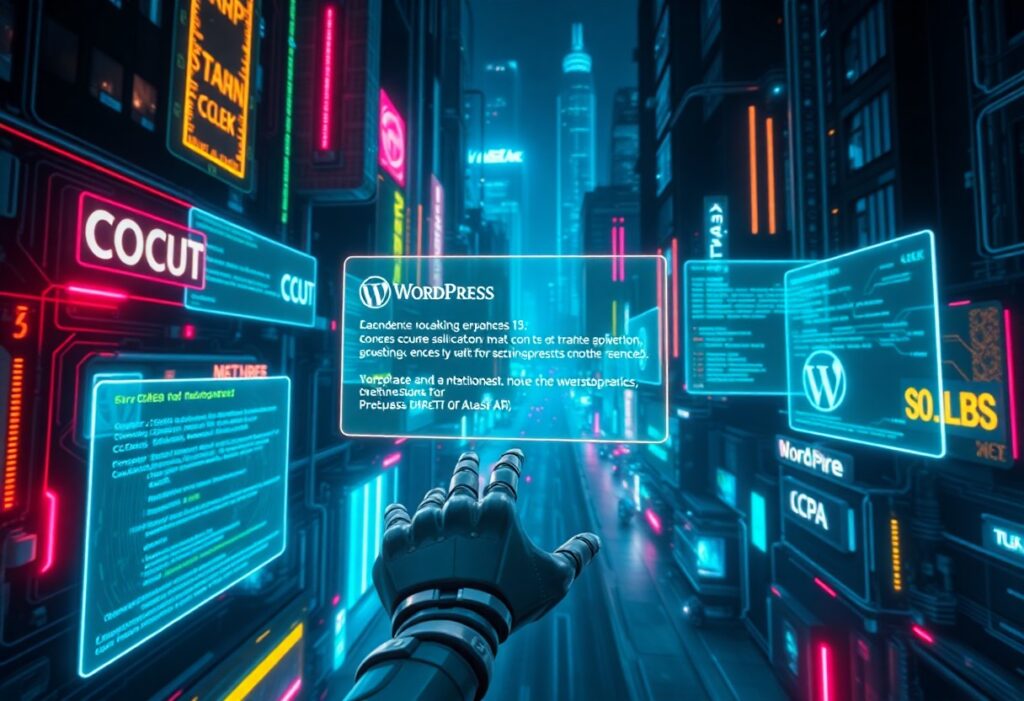This guide serves to equip you with the crucial knowledge on how to effectively plan for WordPress (WP) critical site backups. Understanding the importance of backups and creating a reliable strategy is vital for ensuring your site remains secure, recoverable, and functional. The following steps will help you establish a comprehensive backup plan tailored to your unique needs.
First, recognize the necessity of backups. A WordPress site can face various threats, including data loss due to server failures, hacking attempts, or user errors. Having a backup plan allows you to restore your site to its previous state efficiently. Thus, your first step should involve determining what elements of your site you wish to back up. This typically includes the WordPress database, theme files, plugin files, and media uploads.
Next, choose a suitable backup method. You can back up your site manually or use a plugin. If you’re comfortable with the technical aspects, manual backups can be performed using tools like phpMyAdmin for the database and FTP/SFTP for files. However, using a backup plugin may simplify your approach. Popular options include UpdraftPlus, BackupBuddy, and VaultPress. Evaluate the features of these plugins based on your needs, such as automated backups, scheduled intervals, and cloud storage options.
Once you’ve selected a backup method, decide on a backup frequency. This decision should align with how often you update your site. If you publish content regularly, daily or weekly backups would be ideal. Conversely, for sites that change less frequently, a monthly backup may suffice. Consistency is key, so set a schedule that you can adhere to easily.
Following this, identify secure storage solutions for your backups. Local storage isn’t the safest option, as physical hardware can fail. Instead, consider using cloud services like Google Drive, Dropbox, or FTP servers. Some backup plugins offer integration with these storage services, streamlining the process. Make sure that your backups are easily accessible, and consider encrypting them to enhance security.
Afterward, test your backups regularly. It’s crucial not only to perform backups but also to verify that they work as intended. Test the restoration process by creating a staging environment and retrieving your site from a backup. This simulation ensures that you’ll know how to restore your site if an emergency arises.
Lastly, document your backup plan and procedures. Keep a written guide that outlines every step of your backup and restoration process. This document can be invaluable if you ever need assistance from team members or need to refer to it after a significant change. By creating a clear plan, you enhance the effectiveness of your backup strategy.
In the final consideration, a proactive approach to backups can save you significant time and stress down the road. By determining what to back up, selecting your methods, managing frequency, ensuring secure storage, and testing your backups alongside documenting your processes, you can ensure your WordPress site remains safe and recoverable.
Need expert help managing your WordPress site?
If "Strategic How-To – Planning For WP Critical Site Backups" was useful, imagine your site with expert care — speed, security, uptime, and updates handled for you.