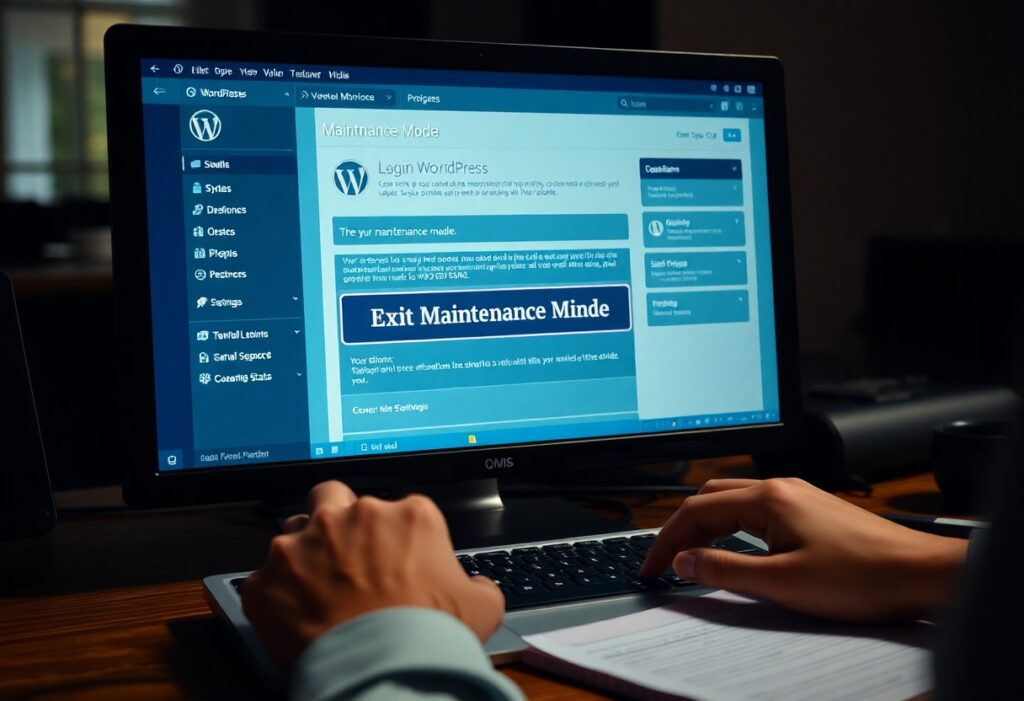There’s a common situation that many WordPress users encounter after applying updates: your site ends up stuck in maintenance mode, displaying a message that can prevent visitors from accessing your content. This typically happens when updates are being installed, but if your site remains in this mode for an extended period, you might need to take some actions to resolve it. Here’s a step-by-step guide for you to exit maintenance mode in WordPress.
First, it’s crucial to understand why you might see the maintenance mode message. WordPress creates a file called .maintenance when updates are in progress. If the update process fails or times out, that file may not get deleted, leaving your site inaccessible.
To exit maintenance mode, follow these steps:
Step 1: Access Your Website via FTP or File Manager
To proceed, you will need to access your website’s files. You can do this using an FTP client like FileZilla or through your hosting provider’s File Manager. Logging in will require your FTP credentials, which are typically available in your hosting dashboard.
Step 2: Locate the .maintenance File
Once you have accessed your website’s root directory (usually public_html), look for the .maintenance file. This file can often be hidden by default, so ensure that your settings are configured to show hidden files. In FileZilla, you can toggle this option from the server menu.
Step 3: Delete the .maintenance File
When you find the .maintenance file, delete it. This action should immediately remove the maintenance mode from your website. Once deleted, you can check your website by simply entering your URL in the browser.
Step 4: Check for Update Issues
After exiting maintenance mode, take a moment to verify that all your updates were successfully completed. Navigate to your WordPress dashboard and check the updates section. Update any themes, plugins, or WordPress versions if needed.
Step 5: Clear Cache
If you’re using a caching plugin or if your host provides caching, it’s a good idea to clear the cache. Sometimes cached files can lead to confusion regarding the website’s status. Clear your cache through your plugin settings or your hosting control panel to ensure you are viewing the most up-to-date version of your site.
Step 6: Enable Maintenance Mode During Updates
For the future, when performing updates, consider putting your site in maintenance mode manually, using plugins like WP Maintenance Mode or Coming Soon. This can provide a better experience for visitors while updates are underway.
By following these steps, you should be able to effectively exit maintenance mode in WordPress and ensure that your website is fully operational for your visitors. With a little care and attention, you can keep your site updated while avoiding downtime.