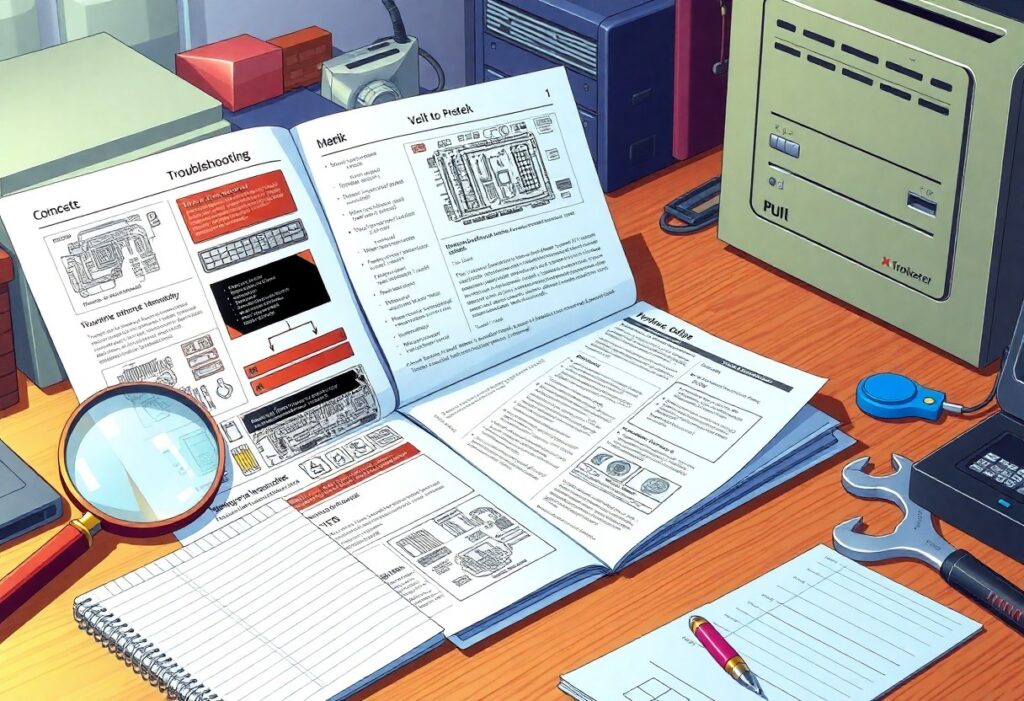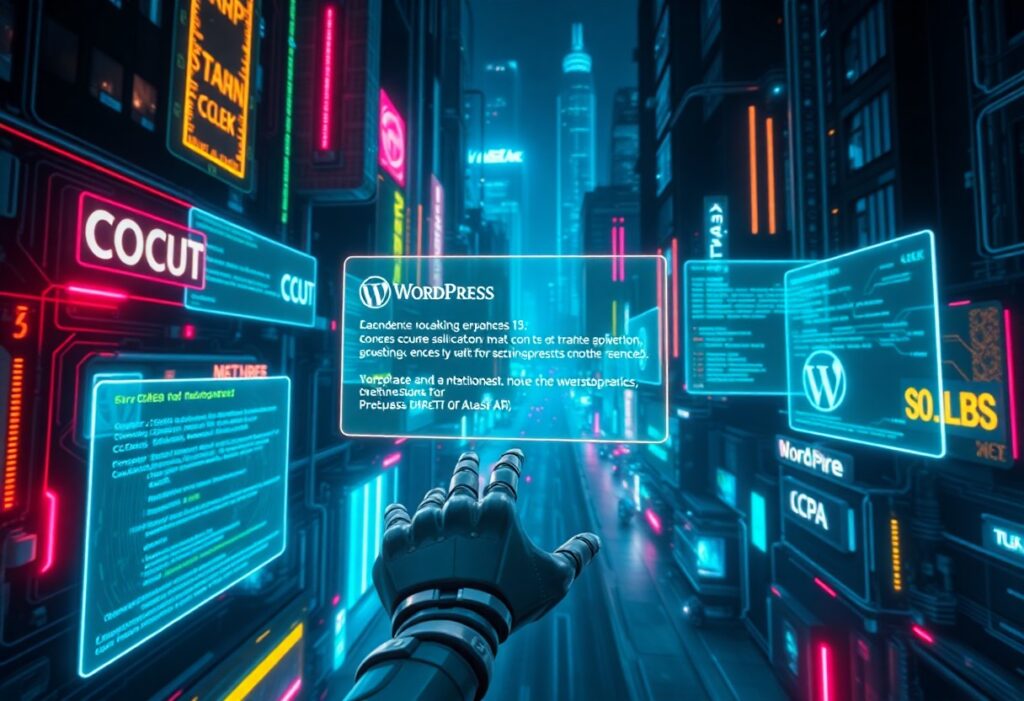Just when you think your WordPress site is running smoothly, you may encounter a critical error that leaves you locked out of your site. But don’t worry, this guide will provide you with step-by-step instructions to troubleshoot and resolve these issues effectively. Understanding how to address these errors is important for maintaining your site’s health and performance.
First, identify the specific error message you are receiving. This could be anything from a general “There has been a critical error on your website” to issues related to specific plugins or themes. Knowing the exact error message can save you a lot of time during the troubleshooting process.
Next, you should enable debugging in your WordPress installation. You can do this by accessing your website’s wp-config.php file through your hosting provider’s file manager or via FTP. Look for the line that says:
define(‘WP_DEBUG’, false);
Change it to:
define(‘WP_DEBUG’, true);
This change will allow you to see error messages directly on the website, giving you insight into the problems.
Once debugging is enabled, navigate back to your site and try to recreate the error. Any messages displayed will assist you greatly in isolating the cause. If you notice that the error references a specific plugin, your next step is to deactivate that plugin.
To deactivate a plugin, access your WordPress dashboard if possible. If not, use FTP to rename the plugin folder in /wp-content/plugins/. For instance, if the plugin is named example-plugin, rename it to example-plugin-disabled. After doing this, check your website to see if it loads without the critical error.
If the error persists, consider switching your theme temporarily to one of the default WordPress themes. To do this, navigate to the wp-content/themes/ folder and rename your current theme folder. This action forces WordPress to revert to the default theme. If your site is back up and running, the error was likely caused by your previous theme.
Another vital check involves your WordPress core files and database. Access your hosting provider’s control panel to repair the database through phpMyAdmin. Alternatively, if you’re comfortable with it, you can reinstall your WordPress core files without affecting your content. Download the latest version of WordPress, extract the files, and upload them via FTP, ensuring you don’t overwrite the wp-content folder.
If you have tried all of these steps and are still experiencing issues, consider contacting your web hosting provider for assistance. They may identify server-side problems or errors in your configuration that you cannot resolve independently.
To summarize, here’s a checklist for troubleshooting critical WP errors:
- Identify the error message
- Enable debugging
- Deactivate plugins
- Switch themes
- Repair the database
- Contact your hosting provider
Following this guide will empower you to tackle critical WP errors efficiently and keep your website running smoothly for your visitors.