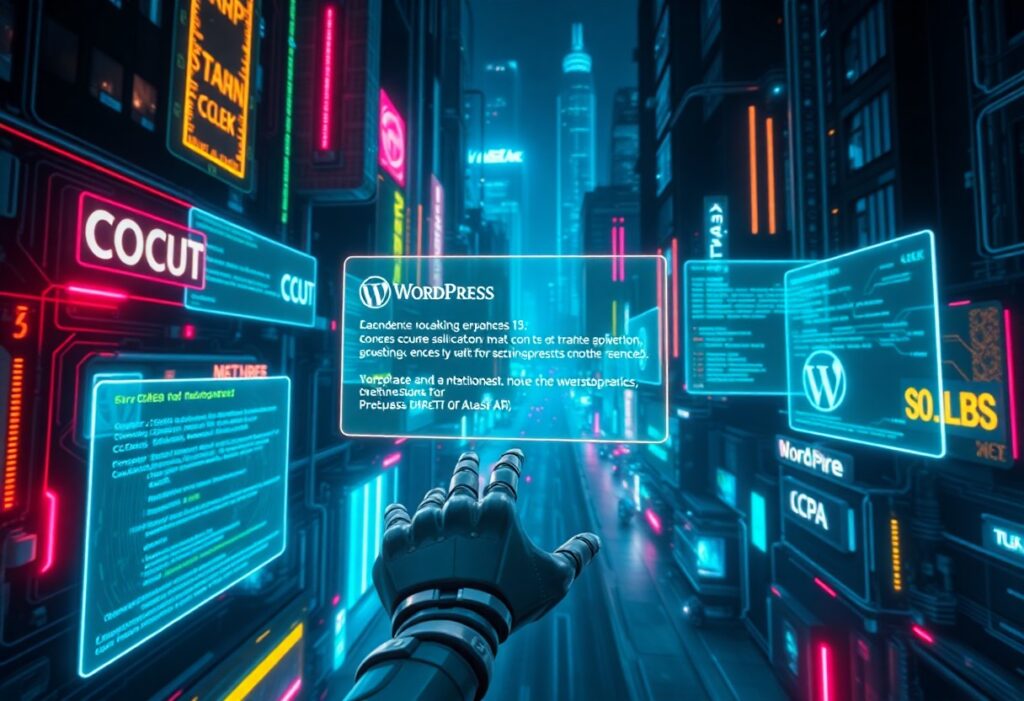Many WordPress users encounter various errors that can hinder their website’s performance and functionality. Identifying these errors promptly is crucial for maintaining a smooth user experience and ensuring that your site runs effectively. This guide will help you recognize and troubleshoot critical WP errors with effective techniques.
First, it’s important to understand the common types of errors you might face. Some prevalent WordPress errors include the White Screen of Death, Internal Server Error, Connection Timed Out, and 404 Errors. Each of these errors can stem from various causes, such as plugin conflicts, theme issues, and server-related problems. The first step in identifying any error is to observe the symptoms you’re experiencing.
Next, you can employ several effective techniques to pinpoint the source of these errors. Start by enabling WordPress Debugging. This feature allows you to see specific error messages that can provide insight into what’s wrong. To enable debugging, access your site’s wp-config.php file via FTP or your hosting control panel. Look for the line that says define(‘WP_DEBUG’, false); and change false to true. Save the file and refresh your site. You should now see error messages indicating where the problem lies.
If enabling debugging doesn’t provide clarity, the next step is to deactivate your plugins. Plugins are often the culprits behind errors, and you can isolate the issue by deactivating each one. Go to your WordPress dashboard, navigate to the Plugins section, and bulk deactivate all plugins. Once done, check your website to see if the error persists. If the error resolves, reactivate each plugin one by one and refresh your site after each activation to identify the specific plugin causing the issue.
Another effective technique is to switch your theme to a default WordPress theme like Twenty Twenty-One. Some themes may have coding issues or compatibility problems that lead to errors. To change your theme, go to Appearance > Themes in your WordPress dashboard, select a default theme, and activate it. Check if the error still occurs. If the error disappears, your previous theme is likely the source of the issue.
If after trying these steps you still encounter errors, consider increasing the memory limit allocated to your WordPress site. Sometimes, insufficient memory can lead to errors. You can increase the memory limit by adding the following line to your wp-config.php file: define(‘WP_MEMORY_LIMIT’, ‘256M’); This change can help resolve issues arising from insufficient memory allocation.
Finally, if none of these techniques resolve your errors, it’s beneficial to contact your hosting provider. They can assist with server-level issues that you may not have access to resolve on your own.
By systematically employing these effective techniques, you can efficiently identify and troubleshoot critical WordPress errors, allowing you to maintain a smooth and efficient website. Always keep your website backed up, so you can restore it if anything goes wrong during the troubleshooting process.
Need expert help managing your WordPress site?
If "Identify Critical WP Errors – Effective How-To Techniques" was useful, imagine your site with expert care — speed, security, uptime, and updates handled for you.