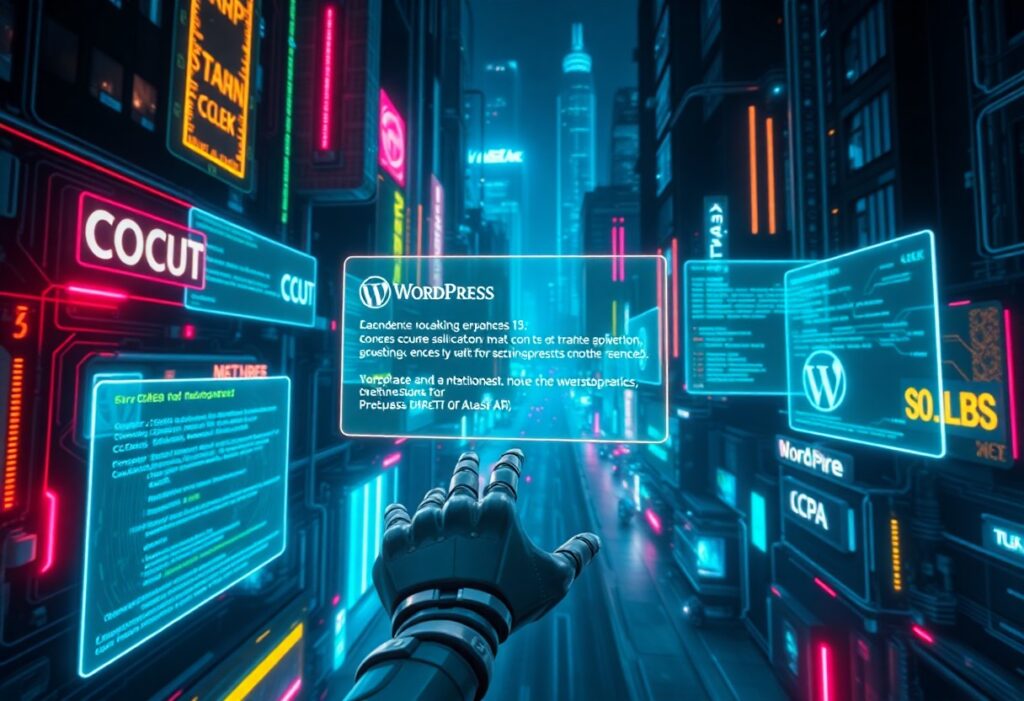There’s a chance that while using WordPress, you’ll encounter critical errors that may affect your website’s functionality. It’s important to diagnose these errors promptly to ensure your site remains accessible and performs optimally. This guide provides you with a step-by-step approach to diagnose and resolve such issues effectively.
First, make sure you enable debugging mode in WordPress. This can help you to identify the source of the error effectively. To enable debugging, locate the wp-config.php file in your WordPress root directory. Open this file using a file manager or FTP tool. Look for the line that says:
define('WP_DEBUG', false);Change it to:
define('WP_DEBUG', true);Optionally, you can add the following lines below it for more detailed error logs:
define('WP_DEBUG_LOG', true);
define('WP_DEBUG_DISPLAY', false);With these configurations, WordPress will log errors to a debug.log file located in the /wp-content/ directory. Check this file for any recent logs that may provide details on the error you are experiencing.
Next, check your website’s error messages. When an error occurs, WordPress typically displays a message that can give you clues about the root cause. Pay attention to the exact wording of the message and any mentioned plugins or themes. This information can help you pinpoint the problem.
If you are unable to identify the error through debugging, you can proceed with a process of elimination by deactivating plugins and switching themes. Start by navigating to the Plugins section of your WordPress dashboard. Deactivate all plugins, and then check if the error persists. If the error resolves, activate each plugin one by one until you identify the problematic one.
Similarly, switch to a default WordPress theme, like Twenty Twenty-One. If changing the theme resolves the issue, your original theme is likely the cause. If you’ve made custom modifications to the theme, you may need to revert to an earlier version or contact the theme developer for assistance.
Another common source of errors is your WordPress core files. If you suspect that your core files may be corrupted or missing, consider reinstalling WordPress. You can do this via the dashboard by going to Dashboard > Updates, and then clicking on Reinstall Now.
If you continue experiencing issues after trying these steps, check with your web hosting provider. Some hosts offer diagnostic tools that can help identify server-specific problems. They can provide insights or assistance tailored to the server configurations specific to your site.
After all is said and done, diagnosing critical WP errors requires a systematic approach, using debugging tools, checking error messages, and methodically deactivating plugins and themes. By following these instructions, you position yourself to effectively resolve errors quickly and maintain an optimal website experience for your users.
Need expert help managing your WordPress site?
If "Diagnose Critical WP Errors – Clear How-To Instructions" was useful, imagine your site with expert care — speed, security, uptime, and updates handled for you.