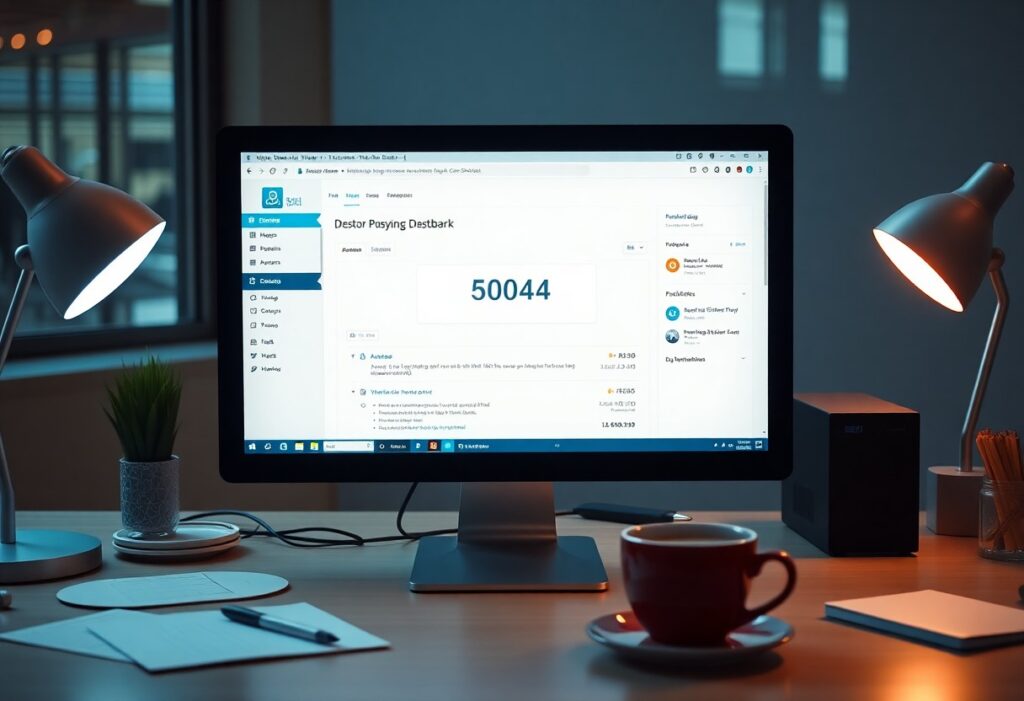Theme issues in WordPress can often feel overwhelming, but with a methodical approach, you can troubleshoot and fix them effectively. In this guide, we will walk you through the important steps to identify and resolve common theme-related problems in your WordPress site.
First, it’s important to identify the specific problem you’re encountering. Are you facing layout issues, broken functionalities, or compatibility problems with plugins? Understanding the nature of the issue will help streamline your troubleshooting process.
The next step is to update your theme. If you haven’t done so recently, navigate to the WordPress dashboard. Go to Appearance > Themes and check if updates are available for your active theme. Keeping your theme updated ensures you have the latest features and bug fixes that can resolve existing issues.
If updating the theme doesn’t resolve the issue, consider deactivating plugins. Sometimes, plugins can conflict with your theme, resulting in undesired behavior. Go to Plugins > Installed Plugins and deactivate all active plugins. Then, check if your theme functions correctly. If it does, reactivate your plugins one by one to identify the culprit.
Next, you should switch to a default theme. WordPress comes with default themes like Twenty Twenty-One or Twenty Twenty-Two. Temporarily switch to one of these themes by going to Appearance > Themes and activating a default theme. If the issues are resolved, the original theme may have specific problems that need addressing.
If you find issues persist with any theme, it’s a good idea to check for custom code in your theme. If you or a developer have added custom CSS or PHP code, there might be an error causing compatibility issues. Review any customizations to ensure they conform to WordPress standards. You may want to back up your custom code and revert any recent changes to see if that fixes the problem.
Another important step is to clear the cache. Caching can sometimes display outdated versions of your site, leading to confusion. If you use a caching plugin, navigate to its settings and clear the cache. Also, ensure to clear the cache from your web browser or use incognito mode to see changes accurately.
If you’re still facing difficulties, consider increasing the memory limit. Sometimes, insufficient memory can cause issues with your theme. You can do this by modifying your wp-config.php file. Add the line: define(‘WP_MEMORY_LIMIT’, ‘256M’); This gives your WordPress site more resources to function effectively.
Lastly, if you have exhausted all these steps and still experience theme issues, it may be worth reaching out to support. If you are using a premium theme, consult the theme’s support forum or contact their support staff for personalized help.
By following these steps, you can systematically address and resolve any theme issues you encounter in WordPress, ensuring a smooth and functional website.