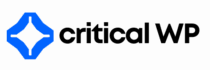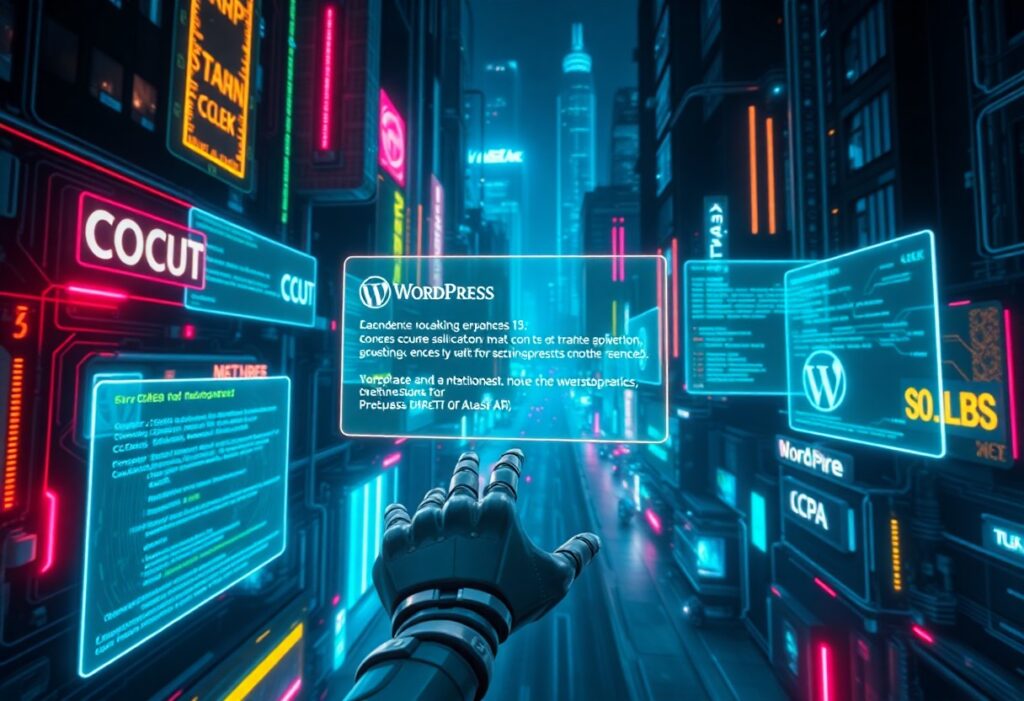Overcoming critical WordPress (WP) errors can be challenging, but with the right strategies, you can effectively address these issues and restore your website’s performance. In this guide, you will learn proven methods to tackle the most common WP errors, ensuring your site runs smoothly.
Struggling with WordPress errors? Let CriticalWP fix it for you.
First, it’s important to identify the common WP errors that you may encounter. Some of these include the white screen of death, the error establishing a database connection, and plugin or theme related errors. By knowing which errors you might face, you can better prepare to resolve them.
To begin, if you encounter the white screen of death, the first strategy is to troubleshoot by disabling your plugins. You can do this by accessing your WordPress dashboard, navigating to the Plugins section, and deactivating all your installed plugins. If the error resolves, you can reactivate each plugin one at a time to identify the problematic one.
Next, with the error establishing a database connection, the solution often lies in checking your wp-config.php file. Open this file from your site’s root directory and verify that the database name, username, password, and host are correct. Ensure you update any credentials that may have changed with your hosting provider.
If your issues stem from a theme conflict, you can switch to a default WordPress theme (like Twenty Twenty-One) to see if the error resolves itself. Access your WordPress dashboard, go to the Appearance section, and select a default theme to activate. This step helps in identifying whether your current theme is causing the error.
When dealing with plugin conflicts, you can use the built-in debugging feature of WordPress to identify errors more systematically. Add the following line of code to your wp-config.php file: define(‘WP_DEBUG’, true);. This action enables debugging mode and may display error messages on your website, helping you pinpoint the issue.
🔧 Need help with 404 not found error? Check this out.
Additionally, you may consider checking your server logs for any indications of what could be causing your website to malfunction. Most hosting providers offer access to these logs through their control panel. By analyzing these logs, you can gain insights into the errors and work towards fixing them.
Another effective strategy to overcome WP errors is to increase the memory limit of your website. You can do this by adding the following line to your wp-config.php file: define(‘WP_MEMORY_LIMIT’, ‘256M’);. This increase can help resolve issues related to memory exhaustion.
Finally, if you continue to face persistent issues, consider reaching out for professional help. Many companies specialize in WP support, and they can assist you in diagnosing and repairing errors swiftly. Having an expert on your side can save you time and effort in managing these critical errors.
By following these proven strategies to overcome critical WP errors, you will enhance your site’s stability and user experience. Whether through plugin management, theme adjustments, or debugging, you have the tools to conquer these challenges and maintain your digital presence.
Hosting + backups + security, all-in-one. Discover CriticalWP managed hosting.