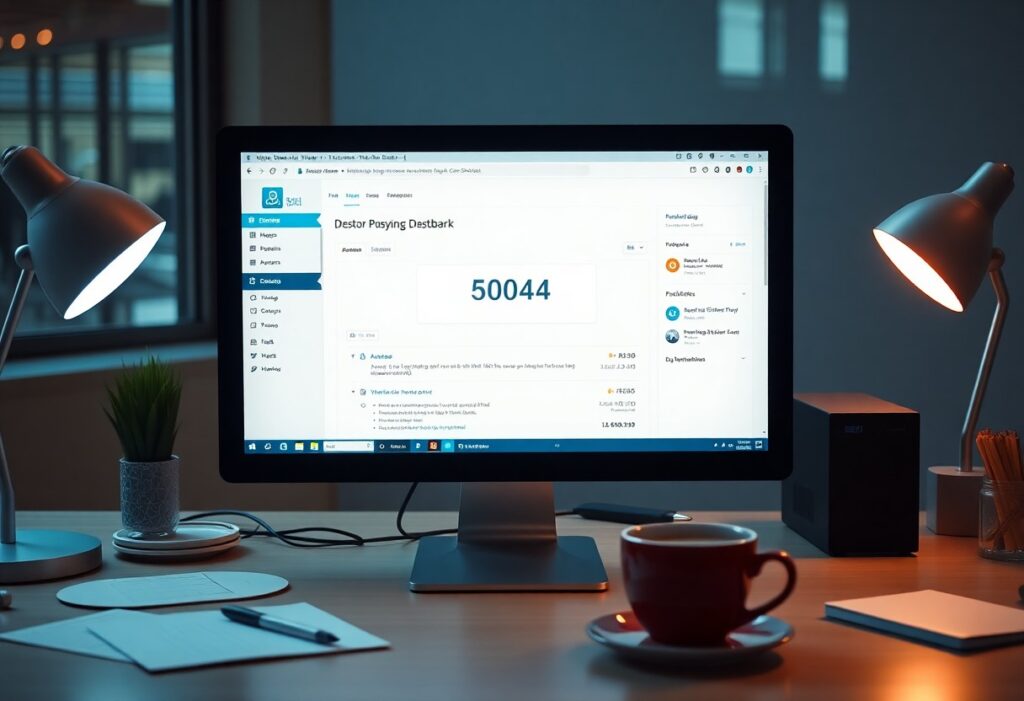Most website owners encounter issues with failed automatic updates in WordPress at some point. This can lead to unwanted downtime or security vulnerabilities. Fortunately, there are effective steps you can take to resolve this problem quickly and efficiently. Here’s how you can fix failed automatic updates in WordPress.
First, it’s important to check whether the issue stems from a lack of memory. Low memory limits can hinder WordPress’s ability to perform updates. You can increase your site’s memory limit by following these steps:
- Access your wp-config.php file via FTP or your hosting provider’s file manager.
- Add the following line before the line that says, “That’s all, stop editing! Happy blogging.”
- define(‘WP_MEMORY_LIMIT’, ‘256M’);
Save your changes, and then try to run the updates again.
If the memory increase does not resolve the issue, the problem might be related to your file permissions. Incorrect file permissions can prevent WordPress from updating plugins or themes. Check the file permissions for your WordPress directory using an FTP client:
- The typical permissions for files should be set to 644, and for directories, it should be 755.
- Ensure that the ownership of your files is appropriate, usually owned by the same user that runs your web server.
Correct any improper permissions or ownership as needed.
An unstable Internet connection can also cause automatic updates to fail. Make sure your server is connected to the internet. You can do this by trying to visit other sites or checking your hosting provider’s status. If your connection is stable, proceed to the next step.
If you are still encountering issues, it can be helpful to disable any conflicting plugins. Sometimes, certain plugins can interfere with the update process:
- Temporarily deactivate all your plugins.
- Attempt to run the WordPress update again.
- If it works, reactivate the plugins one by one to identify which is causing the conflict.
In case your automatic updates have failed due to corrupted files, you can reinstall the core WordPress files manually. Follow these steps:
- Download the latest version of WordPress from the official website.
- Extract the downloaded files and access the wp-admin and wp-includes folders.
- Upload these two folders to your server, overwriting the existing files. Do not delete the wp-content folder or wp-config.php.
This process will ensure that any damaged files are replaced.
Lastly, if you suspect that the issue might persist, you should consider checking with your hosting provider. They may have additional insights or settings on the server that could be contributing to the problem. Your host’s support team can assist in resolving any server-side issues affecting your updates.
These steps should help you resolve the issue of failed automatic updates in WordPress. By systematically checking memory limits, file permissions, and other potential conflicts, you can maintain the functionality and security of your website.
Need expert help managing your WordPress site?
If "How To Fix Failed Automatic Updates In WordPress Effectively" was useful, imagine your site with expert care — speed, security, uptime, and updates handled for you.