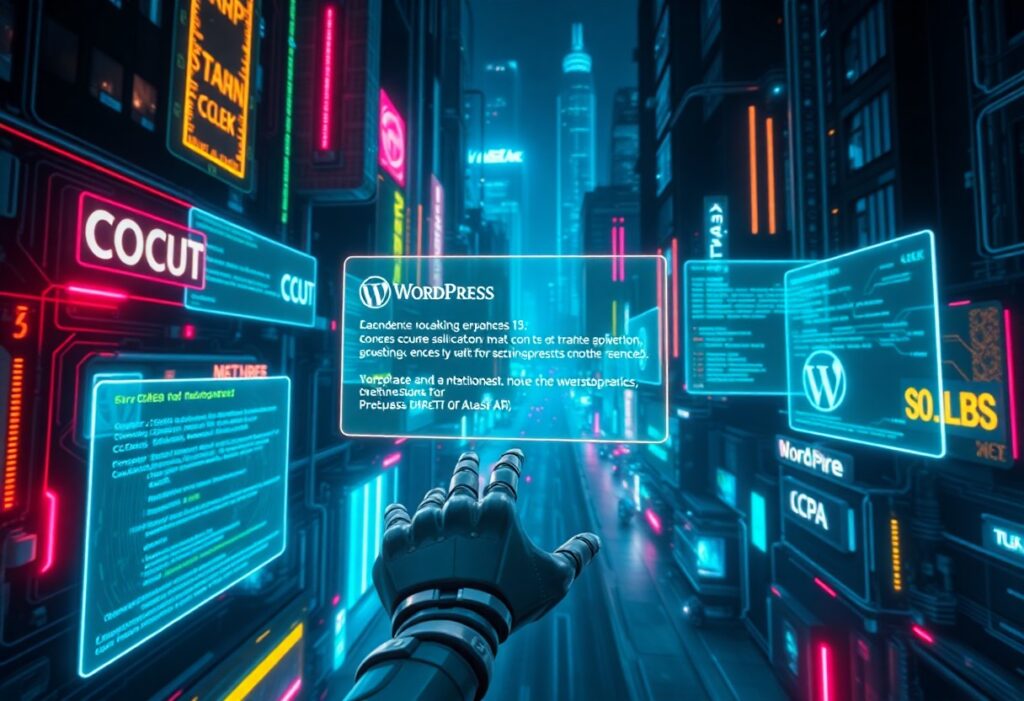There’s nothing more important than ensuring that your website is secure, particularly if it handles sensitive data. Addressing SSL certificate issues in WordPress is important for secure browsing. This guide will help you understand and resolve any SSL-related problems you may encounter.
First, it’s important to understand what an SSL certificate is. SSL (Secure Socket Layer) is a protocol that encrypts the data transmitted between a user’s browser and your website. If your site does not have a valid SSL certificate, visitors may see a warning message that could deter them from accessing your content. Here’s how you can troubleshoot and resolve these issues.
1. Verify Your SSL Certificate Status
Start by checking if your SSL certificate is properly installed. You can use online tools like SSL Labs to analyze your certificate. Simply enter your domain name, and the tool will provide you with a detailed report of the certificate’s status. If there are issues, make note of them.
2. Check HTTPS Settings in WordPress
Ensure that your website’s URL settings reflect the use of SSL. Go to your WordPress Admin Dashboard and navigate to Settings > General. Look for the fields labeled WordPress Address (URL) and Site Address (URL). Both should start with https:// instead of https://. If changes are necessary, update them and save your changes.
3. Force HTTPS with .htaccess
If you want to ensure that all traffic to your site uses HTTPS, you can add a redirect rule to your .htaccess file. Access your site’s files through FTP or your hosting panel, and open the .htaccess file located in the root directory. Add the following code to the top of the file:
RewriteEngine On
RewriteCond %{HTTPS} off
RewriteRule ^ https://%{HTTP_HOST}%{REQUEST_URI} [L,R=301]
This will redirect all non-HTTPS traffic to HTTPS providing a seamless experience for your users.
4. Update Links to Use HTTPS
It’s also important to update internal links to use HTTPS instead of HTTP. You can run a search-replace script using plugins like Better Search Replace to ensure all your links are updated. Search for https://yourdomain.com and replace it with https://yourdomain.com.
5. Check Mixed Content Issues
Mixed content occurs when some elements of your site are loaded over HTTP while others are served over HTTPS. This can lead to security warnings. Use a tool like Mixed Content Fixer or Really Simple SSL plugin to automatically detect and fix these issues.
6. Clear Caches and Test
After making these changes, clear your site’s cache if you have a caching plugin installed, as well as your web browser’s cache. Subsequently, test your website to ensure that everything works properly under HTTPS. Check if there are any warning messages, and verify that your SSL certificate is valid and not expired.
With these steps, addressing SSL certificate issues in WordPress becomes manageable. By ensuring your site is secure, you enhance your visitors’ experience and build trust in your brand.